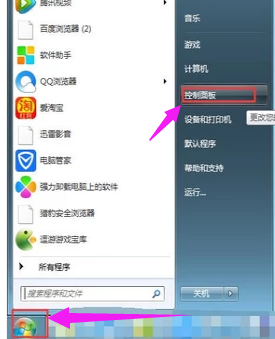
随着无线网络的流行,如今不管是智能手机以及笔记本、甚至是台式电脑都愈加流行使用无线网络,对于笔记本或者台式电脑来说,使用无线上网也比较简单,一般笔记本都自带有无线网卡,那怎么安装无线网卡驱动?下面,小编给大家介绍安装无线网卡驱动的操作步骤。
无线网卡就是使电脑可以利用无线来上网的一个装置,但是有了无线网卡还需要一个可以连接的无线网卡驱动,现在人们在使用电脑时为了方便大都用无线网络,然而要想使用无线网络,除了需要无线路由器搭建无线网络外,还需要配备无线网卡,下面,小编给大家演示安装无线网卡驱动的步骤。
怎么安装无线网卡驱动
点击桌面左下方“主菜单”,点击“控制面板”。
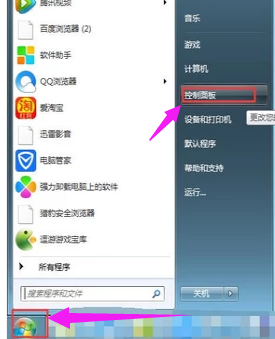
无线网卡电脑图解-1
进入控制面板后点击“管理工具”。

网卡电脑图解-2
点击“计算机管理”。

无线网络电脑图解-3
点击“设备管理”,点击“网络适配器”。

无线网络电脑图解-4
如果已安装无线网卡驱动程序的话会在网络适配器下面显示“wifi”,没有的话就需要准备硬盘或者u盘将无线网卡驱动程序安装在电脑上。
安装步骤:将硬盘或u盘放入电脑驱动,点击“操作”。

无线网卡电脑图解-5
点击“扫描检测硬件改动”,就可以根据提示步骤进行安装。

无线网卡电脑图解-6
以上就是安装无线网卡驱动的步骤。




