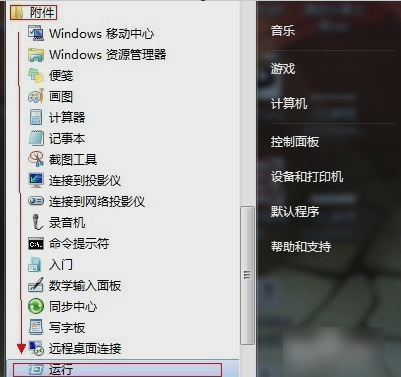
小编发现最近有很多小伙伴都想知道win7怎么关闭80端口,所以小编我就试了一下关于win7怎么关闭80端口的相关操作,发下难度不大,所以现在小编就来告诉你们win7怎么关闭80端口。
小伙伴们,小编最近刚好学了一个关于电脑的内容,那就是win7怎么关闭80端口,所以就迫不及待的想要和你们分享。那么小伙伴们就快和小编来看看win7怎么关闭80端口吧!
1.首先点开始菜单,然后点所有程序,再点附件,最后找到并打开运行。
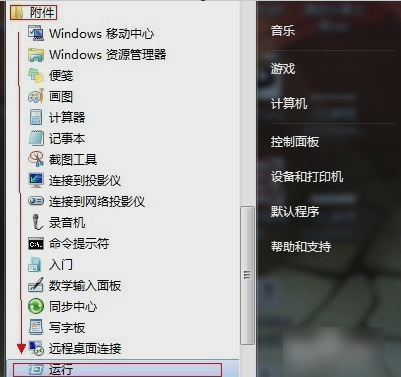
关闭80端口电脑图解-1
2.在打开的运行窗口中输入“cmd”,再点确定。

端口电脑图解-2
3.然后,查看80端口,一般会用以下这两种方法:
方法一:记住在拼音模式下,输入netstat -ano(netstat空格,然后横杠,非下划线,再ano;此处仅为新手)。
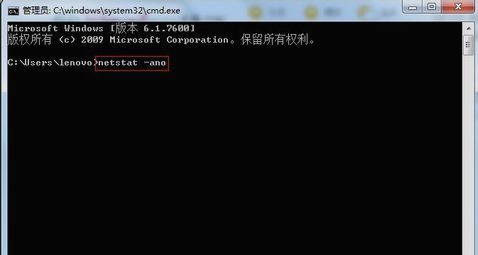
关闭端口电脑图解-3
方法二:输入:netstat -ano|findstr 80。
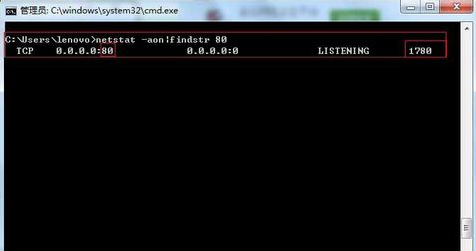
win7关闭80端口电脑图解-4
4.打开任务管理器(打开进程方法:1.ctrl+alt+delete;2.右键电脑最下面的任务栏,选择任务管理器),查看占用80端口的进程及PID。

win7关闭80端口电脑图解-5
5.到进程下面,点击查看,选择列,然后将PID前面打上√,确定即可,然后在进程中找到刚才占用80端口的PID,将其关闭,即可。
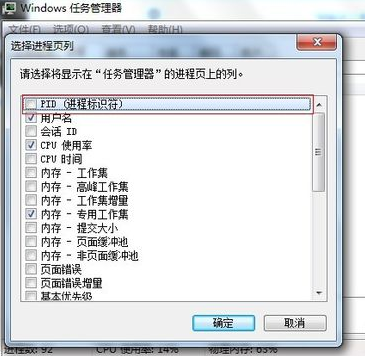
关闭80端口电脑图解-6




