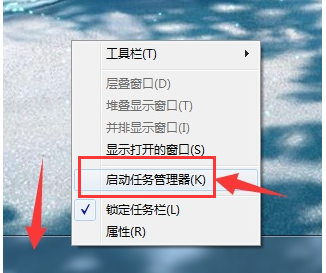
电脑运行中常会遇到任务栏卡死,这是一个很让人糟心的电脑问题,经常在开机后任务栏未响应,导致影响到我们很多时候的正常操作,无从下手的朋友只能通过重启电脑解决问题,那电脑任务栏假死怎么办?下面,小编给大家介绍电脑任务栏假死的操作步骤。
在使用电脑的过程中,任务栏中显示出了部分正在运行的文件程序,我们可以点击任务栏上的窗口图标来快速切换程序。不过有时候在操作的时候会出现任务栏假死的情况,那就是当用鼠标点击任务栏的时候没反应,下面,小编给大家带来了电脑任务栏假死的解决图文。
电脑任务栏假死怎么办
首先、右键任务栏选择“启动任务管理器”,也可以使用快捷键“Ctrl+Shift+Esc”快速打开:
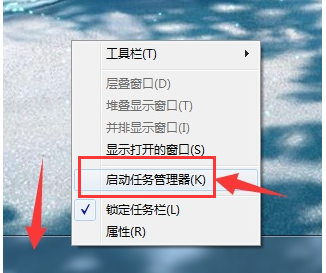
任务栏电脑图解-1
然后、找到任务管理器左上角菜单中的文件选项,点击展开,选择新建任务:
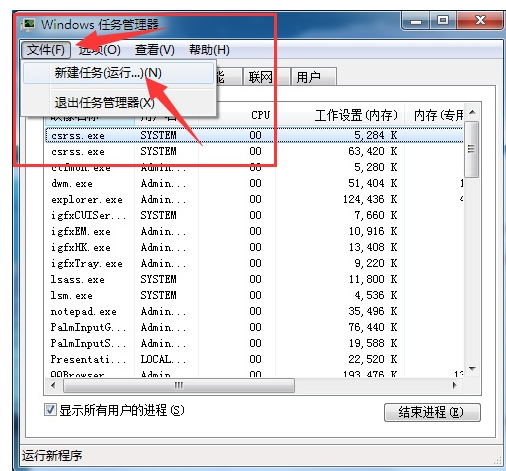
电脑任务栏电脑图解-2
最后、在窗口中输入“explorer”后回车确认新建即可:
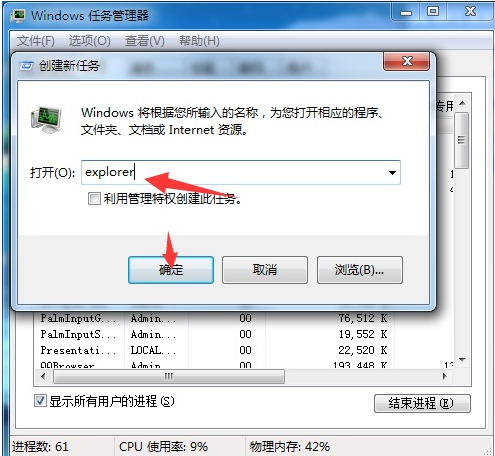
电脑电脑图解-3
以上就是解决win7系统开机后任务栏假死非常简单的操作步骤了,




