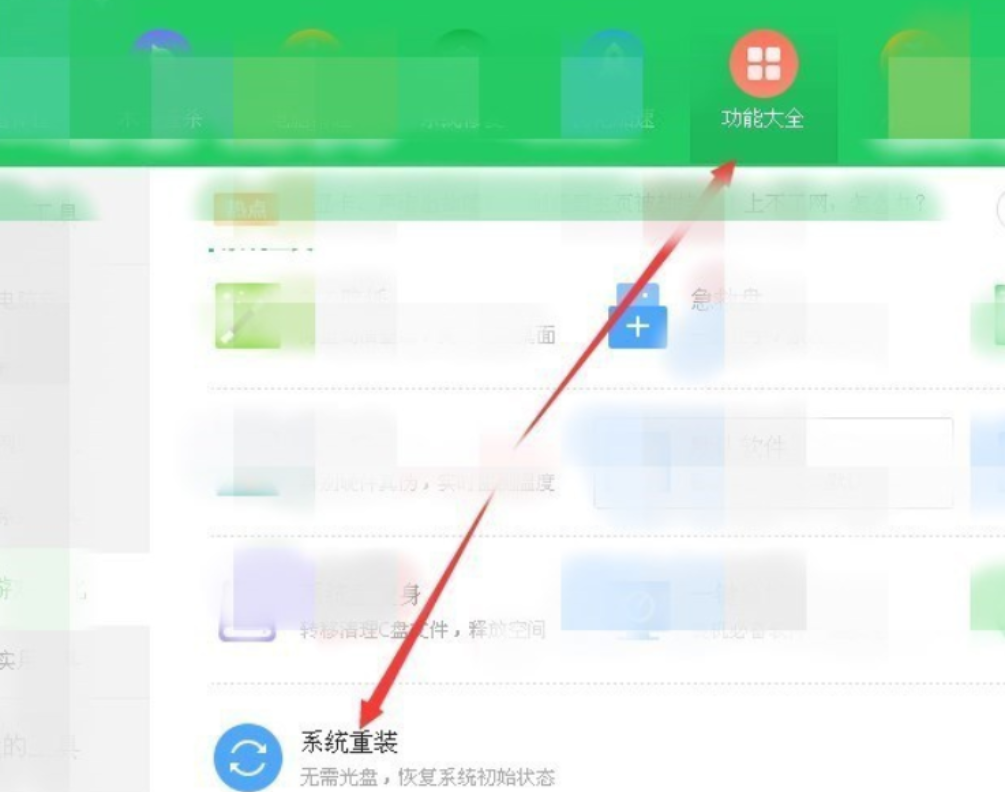
相信大家都有过这样的经历,就是电脑使用一段时间之后,win7旗舰版运行速度会越来越慢,甚至会出现死机等问题,出现这些问题就好的方式就是重装系统,不过很多人都不懂怎么重装系统,其实我们可以使用360重装大师,可以用360一键重装系统win7,非常适合电脑小白使用,下面就跟小编一起来了解下360重装系统win7教程步骤。
工具/原料:
系统版本:windows7系统
品牌型号:戴尔xps系列(XPS13、XPS15)
软件版本:360重装系统大师工具
方法/步骤:
借助360重装工具在线一键重装系统:
1、打开360安全卫士,点击功能大全,找到并添加系统重装。
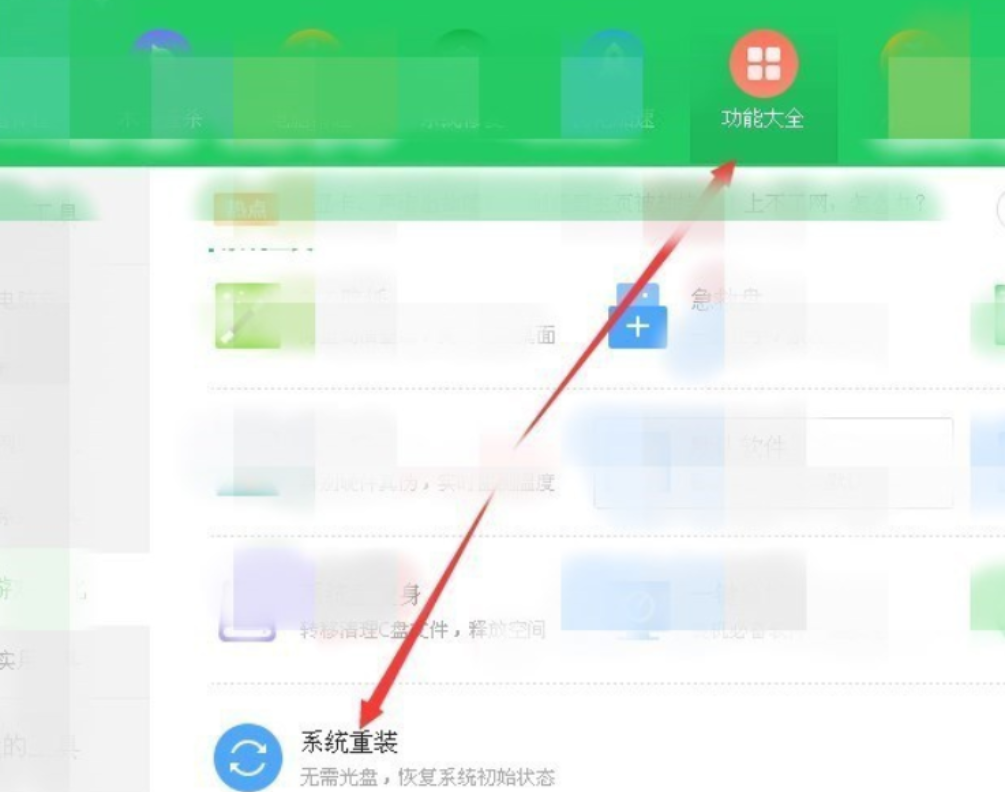
2、添加完成后出现360系统重装大师界面,点击重装环境检测。
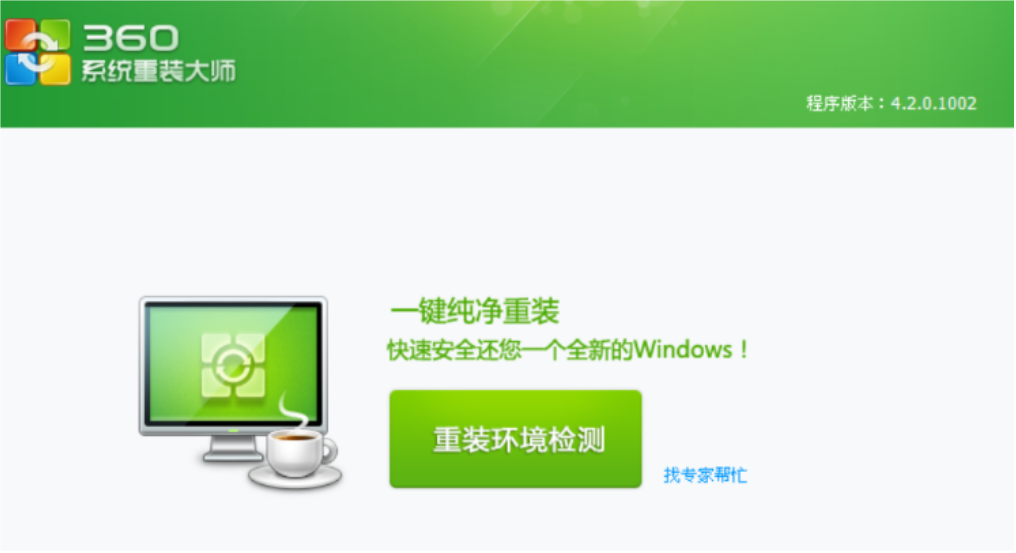
3、这时候软件就会检测系统环境是否符合装机条件。
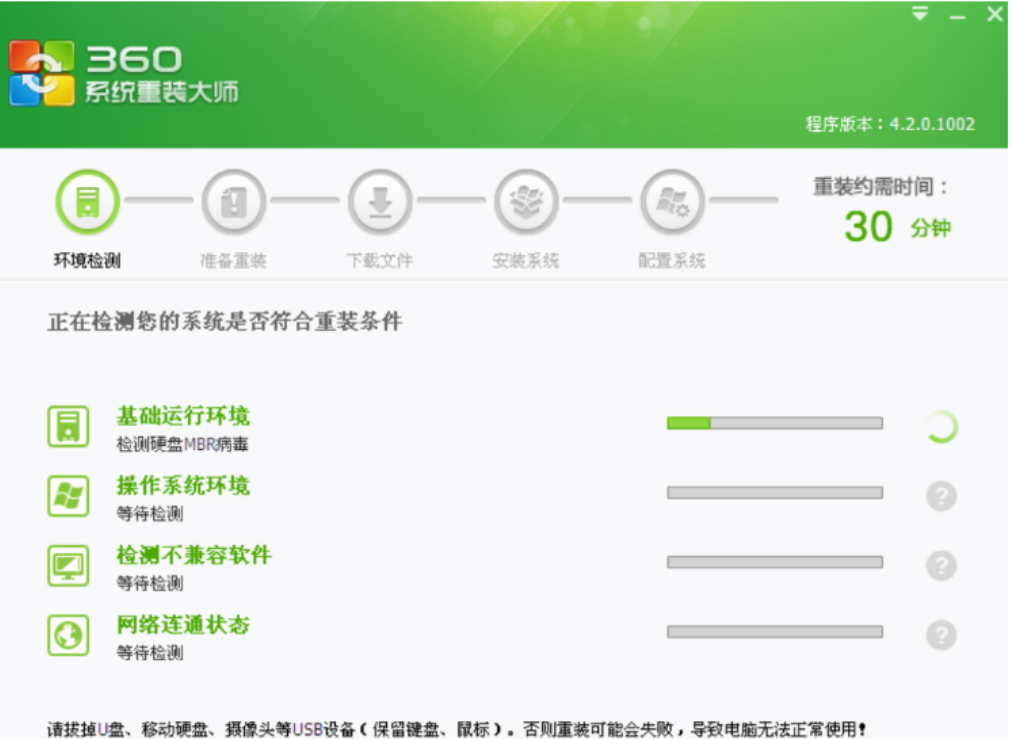
4、检测完成后会开始下载文件,之后就会自动重装win7系统,根据提示进行操作。
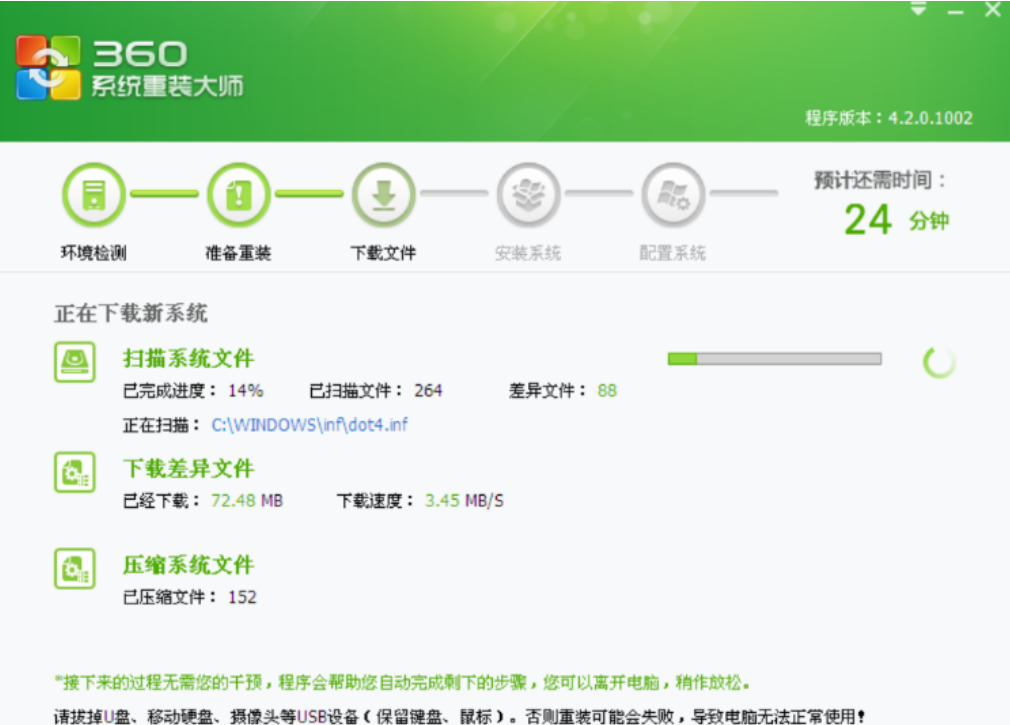
5、进入最后的系统配置,驱动的安装。

6、win7系统重装完成。
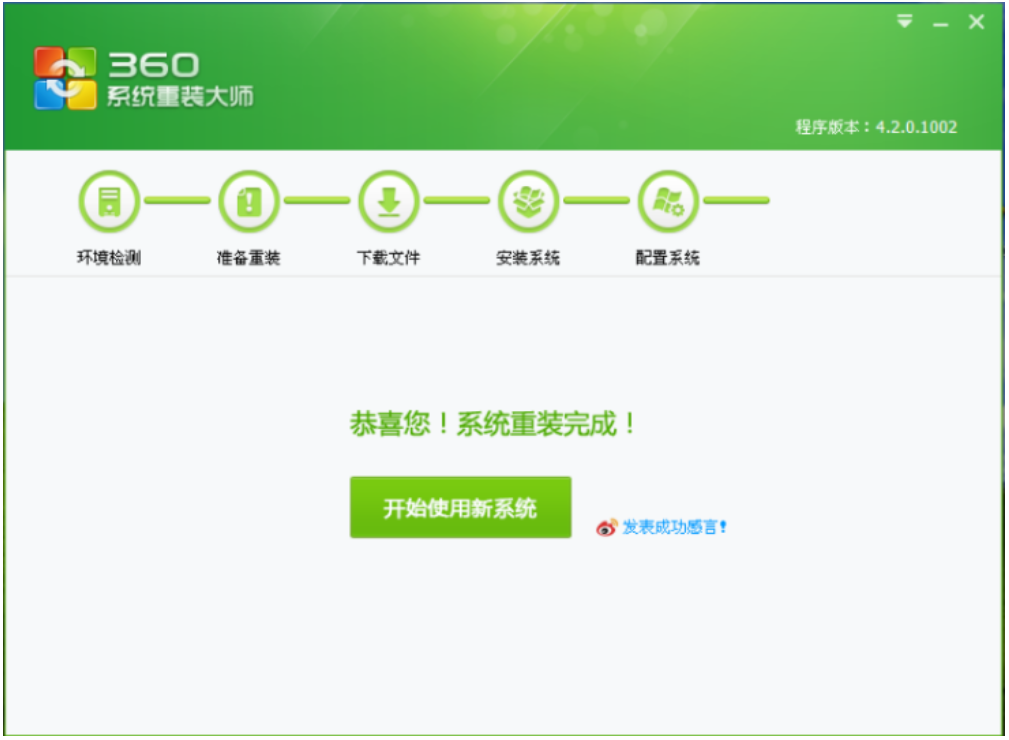
总结:
以上就是360重装系统win7教程步骤啦,希望能帮助到大家。




