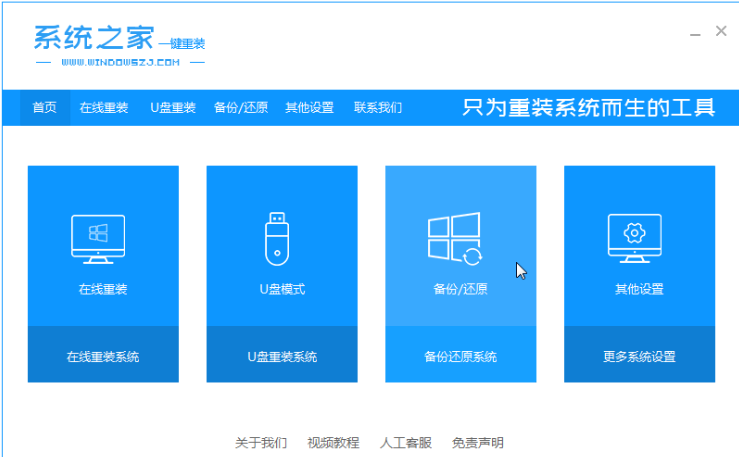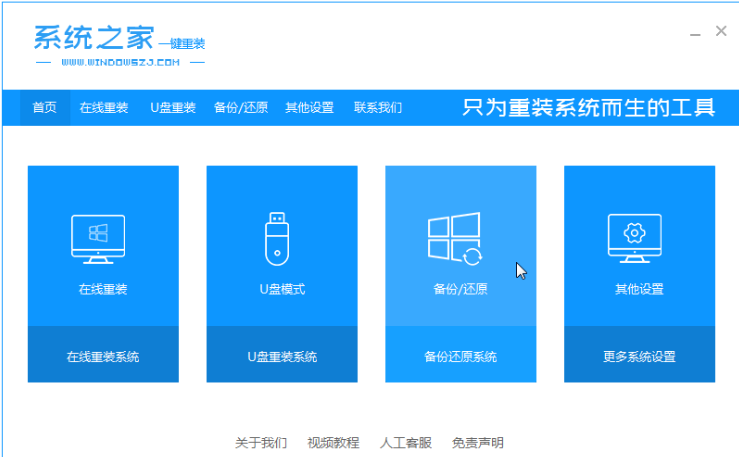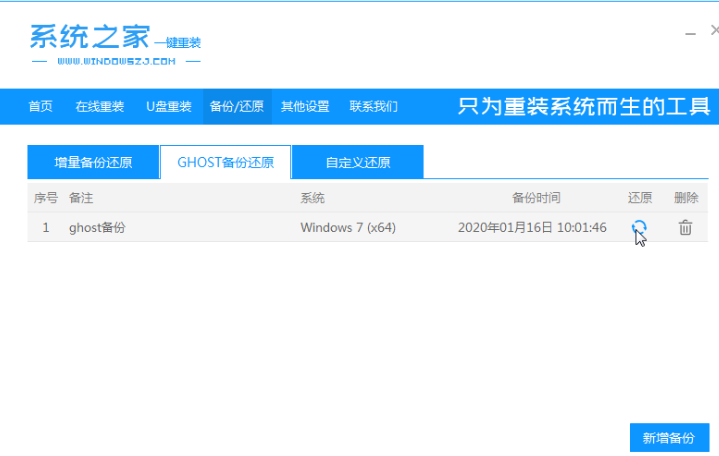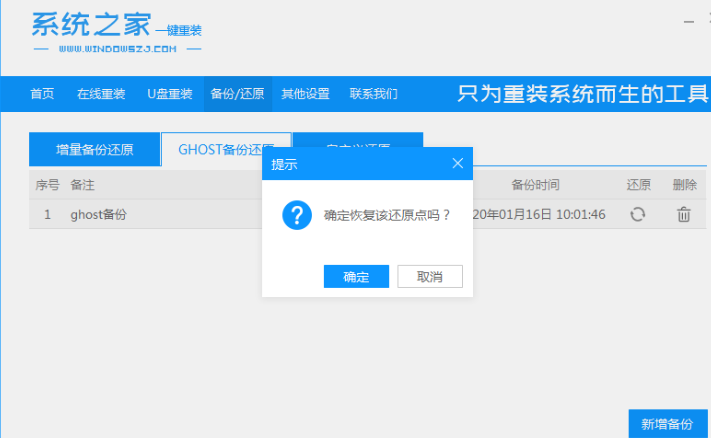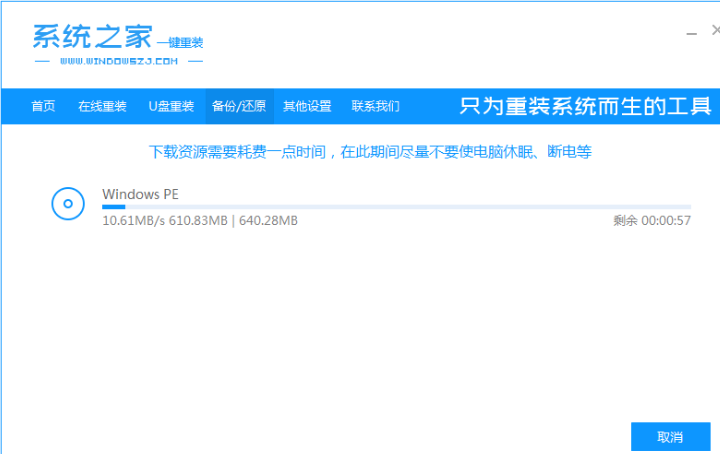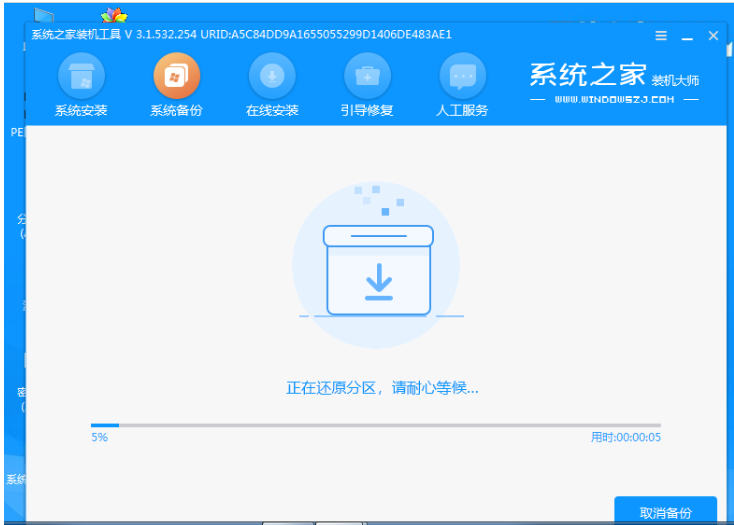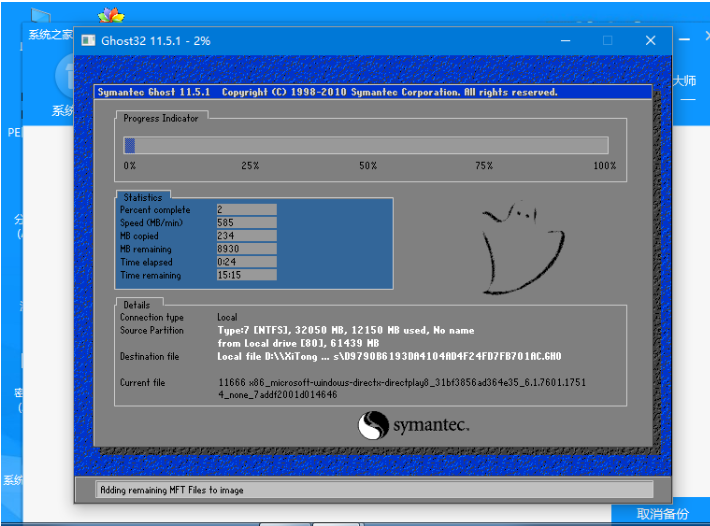Warning: Use of undefined constant title - assumed 'title' (this will throw an Error in a future version of PHP) in /data/www.zhuangjiba.com/web/e/data/tmp/tempnews8.php on line 170
笔记本系统重装win7步骤教程
装机吧
Warning: Use of undefined constant newstime - assumed 'newstime' (this will throw an Error in a future version of PHP) in /data/www.zhuangjiba.com/web/e/data/tmp/tempnews8.php on line 171
2022年05月19日 12:24:00
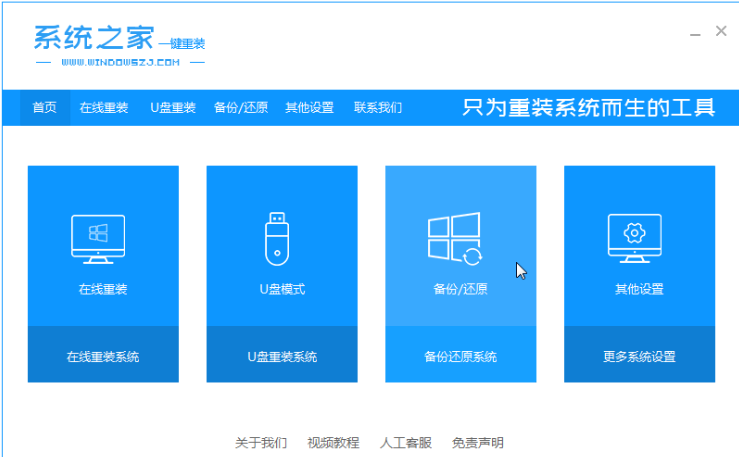
有小伙伴想要知道笔记本怎么重装win7,那么小编就把笔记本重装系统win7教程分享给大家。
工具/原料:
系统版本:win7
品牌型号:戴尔灵越761016plus
软件版本:系统之家一键重装工具
方法:
1、下载win7镜像解压到非系统盘,下载系统之家一键重装系统软件,点击[备份和还原]。(安装前备份好要的资料。)
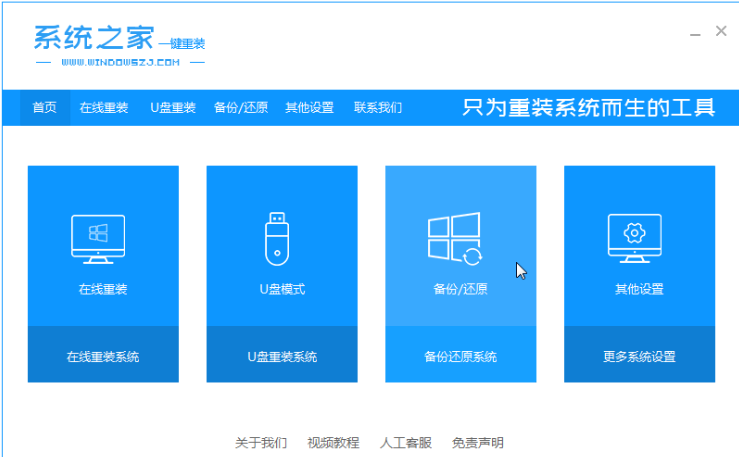
2、选择“ghost备份和还原”,点击[还原]。
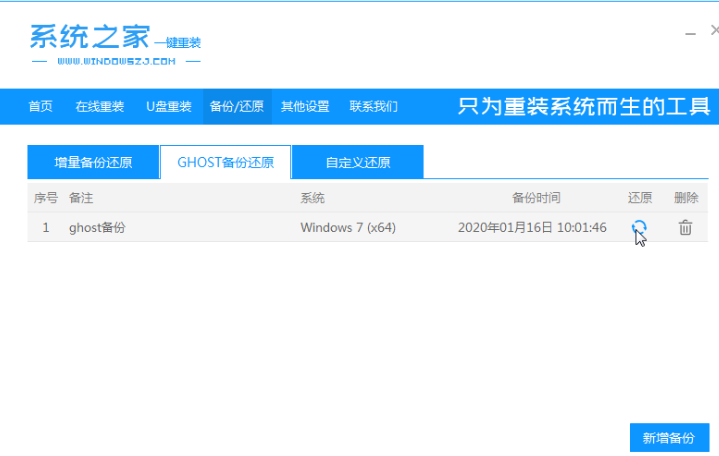
3、如图,点击[确定]。
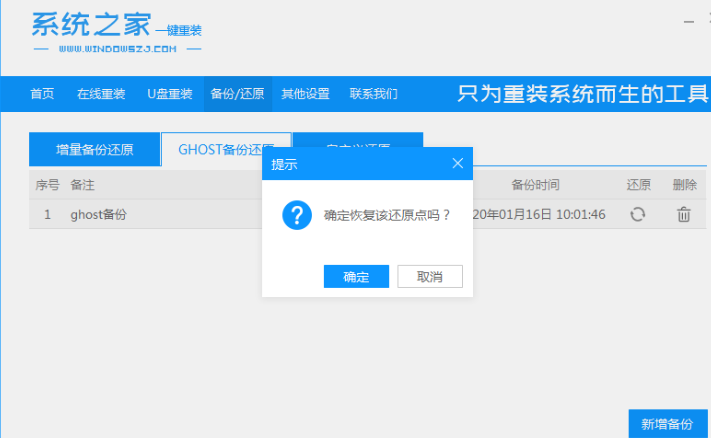
4、下载PE映像。
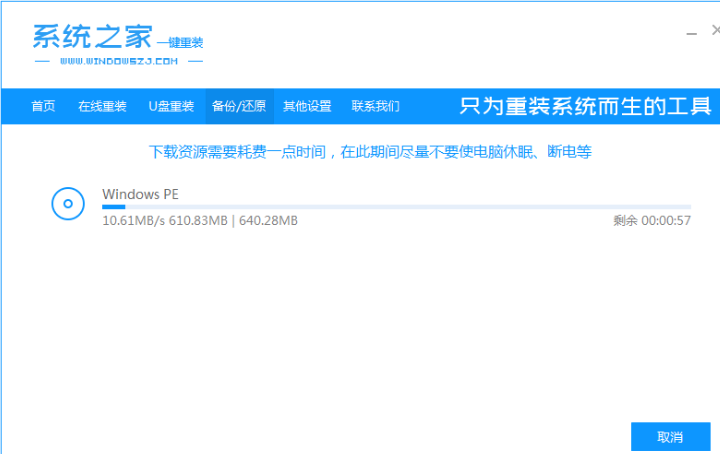
5、重新启动。

6、进入系统pe后,安装7系统,重新启动计算机,进入到新的桌面,笔记本重装系统win7就完成。
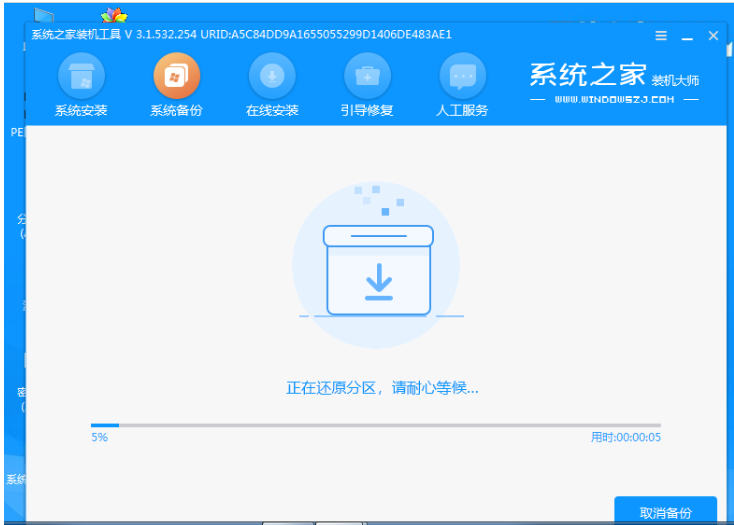
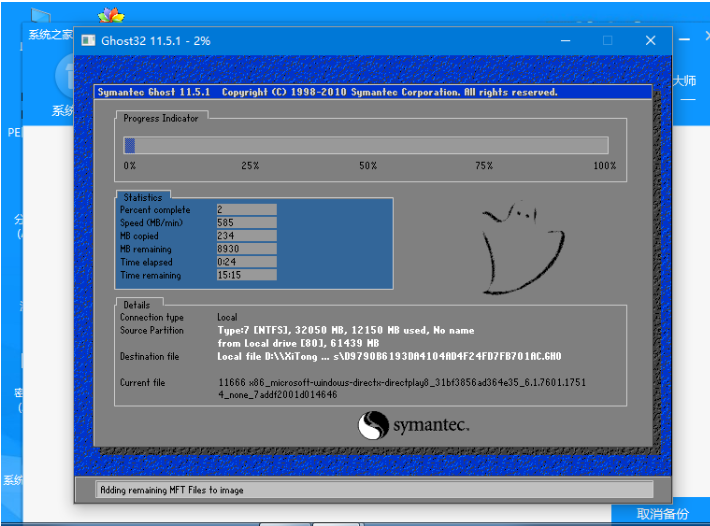
以上就是系统重装win7,笔记本怎么重装win7教程,希望能够帮助到大家