
win7系统是很多小伙伴喜欢的电脑系统,在使用win7系统的过程中,肯定会遇到一些问题,比如没有声音了,这多半是声卡驱动问题,那么就需要重装声卡驱动,那么win7声卡驱动怎么安装呢?下面小编就给大家带来win7声卡驱动安装教程.
1.打开设备管理器,检查声音、视频和游戏控制器,有没有出现黄色叹号。

2.如果出现了黄色叹号,说明你的声卡有问题,然后你在去卸载,先单击“计算机”右键,找到管理。
3.然后找到设备管理器,找到声音、视频和游戏控制器然后你再点击卸载。
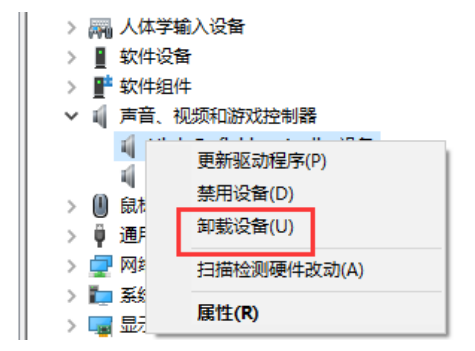
4.卸载完以后,打开驱动精灵,然后点击“一键体验”。
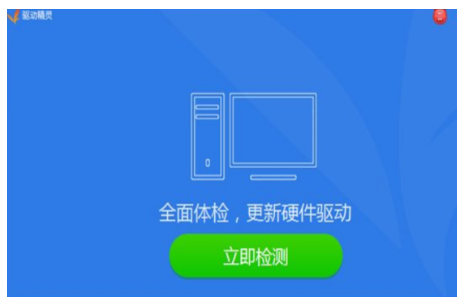
5.这个时候,在“基本状态”下驱动检测,会显示声卡驱动信息故障。
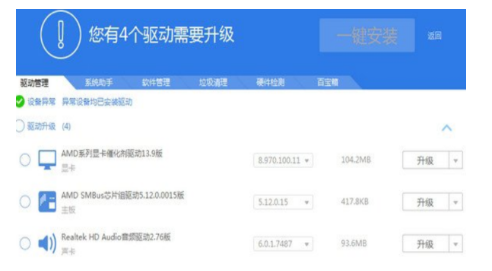
6.然后点击修复,等他修复完成以后,点击完成,重启电脑,你的声卡就安装好了
以上就是win7声卡驱动安装教程,希望能帮助到大家.




