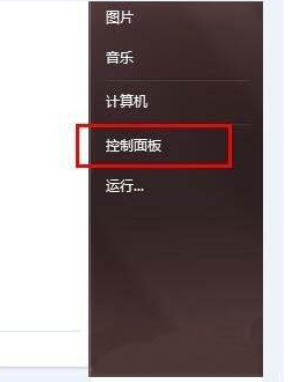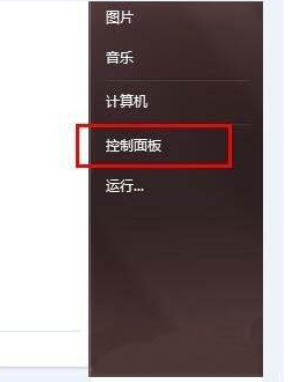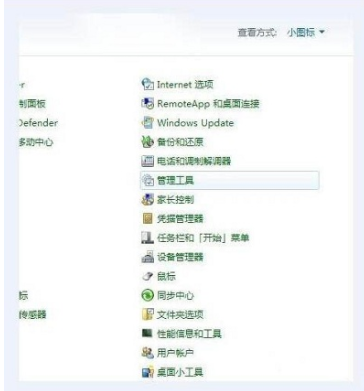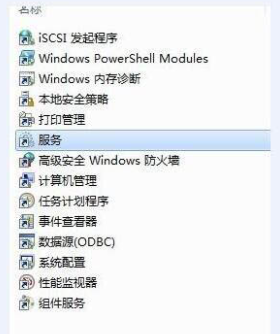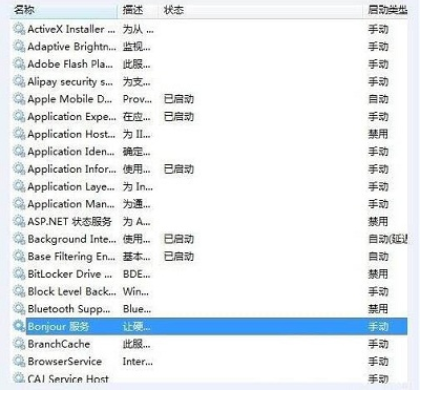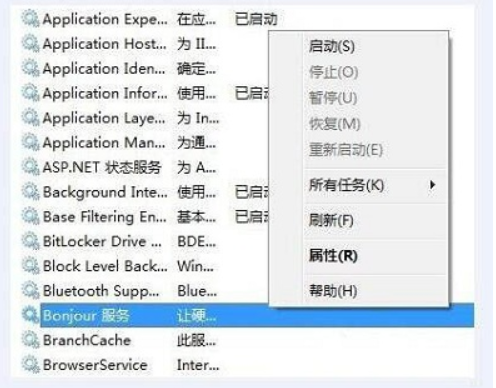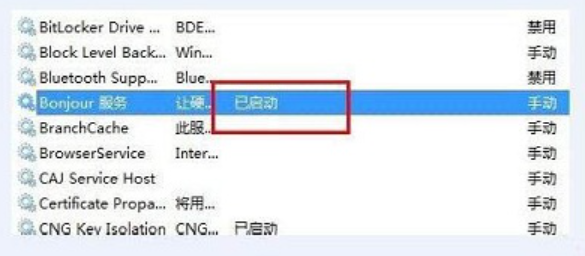Warning: Use of undefined constant title - assumed 'title' (this will throw an Error in a future version of PHP) in /data/www.zhuangjiba.com/web/e/data/tmp/tempnews8.php on line 170
教你win7电脑如何开启bonjour
装机吧
Warning: Use of undefined constant newstime - assumed 'newstime' (this will throw an Error in a future version of PHP) in /data/www.zhuangjiba.com/web/e/data/tmp/tempnews8.php on line 171
2022年01月08日 09:06:25
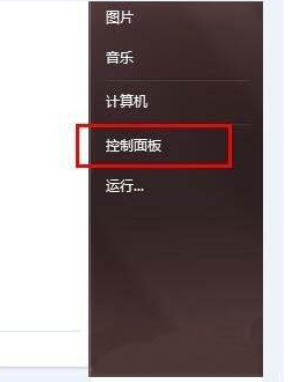
很多网友在win7系统上安装使用iTunes时,出现了系统提示Bonjour服务被禁用的情况,无法正常使用这个苹果插件.那么如何开启bonjour服务呢?下面小编就教下大家win7电脑开启bonjour的方法.更多win7教程,尽在装机吧官网。
Win7计算机启动bonjour服务的方法。
1.打开计算机控制面板。如图所示:
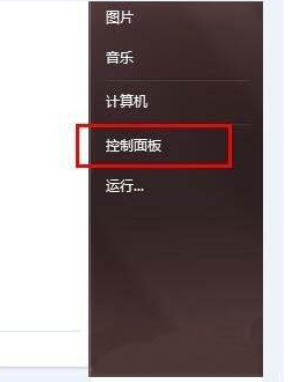
2.选择小图标模式,打开管理工具。如图所示:
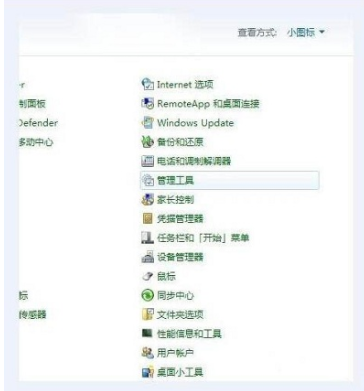
3.然后打开服务选项。如图所示:
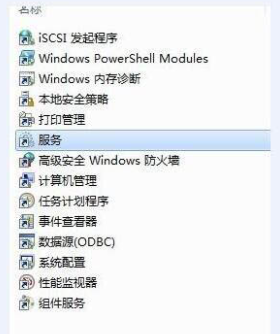
4.Bonjour服务尚未启动。如图所示:
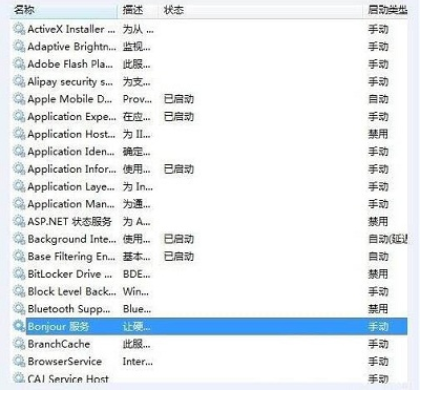
5.选择,右键,可以看到第一个项目Startup,点击。如图所示:
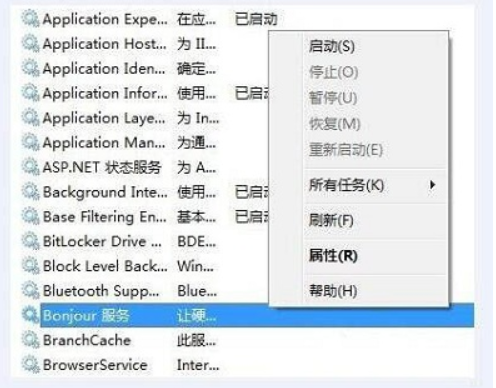
6.启动Bonjour服务。如图所示:

7.现在Bonjour服务已经启动,可以使用iTunes。如图所示:
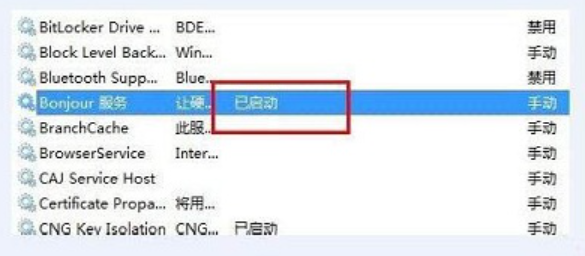
以上就是教你win7电脑如何开启bonjour,希望能帮助到大家。