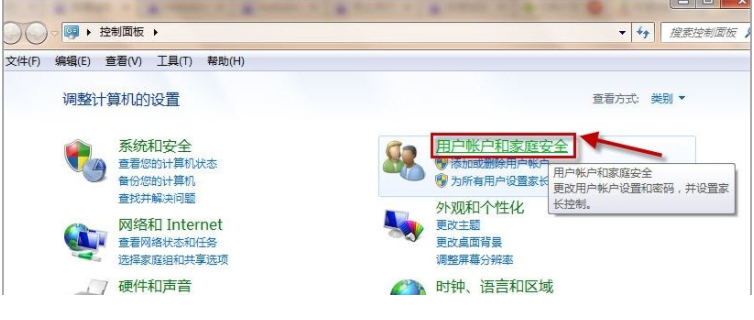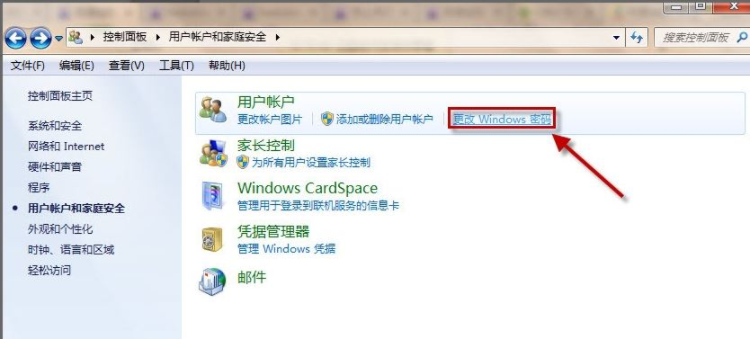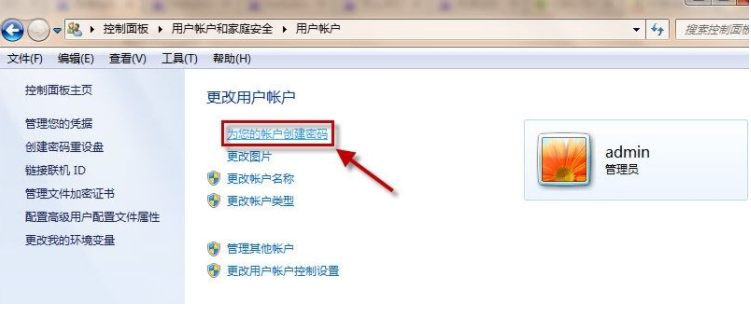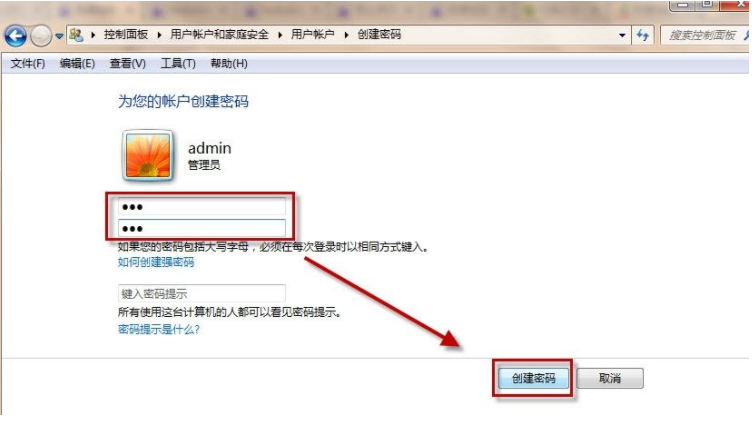Warning: Use of undefined constant title - assumed 'title' (this will throw an Error in a future version of PHP) in /data/www.zhuangjiba.com/web/e/data/tmp/tempnews8.php on line 170
电脑快捷键锁屏设置方法
装机吧
Warning: Use of undefined constant newstime - assumed 'newstime' (this will throw an Error in a future version of PHP) in /data/www.zhuangjiba.com/web/e/data/tmp/tempnews8.php on line 171
2021年11月17日 10:12:00

当我们需要暂时离开电脑屏幕,又不想被他人看到自己屏幕隐私内容的话,可以使用电脑快捷键给电脑锁屏.那么电脑锁屏快捷键是什么呢?下面小编就教下大家电脑快捷键锁屏设置方法.
设置锁屏快捷键:
1.首先设定密码,然后点击“开始”菜单,然后是“控制面板”。

2.开放用户帐户和住宅安全。
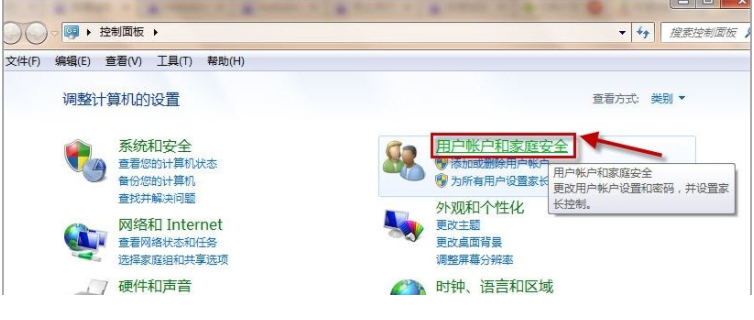
3.打开更改Windows密码。
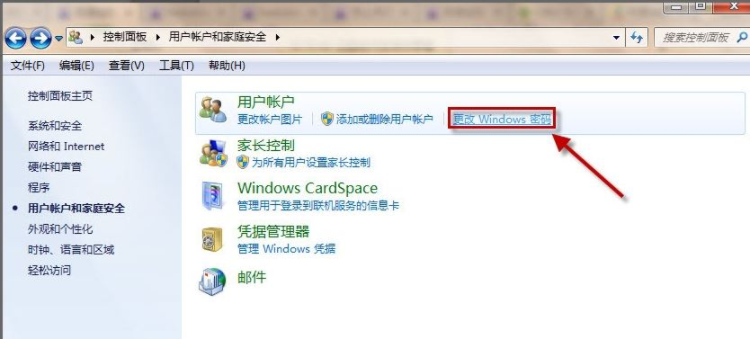
4.点击为您的帐户创建密码。
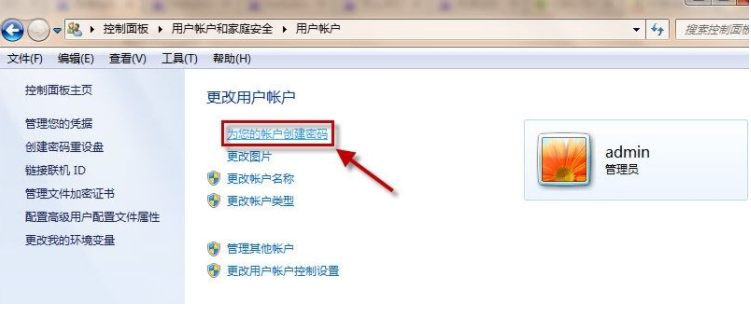
5.输入密码并点击建立密码。
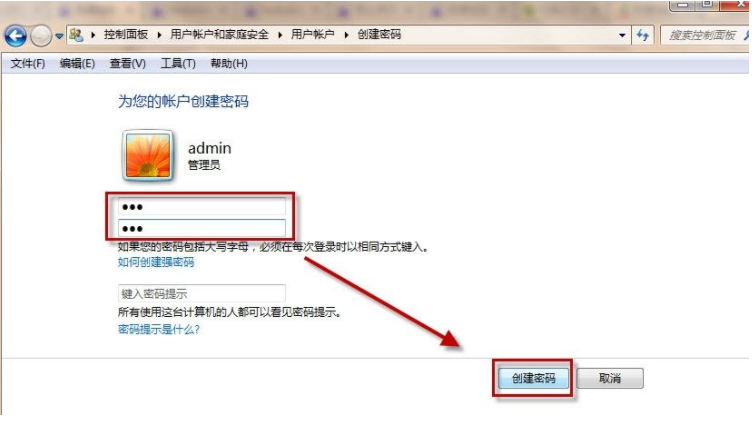
6.创建好密码后,用快捷键WINDOWS+L锁定屏幕,windows是键盘左边CTRL和ALT之间的键。
以上就是电脑快捷键锁屏设置方法,希望能帮助到大家。