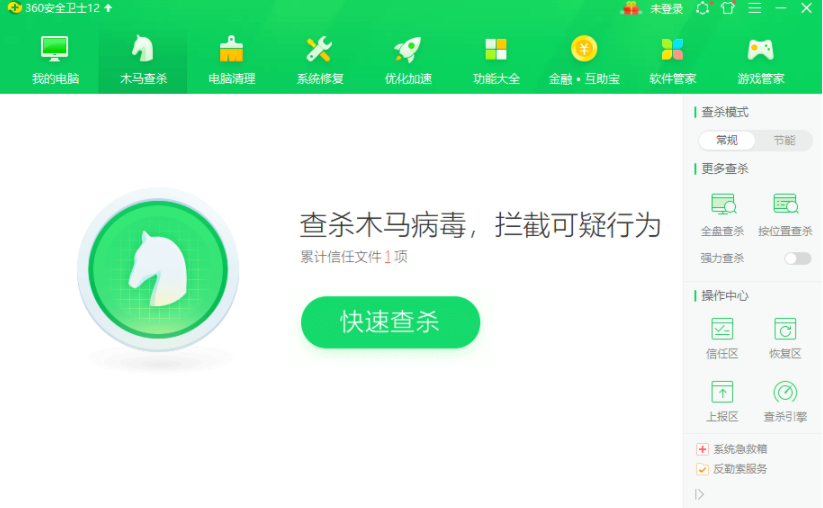
使用电脑的时候,如果我们不注意安装了一些病毒文件或者流氓软件的话,可能会导致我们的电脑自动安装垃圾软件和弹窗等情况发生。那么当win7电脑不停安装垃圾软件和弹窗怎么解决,下面小编就教下大家阻止弹窗和垃圾软件的方法。
一、电脑中毒
电脑自动安装垃圾软件和弹窗插件,有些是因为电脑系统中毒了,恶意病毒文件不断自动安装软件,这个时候需要借助一些杀毒软件对电脑进行全盘查杀。
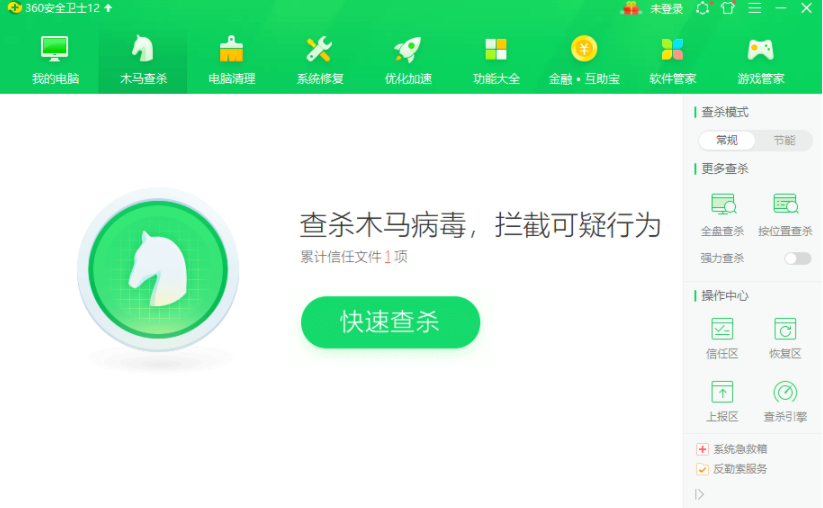
二、阻止软件安装
1、快捷键“Win + R”打开运行菜单,输入“gpedit.msc”回车确定。
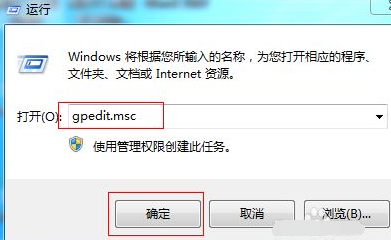
2、左侧窗口依次展开“计算机配置--管理模板--系统--设备安装--设备安装限制”,点击“禁止安装未由其他策略设置描述的设备”。
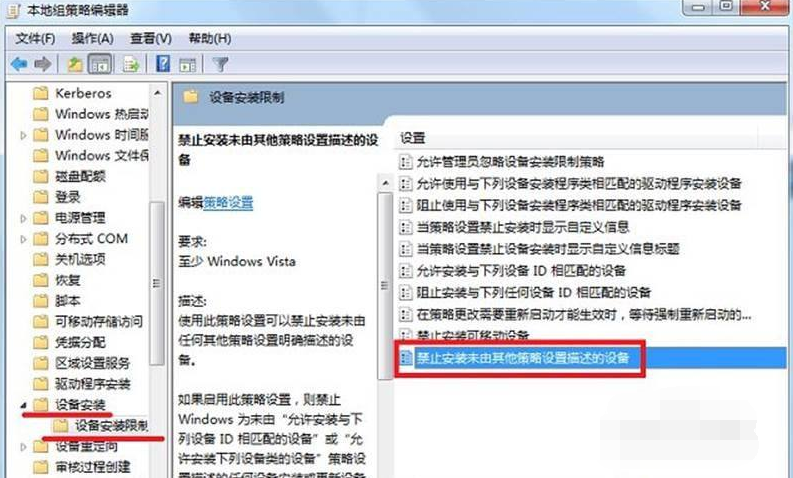
3、将策略设置为“已启用”,点击确定即可。
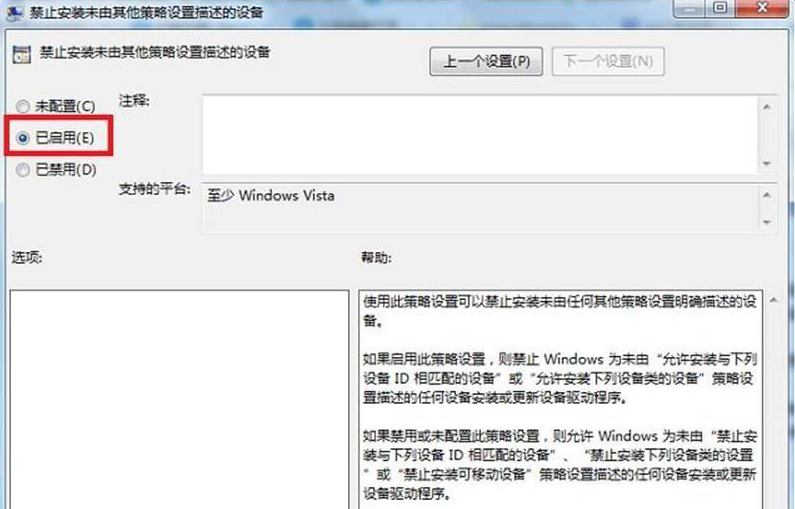
三、重装系统
以上方法还是不能解决的话,那是遇到顽劣的病毒文件了,这个时候最有效的方法就是直接格式化磁盘重装系统。不过在重装之前注意先备份好电脑重要资料。具体的重装系统步骤可以参照:装机吧u盘重装windows系统教程。
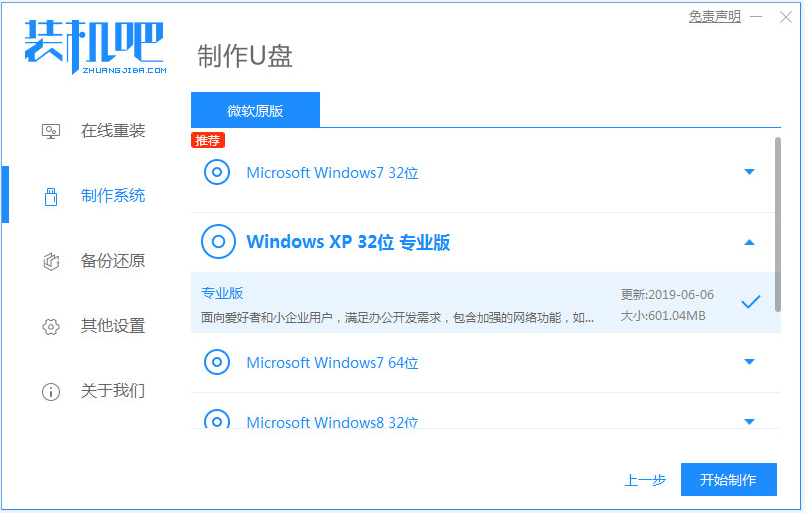
以上便是win7电脑不停安装垃圾软件和弹窗的解决方法,希望能帮到大家。




