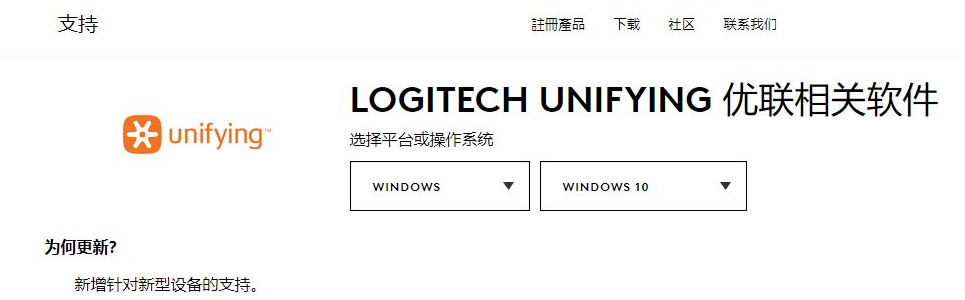
使用无线鼠标可以摆脱连接线的束缚,比较方便使用。不过使用无线鼠标需要跟无线鼠标接收器配对使用,如果换新的接收器的话需要重新配对了。那么无线鼠标接收器怎么配对?下面小编就教下大家无线鼠标接收器配对方法。
以罗技无线鼠标为例,具体的步骤如下:
1、先到罗技官网下载配对用的程序,在下载专区中,优联的相关程序中,许多第三方软件网站也提供下载。
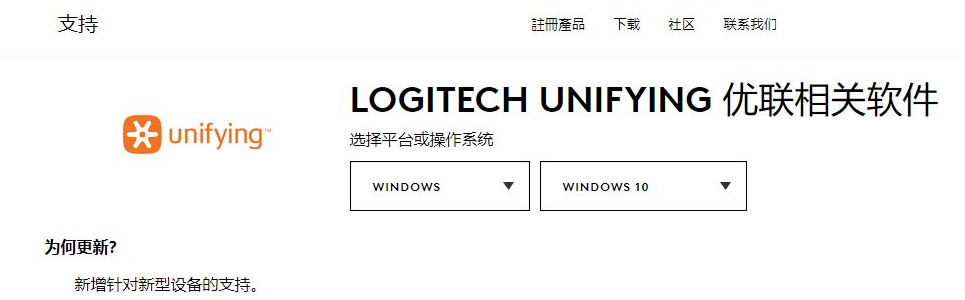
2、配对程序只有1M左右,但官网打开有些慢,可以用下图的文件名自行搜索,程序绿色执行。

3、点击后出现用户权限窗口,点击确定,虽然提示是setup,而似乎没有安装软件,下次运行还是要执行下载的文件。

4、打开后的界面如下图所示,建议点击左下角的高级功能进入,而不要使用下一步按键。

5、如下图,正常情况下会找到装在电脑的优联无线接收器,并显示这个无线接收器已经配对过一个鼠标。

6、点击配对新设备,并按提示,关闭鼠标上的电源开关,并再次打开,认到后,配对就成功了。

以上便是无线鼠标接收器配对方法,有需要的小伙伴可以参照教程进行操作。




