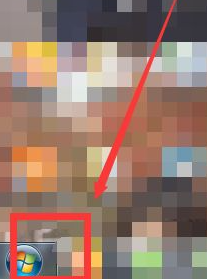
我们常用的一些蓝牙键盘都是需要通过蓝牙去连接电脑,然后才可以使用,不过很多人都不知道电脑连接蓝牙键盘该如何设置,下面就和大家分享一下方法吧。
1、我们先打开电脑,然后点击左下角的那个圆形的开始,我们点击进入到主页面即可。
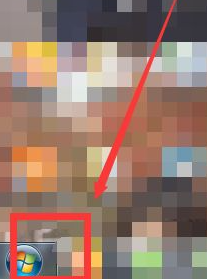
2、然后我们可以看到下图所示的页面,我们在这里找到图中框线处的控制面板,点击进入

3、然后我们在控制面板的主页面里选择“硬件和声音”,然后点击进入主页面即可。
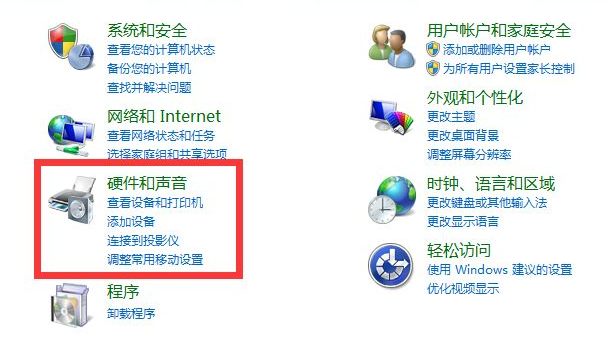
4、在其中找到添加蓝牙设备,如图框线处所示的,我们点击进入即可。

5、我们在这里要开启蓝牙键盘的开关,然后就可以在电脑上搜索的到那个设备,然后点击链接 。
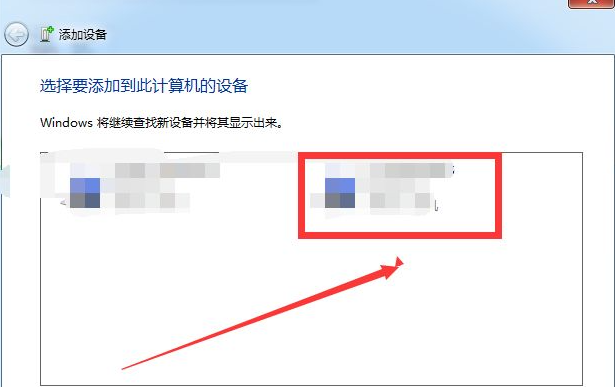
6、在这里会看到下图所示的页面,然后我们在键盘上输入下面的数字即可链接。
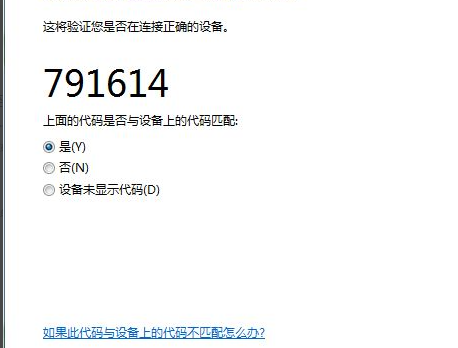
以上就是电脑使用蓝牙键盘连接使用的方法了,希望找到方法对大家有帮助。




