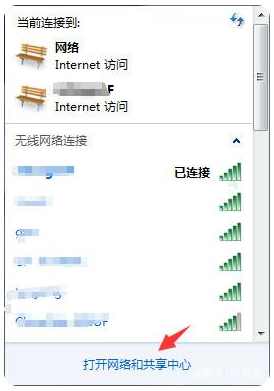
大家应该都知道,每台联网的电脑或移动设备,都是有自己的ip地址的;有很多情况下,我们是需要知道自己的电脑的ip地址是多少,但这时很多人就不知道该去哪里查询电脑ip地址,一时间束手无措,其实电脑ip地址查询方法很简单的,接下来就由小编给大家分享一下查询电脑ip地址的方法吧。
方法一:网络和共享中心查询
1、在电脑桌面右下角找到网络图标,点击“网络和共享中心”界面;
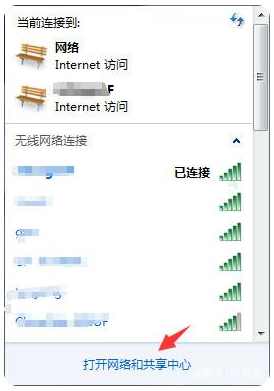
2、然后在“网络和共享中心”界面上,点击我们正在连接的网络;

3、在弹出的WLAN界面上,选择“详细信息”;

4、最后在弹出的界面上, ipv4后面的ip就是我们电脑的ip地址。

方法二:win控制台查询
1、在电脑桌面左下角的开始界面里的“运行”直接打开;

2、在运行界面上输入“cmd”打开;

3、打开后,会自动调出系统控制台,在系统控制台输入“ipconfig ”并回车即可查看到电脑ip地址。

以上就是小编给大家分享的两个电脑ip地址查询的方法,有需要的小伙伴们可以自行查找,希望能对大家有帮助。




