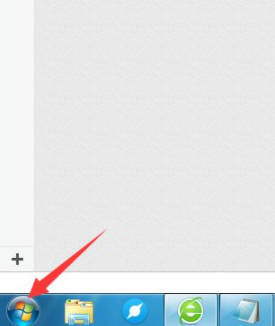
虚拟键盘是一种键盘模拟器,就是将我们手敲的硬件键盘模拟到电脑桌面上,采用鼠标点击的方式打出字母、符号等键,在键盘坏掉时就可以起到作用,下面教大家如何设置电脑虚拟键盘吧。
进入到电脑桌面,我们在桌面下方找到“开始”这个菜单选项,并点击打开。
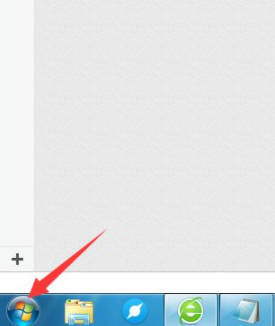
在点击打开开始菜单后,弹出上方列表窗口,这里我们找到“所有程序”这个选项,当然也点击打开。

然后,在打开来的所有程序列表选项里,我们需要在众多的选项中找到“附件”,并点击打开。

接着,在打开进入到的附件管理列表里,我们在最下方找到“轻松访问”的选项,点击它。

紧接着,在我们进入到轻松访问的列表后,我们可以找到一个名称为“屏幕键盘”的功能选项,点击它。

最后,在我们点击了这个“屏幕键盘”后,我们的电脑屏幕上马上就出现了一个键盘,这里可以用鼠标点击测试。

以上就是电脑打开虚拟键盘的方法了,大家可以按照步骤一步一步的来操作,希望对大家有帮助。




