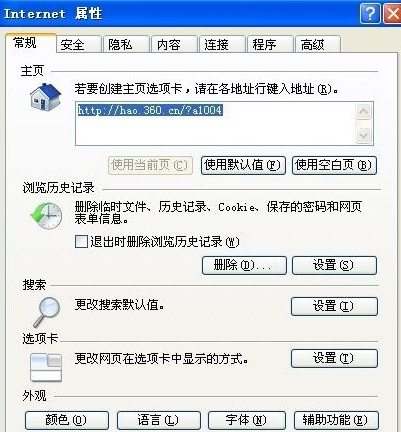
我们都知道电脑有自己的ip地址,那么大家知道如何去隐藏自己的ip地址吗?下面就来看看小编是怎么操作的吧。
1、打开浏览器,然后选择右上角的“工具”,在下拉菜单之中点击“Internet选项”,这样就弹出了一个“internet属性”对话框。
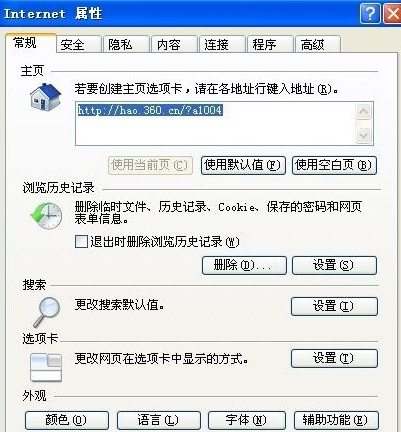
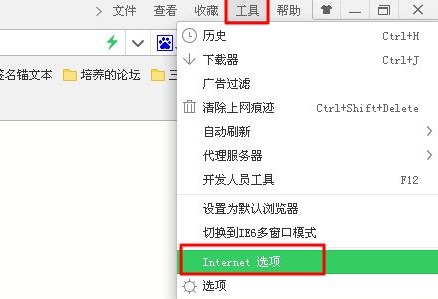
2、选择“链接”选项卡,并单击底部的“局域网设置”按钮。
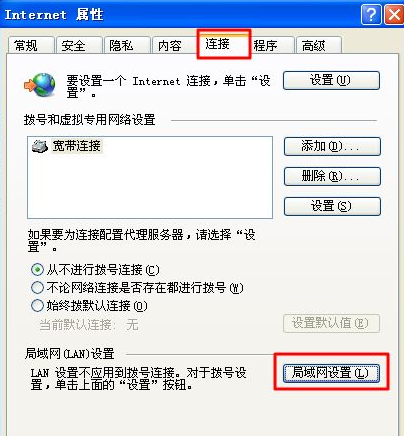
3、在“局域网设置”对话框之中,在“为LAN使用代理服务器(这些设置不会应用于拨号或 虚拟专用网络链接)”之前打上√。然后在地址和端口这里填写你准备好的信息即可。

4、经过以上的设置之后,基本上可以隐藏自己的ip了,但是我们登陆一些比较高级的网站时或者别人使用比较厉害的软件测试的时候,可能还是能够查出我们的ip。所以,为了彻底隐藏我们的ip,还可以同时如此设置:在“局域网设置”对话框之中,点击“高级”按钮,弹出“代理服务器设置”对话框。
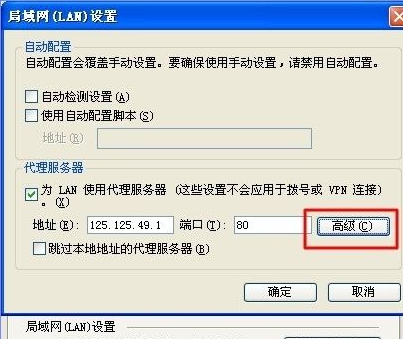
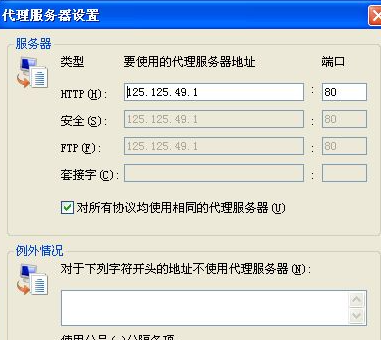
5、在“代理服务器设置”对话框中,取消“对所有协议均使用相同的代理服务器”前面的√。然后,在HTTP方框和套接字对话框之中填上不同的ip地址和端口,如此只要你一链接互联网,就不会显示你真实的ip了。在百度搜索框之中输入“ip”两个字,看看是不是已经变化成你刚刚设置的代理ip了。

以上就是教的大家隐藏自己电脑ip地址的方法了,学会了的小伙伴如果感兴趣的话可以去试试。




