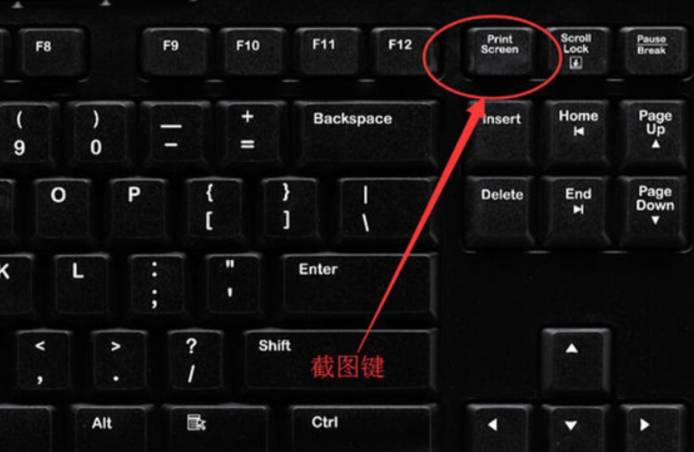
在操作系统的时候,我们经常会需要截图保存一些重要的资料,这个时候了解一些快捷键截图可以让我们的操作更加迅速便捷。那么常用到的win7截图快捷键是什么?电脑截图是ctrl加什么键win7?下面小编就教下大家win7快捷键截图的方法。
方法一:全屏截图
在需要截屏的界面上按下Print Screen或Print Scr Sysrq键,实现全屏截图。
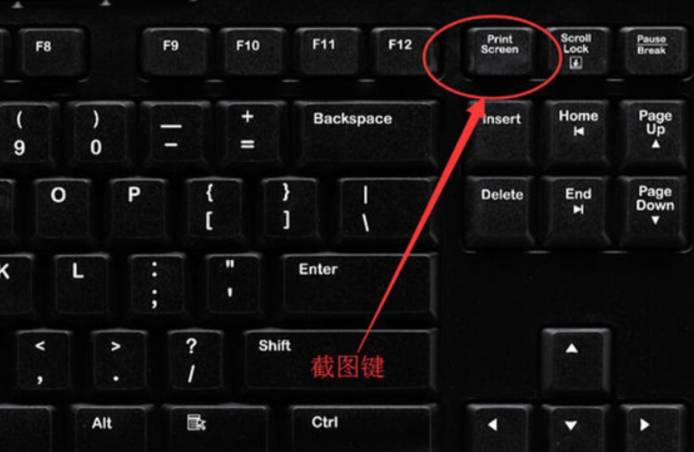

然后打开文档,将它粘贴上去,可以看到整个屏幕被截下来了。

方法二:活动窗口截图
在需要截屏的窗口按Alt+Print Screen键可实现活动窗口截图,然后同样将它放到文档里,进行保存即可。


方法三:第三方软件截图
在电脑上登录QQ,当需要截屏时随时按下ctrl+alt+A调出截图命令,完成截图后,点击下载图标,将图片进行保存就可以了。

使用微信的截图快捷键设置,在PC端微信里面点击左下角--设置--快捷按键,然后点击截取屏幕,输入你想设置的快捷键即可。

以上便是常用的几种win7快捷键截图的方法,有些快捷键不一定是和ctrl键组合,大家根据教程选择合适的方法进行截图即可。




