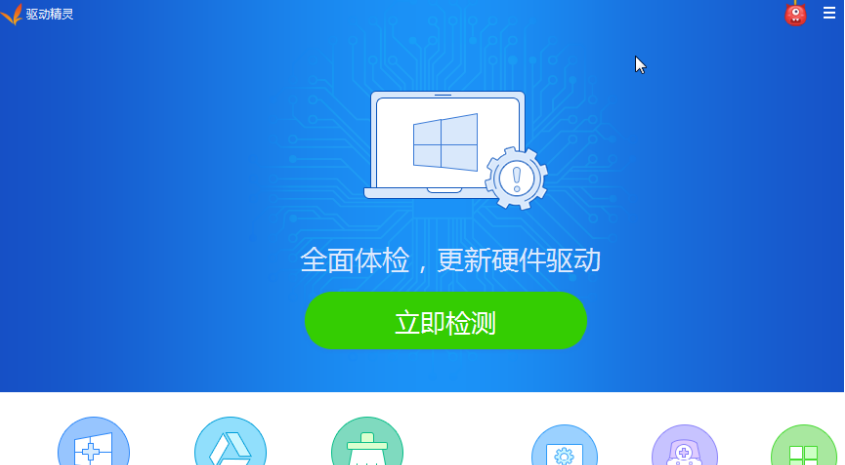
电脑重装系统后,由于种种原因,可能会出现原来的系统网卡驱动遗失损坏的情况,导致电脑没网络。那么电脑重装后没网如何安装网卡驱动?今天小编就教下大家电脑重装后没网安装网卡驱动的方法。
具体步骤如下:
1、首先需要先在一个有网的电脑中下载一个“驱动精灵万能网卡版”安装包,然后将“驱动精灵万能网卡版”安装包拷贝到U盘中,然后将U盘中的“驱动精灵万能网卡版”安装包拷贝到自己的电脑中,将“驱动精灵万能网卡版”安装好。
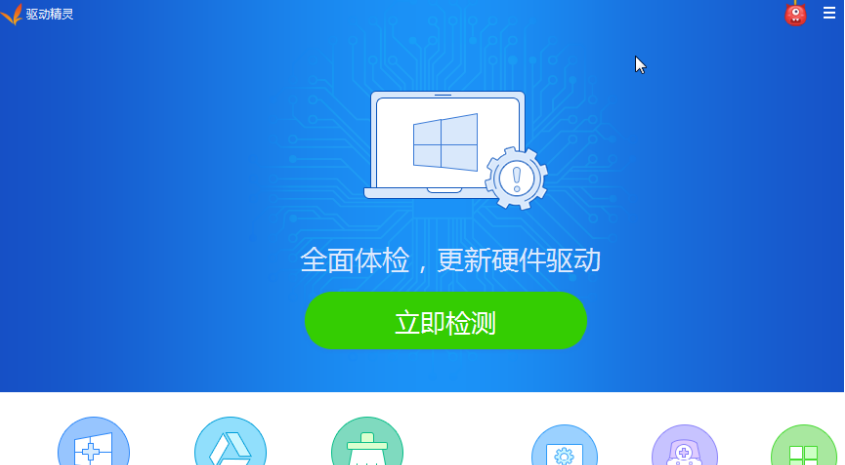
2、然后,点击“立即体验”按钮进入到驱动精灵万能网卡界面中,随后驱动精灵万能网卡会弹出对话框,我们只需要点击对话框中的“立即检测”按钮,检查一下电脑中的驱动使用情况。
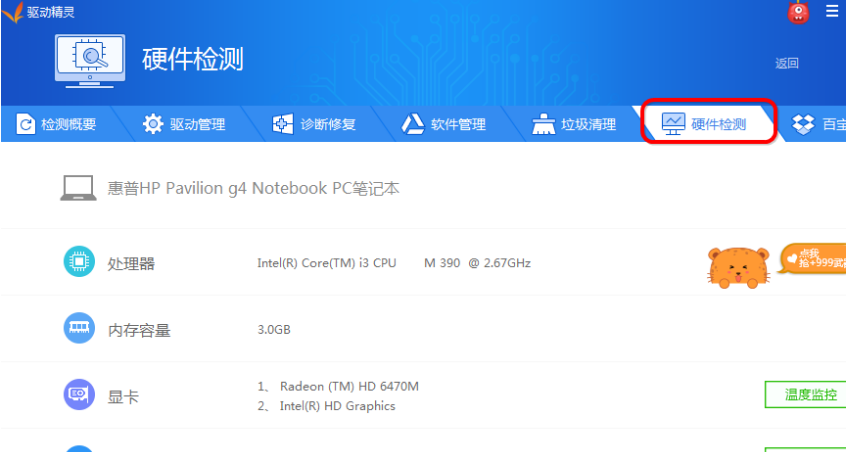
3、点击驱动精灵万能网卡界面中上方功能栏的“驱动管理”按钮,点击其中的“网卡驱动”按钮,进行网卡驱动安装程度,在自己的电脑中成功安装网卡驱动。
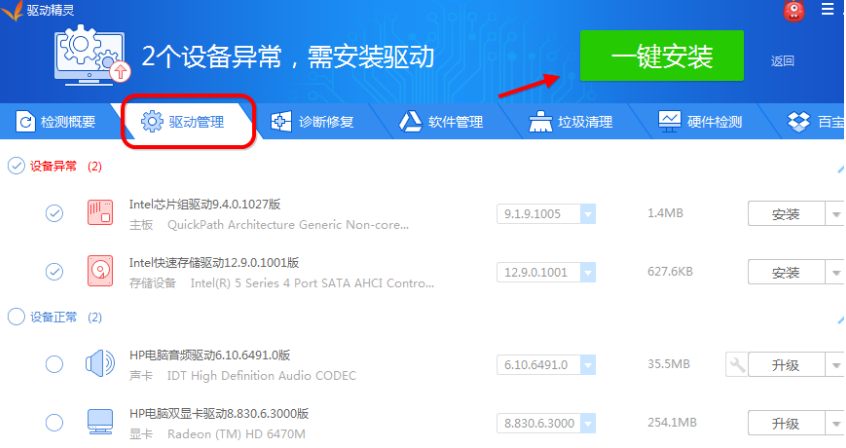
4、另外我们也可以点击驱动精灵万能网卡中右上方的“一键安装”按钮,直接安装可用的网卡驱动。最为重要的是,在借助驱动精灵万能网卡安装好网卡驱动之后,需要重启电脑,然后才能成功应用网卡驱动。

另外市面上,除了驱动精灵外,还可以使用驱动人生网卡版,360驱动大师网卡版等工具,参照上面的方法进行检测安装网卡驱动也可以。
以上便是电脑没网安装网卡驱动的方法,大家可以参照这个教程解决电脑因为没有驱动导致的没网的问题。




