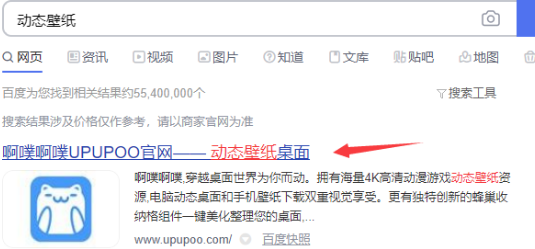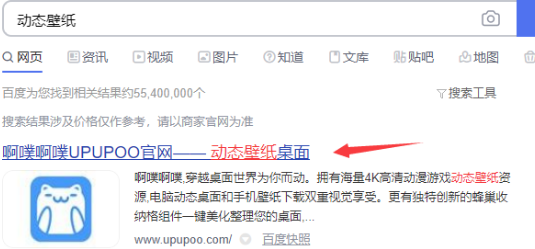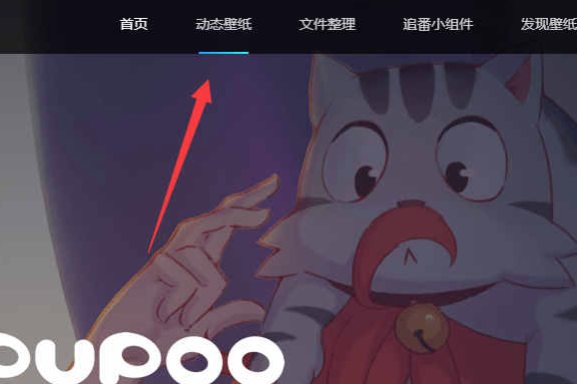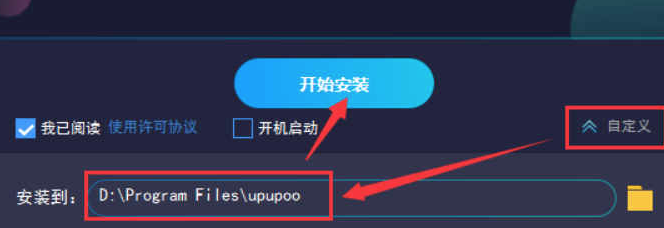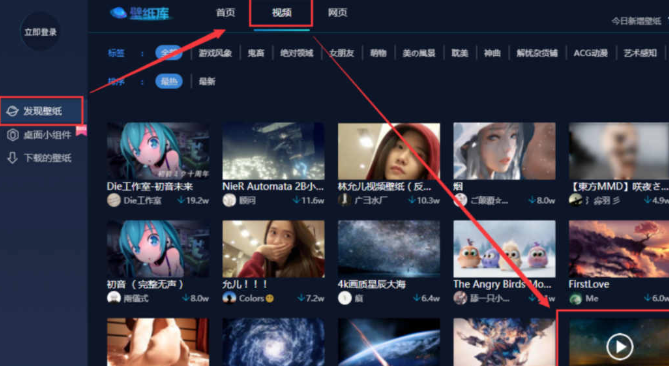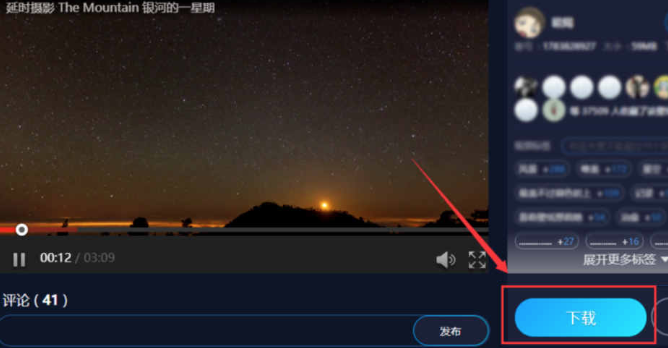Warning: Use of undefined constant title - assumed 'title' (this will throw an Error in a future version of PHP) in /data/www.zhuangjiba.com/web/e/data/tmp/tempnews8.php on line 170
我们的电脑动态桌面怎么设置呢
装机吧
Warning: Use of undefined constant newstime - assumed 'newstime' (this will throw an Error in a future version of PHP) in /data/www.zhuangjiba.com/web/e/data/tmp/tempnews8.php on line 171
2021年03月15日 10:12:00
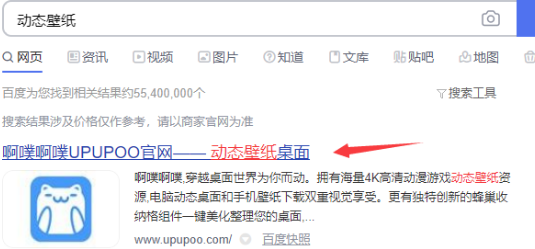
电脑动态桌面设置其实很简单,且看小编如何给你示范,一看就会。
1、百度搜索【动态壁纸】选择第一个进入。
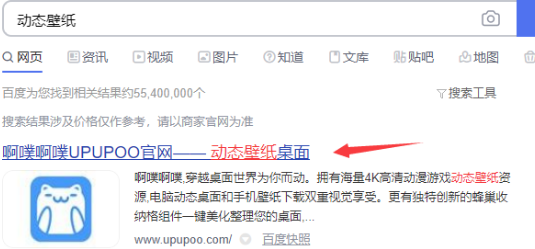
2、进入到动态壁纸官网后单击顶部的【动态壁纸】菜单。
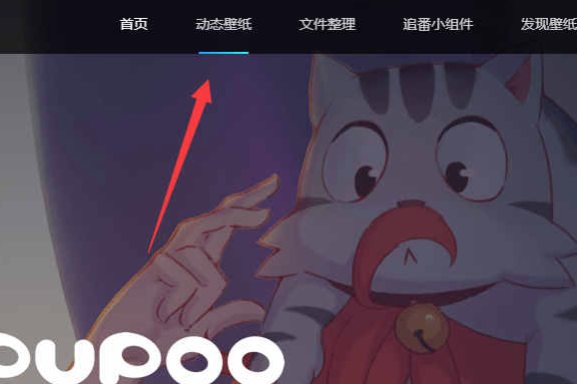
3、接着单击【立即下载】按钮,如果安装不了就点击旁边的【完整安装包下载】。

4、下载完成后单击安装包开始安装软件,建议安装位置选择除C盘外的磁盘,然后单击【开始安装】。
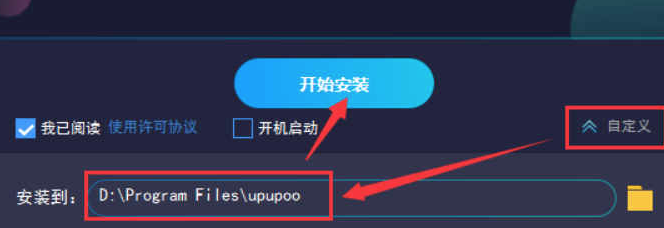
5、安装完成后,打开壁纸软件,软件会自动推荐你动态壁纸款式。也可以点击软件界面左侧的【发现壁纸】,选择界面上方的【视频】。选择自己喜欢的动态壁纸,点击预览图片打开新的页面。
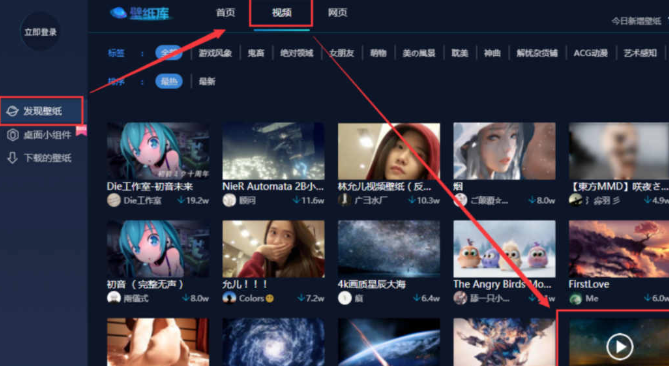
6、选择好喜欢的动态壁纸后,单击【下载】按钮。
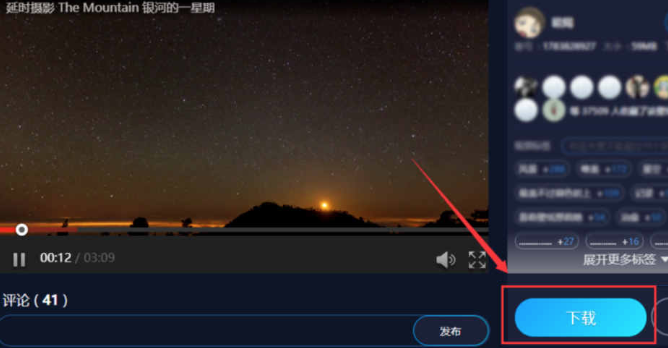
以上就是关于电脑动态壁纸怎么设置的教程,大家可以动手调调的。