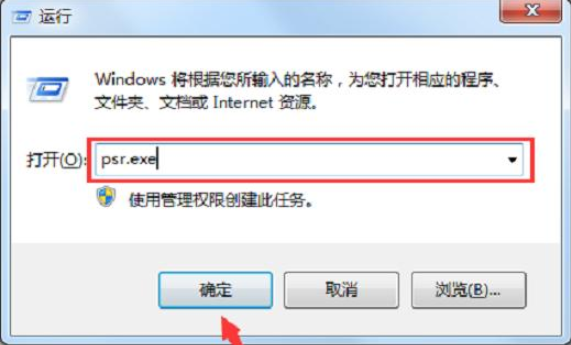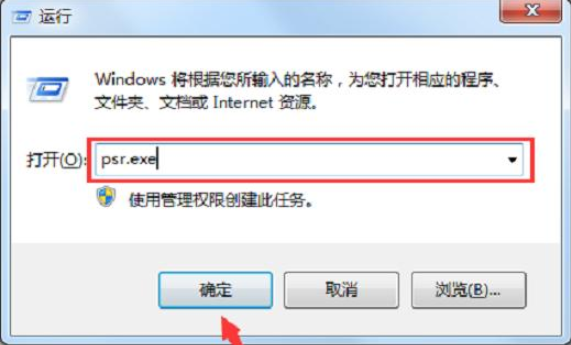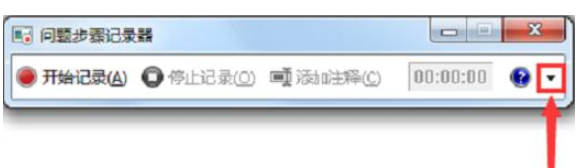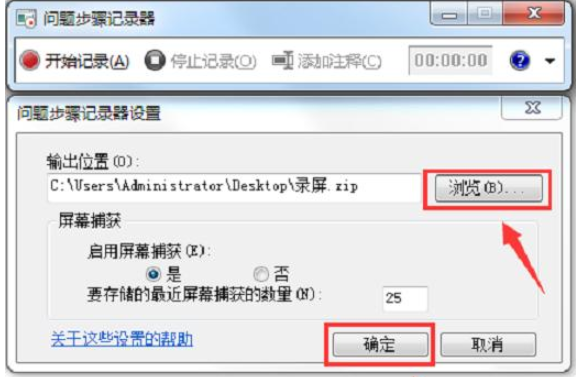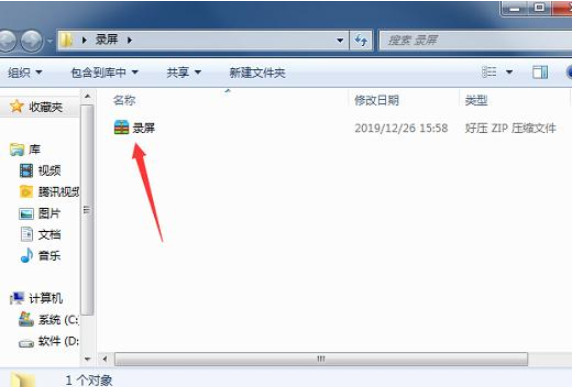Warning: Use of undefined constant title - assumed 'title' (this will throw an Error in a future version of PHP) in /data/www.zhuangjiba.com/web/e/data/tmp/tempnews8.php on line 170
win7电脑怎么录屏
装机吧
Warning: Use of undefined constant newstime - assumed 'newstime' (this will throw an Error in a future version of PHP) in /data/www.zhuangjiba.com/web/e/data/tmp/tempnews8.php on line 171
2020年07月02日 09:39:00
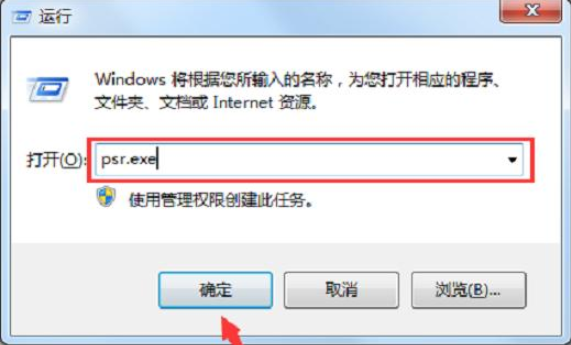
在使用计算机的过程中,我们经常需要在计算机上录制视频。但是对于不懂计算机知识的小白来说,如何在Windows 7计算机上录制屏幕?不用担心,小编将与所有人共享Windows7计算机屏幕录制教程,有兴趣的朋友可以一起观看。
下面教大家如何在Windows 7计算机上录屏:
1、首先,按“ win + r”组合键,打开运行窗口,输入“ psr.exe”命令,然后按Enter键打开问题步骤记录器。
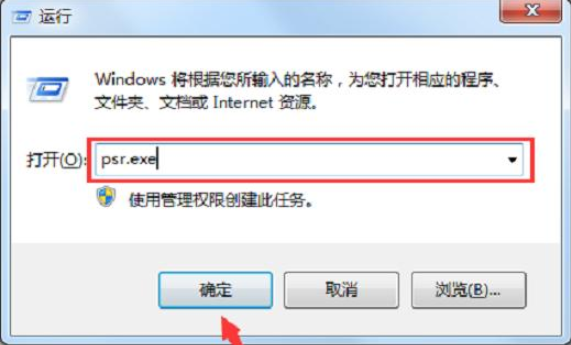
2、然后单击问题步骤记录器右侧的“三角形”图标,将弹出一个新窗口,然后单击“设置”按钮进入设置页面。
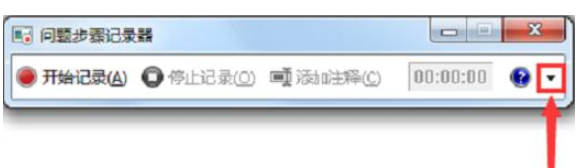
3、单击“浏览”以选择要保存的位置,输入文件名,然后单击“确定”开始录像。
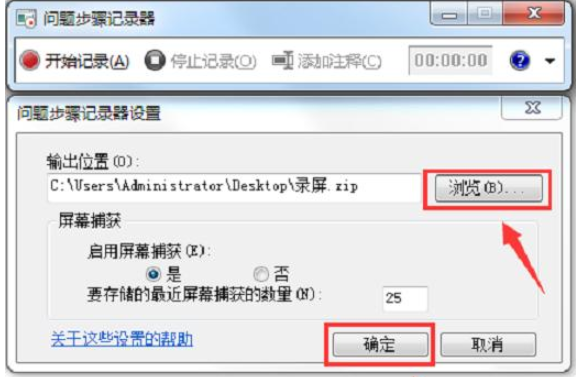
4、录制完成后,保存的位置将有一个压缩文件。解压缩并打开它以获取录制的视频。
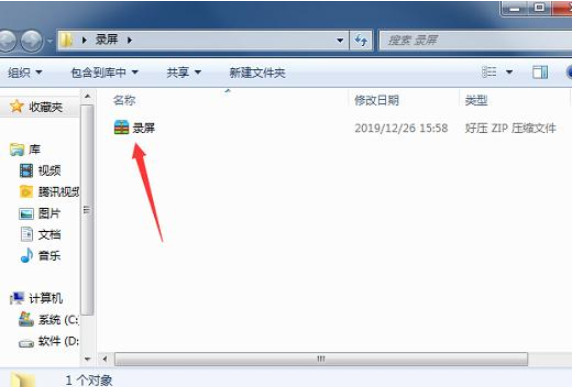
这就是win7系统如何录屏的操作教程了。