
win7用户反馈了一些关于刚开机没多久cpu使用率就占满的问题。很大部分都是病毒木马造成的,或者是开机启动项太多和正常使用cpu占用率高的软件程序等等原因。小编在这里就分享一下自己在win7cpu使用率100%时是怎么去解决的。百度搜索装机吧官网,了解更多的电脑知识。

一、修改注册表
1、“win+r”打开运行输入“regedit”,点击回车键打开。
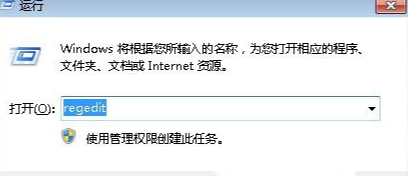
2、“HEKY_LOCAL_MACHINE”—>“SYSTEM”—>“CurrentControlSet”—>“servies”—>“Audiosrv”,找到右边窗口的值,双击打开把里面的数据删除。
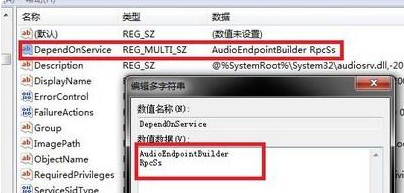
二、修改服务禁用
1、打开运行对话框之后在里面输入“services.msc”,点击回车键把服务窗口打开。
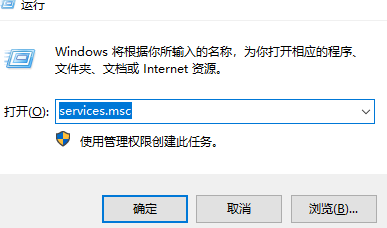
2、“服务”->“Multimedia Class Scheduler”选择禁用。
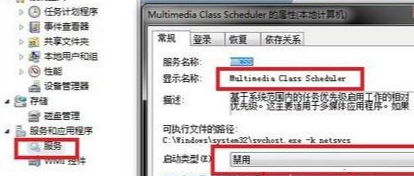
有类似问题的,跟着上面步骤将其设置好后,重启电脑就可以解决win7cpu使用率100的问题了。如果还不行可以咨询我们的技术客服了解。




