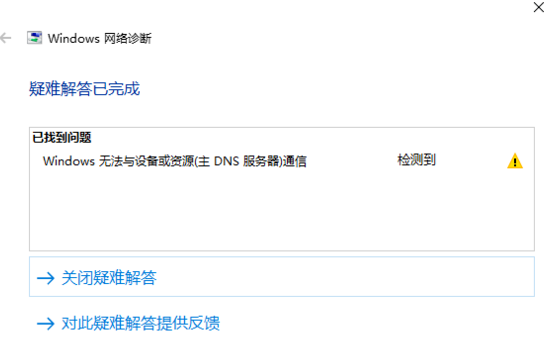
Windows是大部分朋友都在使用的一款操作系统,给我们提供了良好的人机交互界面。但是偶尔也会出现连不上网的问题,并且出现windows无法与设备或资源通信的提示。接下来,我就教大家如何解决windows无法与设备或资源通信的问题
网络是电脑的灵魂,当电脑无法上网时有些朋友就会首先使用疑难解答来排查问题,检测完成后有时就显示Windows无法与设备或资源通信。这该怎么解决呢?我给大家整理了解决此问题的图文教程,大家可以参考一下
Windows图-1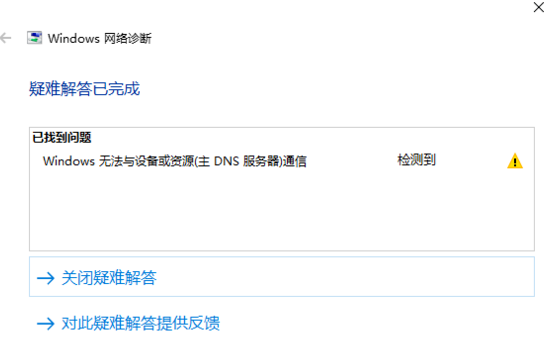
Windows无法与设备或资源通信解决方法
1、点击右下角的网络图标,选择网络和Internet设置进入

Windows图-2
2、打开设置窗口,状态下找到并点击更改适配器选项

无法与设备或资源通信图-3
3、双击需要设置的或者经常使用的网络

windows设备无法通信图-4
4、打开后点击下方的属性按钮,在新窗口找到internet协议版本4配置选项,双击进入

Windows图-5
5、接着点击nternet协议版本4属性窗口中的下方的高级按钮

windows无法与dns通信图-6
6、在高级TCP/IP设置界面,切换至DNS界面,把第一项DNS服务器地址中的DNS地址删除就可以啦

windows无法与dns通信图-7




