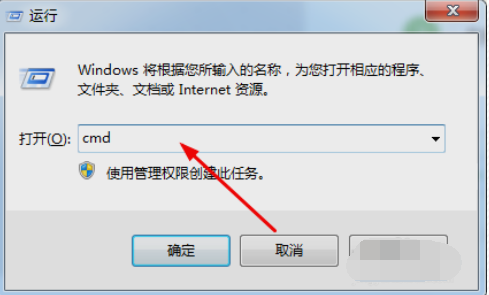
很多朋友平时在使用电脑的时候,会遇到电脑正在传送文件之类的,而自己却有无法一直守着传送好了再关机的情况,其实小伙伴们可以预计一下时间,设置定时关机就可以完美解决这样的情况,怎么操作?别急,下面,小编就来跟大家介绍设置电脑win7定时关机的技巧。
我们虽然不是很经常会使用到这个自动开机功能,当是有些时候又很有,所以今天小编就贴心的为大家献上Windows7设置电脑定时关机的操作方法,大家不妨来看看啊~
1,首先,按下“win+r”组合键,打开运行窗口,输入“cmd”点击确定。如图下所示;
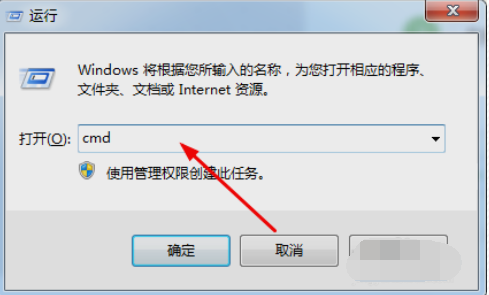
定时关机图-1
2,进入命令提示符后,输入“shutdown -s -t 1200”,按下回车,这里的1200是关机时的间倒计时,单位是秒;如图下所示;
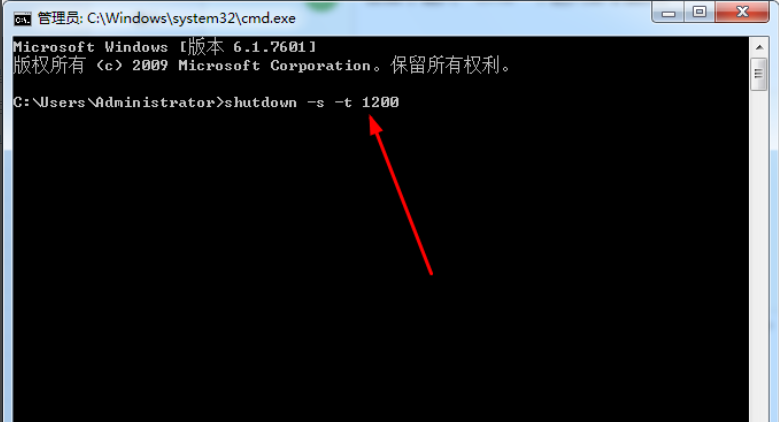
win7定时关机图-2
3,运行后在右下角会弹出一个提示,20分钟后将关闭电脑。
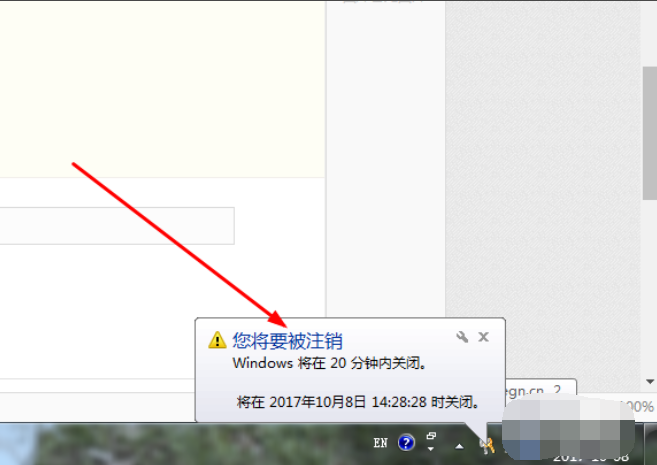
win7图-3
4,如果你要修改关机时间或取消定时关机计划,在命令中输入“shutdown -a”
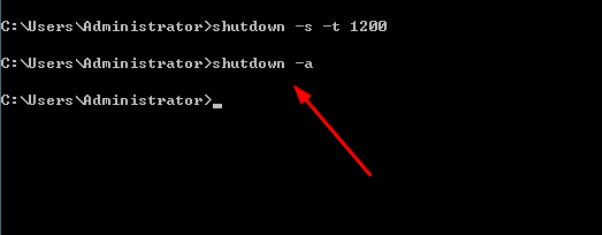
win7图-4
5,回车以后自动取消定时关机计划,右下角并显示提示信息。
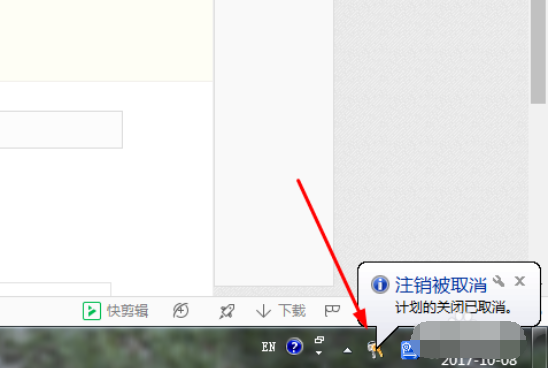
win7定时关机图-5
6,定时关机取消以后就可以重新设置关机时间了。如:shutdown -s -t 7200
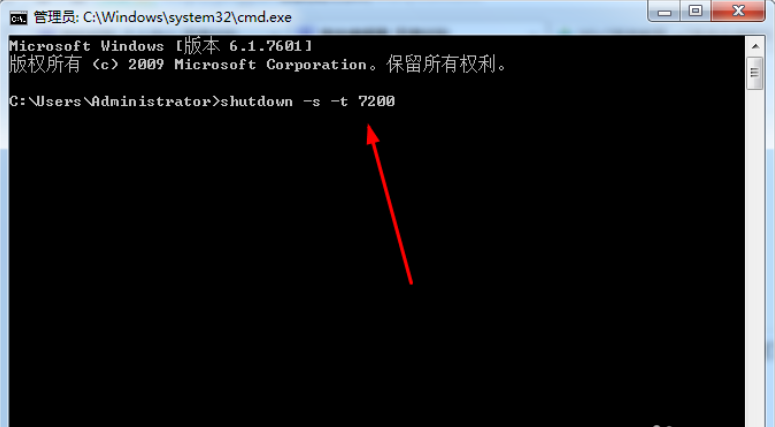
定时关机图-6
以上就是win7系统下设置电脑定时关机的操作方法啦~




