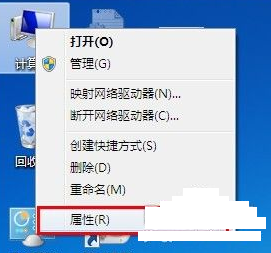
经常有使用win7的用户跟小编抱怨说自己的电脑太卡了,其实您可以通过设置虚拟内存来解决这个问题,那么win7虚拟内存怎么设置最好呢?下面小编就来告诉大家win7虚拟内存怎么设置最好。
电脑中所以的运行程序都是在内存中进行的,内存作为和cpu沟通的桥梁是非常重要的,内存分为虚拟内存和物理内存,有些朋友不知道怎么设置虚拟内存,下面就来看看小编的方法。
win7虚拟内存怎么设置最好
1.进入win7桌面,鼠标右键“计算机”,选择“属性”打开。
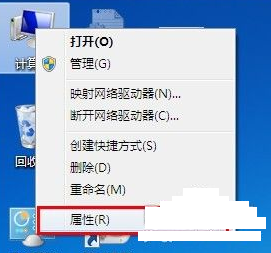
虚拟内存设置图-1
2.在弹出的界面右侧选择“高级系统设置”,然后切换到“高级”选项,点击“.”按钮打开。

内存图-2
3.在性能选项界面切换到“高级”选项卡,然后点击“更改"按钮,进入下一步。
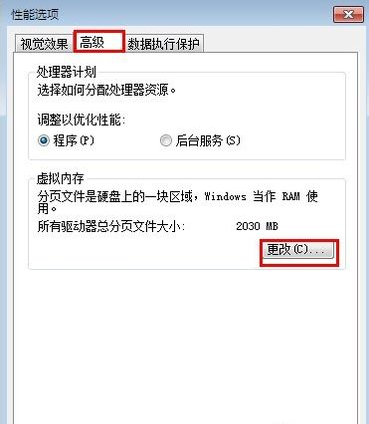
内存图-3
4.在虚拟内存设置是界面中取消勾选“自动管理所有驱动器的分页文件大小(A)”,然后选择要设置虚拟内存的盘符,勾选“自定义大小”,然后设置合理的虚拟内存大小,点击确定即可。
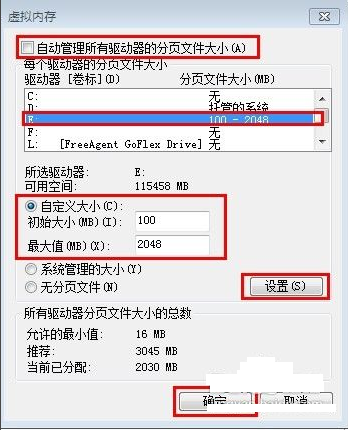
虚拟内存图-4
温馨提醒:对虚拟内存的大小的设置,建议的设置范围为:1-2倍物理内存。
现在知道虚拟内存怎么设置最好了吧,希望对您有帮助哦!




