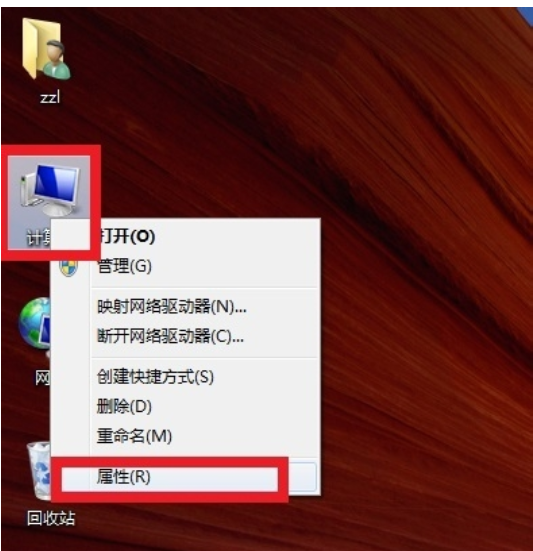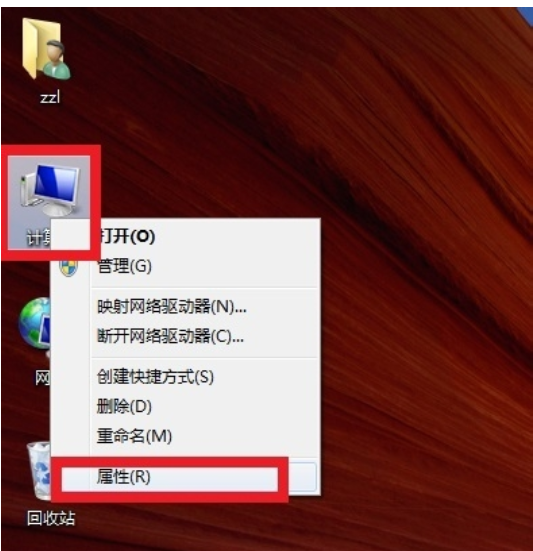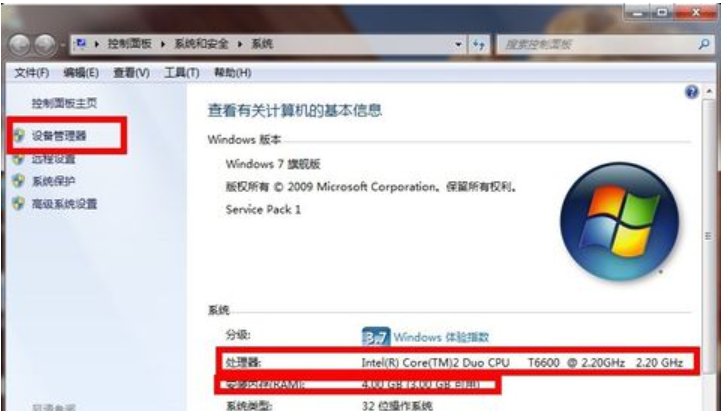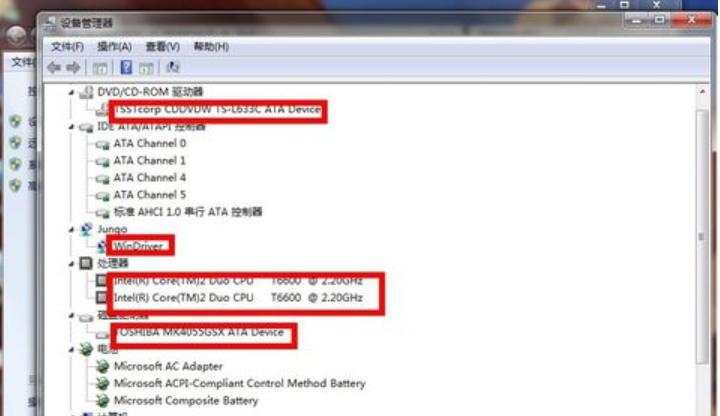Warning: Use of undefined constant title - assumed 'title' (this will throw an Error in a future version of PHP) in /data/www.zhuangjiba.com/web/e/data/tmp/tempnews8.php on line 170
教你如何查看电脑配置
装机吧
Warning: Use of undefined constant newstime - assumed 'newstime' (this will throw an Error in a future version of PHP) in /data/www.zhuangjiba.com/web/e/data/tmp/tempnews8.php on line 171
2018年12月12日 17:20:05
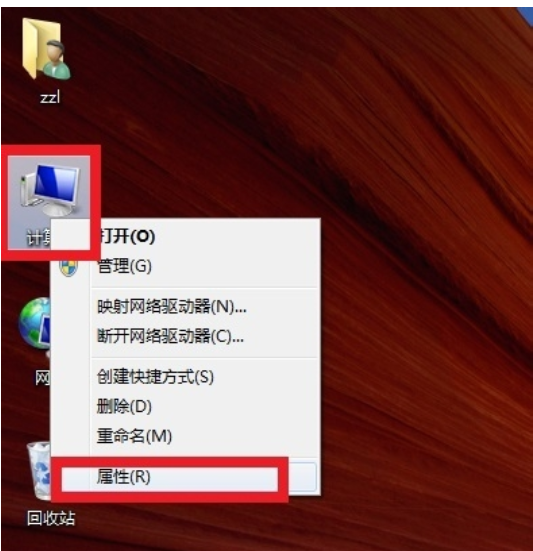
在现在这个网络科技的社会时代中,电脑现在已经成为了人们在日常生活中必备的一个电子产品。而大家都知道,一台电脑的运行是否流畅都取决于电脑的配置和参数好坏,随着电脑配置升级不断加快,人们在选购电脑时也都不知该如何下手,今天小编就和大家聊聊查看电脑配置的方法。
小伙伴们,你们知道买电脑主要看什么吗?该如何查看电脑的配置吗?估计大部分的人都还不太清楚吧,不知道的话,辣么,下面就由小编我来给大家详细的解答一下这方面的知识吧。
1,首先,鼠标右键单击“我的电脑”,然后点属性
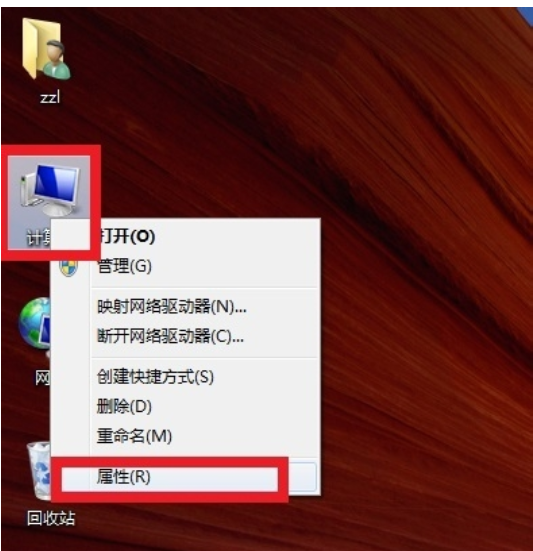
查看电脑配置电脑图解-1
2,进入了之后,在里面你就可以看到基本的cpu以及内存配置,如果你想要看更详细的配置的话,就点击左边的“设备管理器”
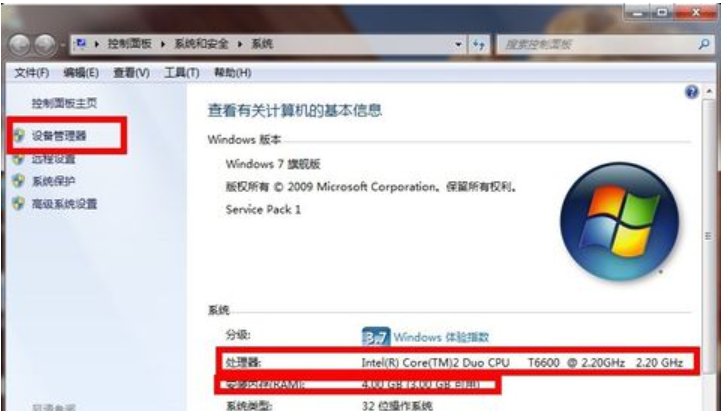
电脑电脑图解-2
3,点了之后,你就能够在里面看到跟详细的配置信息啦~,还包括驱动程序这些哟~
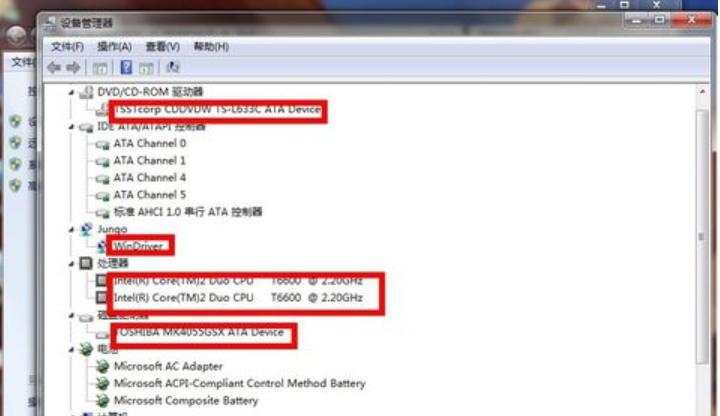
电脑配置如何查看电脑图解-3
以上大大说的办法,是不是真的很简单呢?