
win7系统简单易用,方便快捷,是现代的主流操作系统。可是在使用过程中,有些朋友想要更改mac地址却不知道怎么改。针对这个问题,小编就给讲讲在win7系统下如何更改mac地址
大家都知道每一台电脑都会有一个mac地址,那你们知道mac地址是可以修改的吗?很多人不需要就没在意,其实修改mac地址用到一些特殊地方去就非常有用了。接下来我就教大家如何更改mac地址,有兴趣的朋友赶紧来学一招吧
1、点击右下角小电脑的图标,然后点击“打开网络和共享中心”

修改mac地址电脑图解-1
2、点击左侧“更改适配器设置”
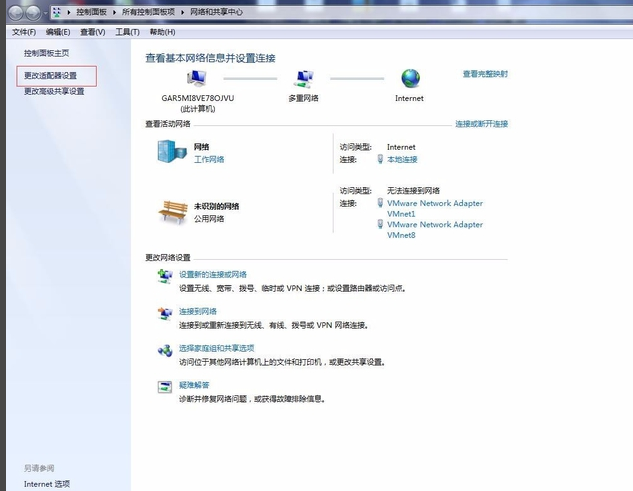
mac地址电脑图解-2
3、右击所需更改网卡图标,点击“属性”
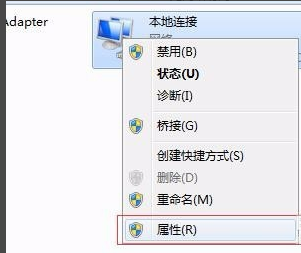
win7电脑图解-3
4、点击“配置”
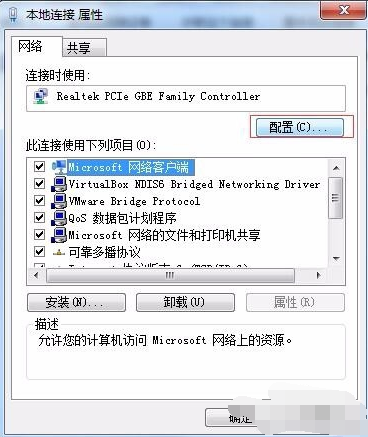
win7电脑图解-4
5、选择“高级”——“网络地址”
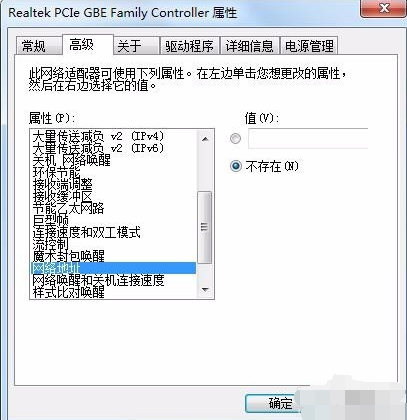
修改mac地址电脑图解-5
6、勾选并填入期望的mac地址值,点击确定即可
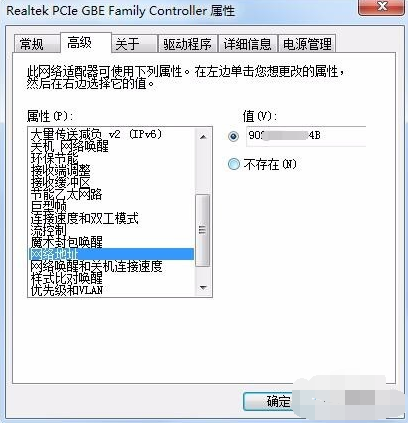
mac地址电脑图解-6
7、更改完成后,可通过ipconfig /all命令查看mac地址是否更改
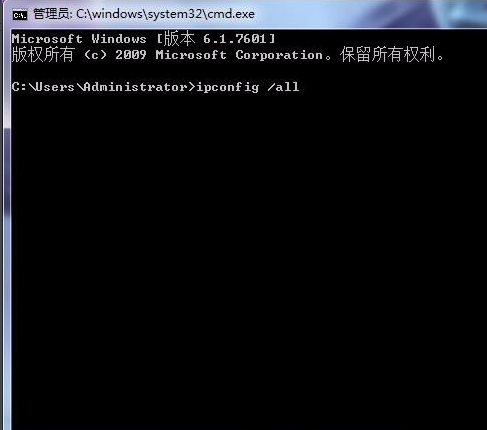
修改mac地址电脑图解-7
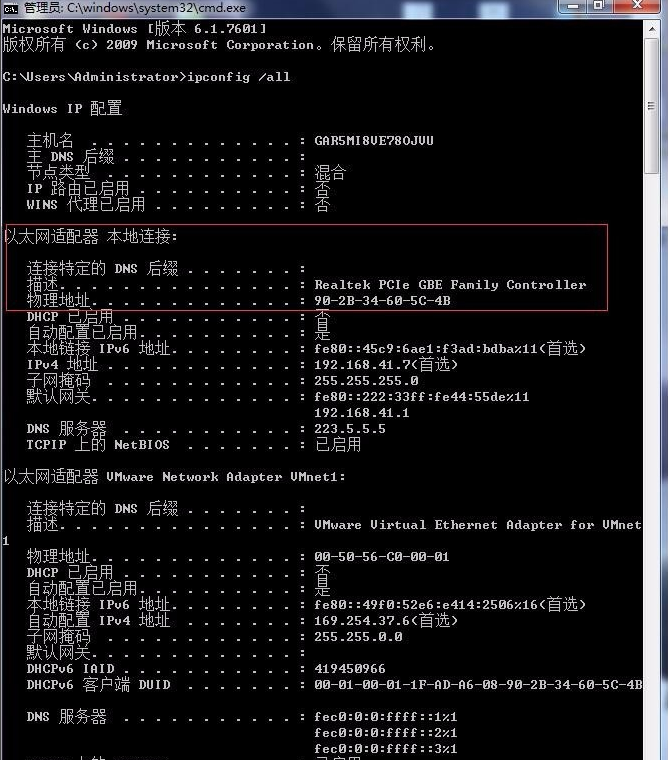
修改mac地址电脑图解-8
mac地址具有唯一性,此篇文章是针对可更改mac地址的网卡的更改过程,希望能帮助你们




