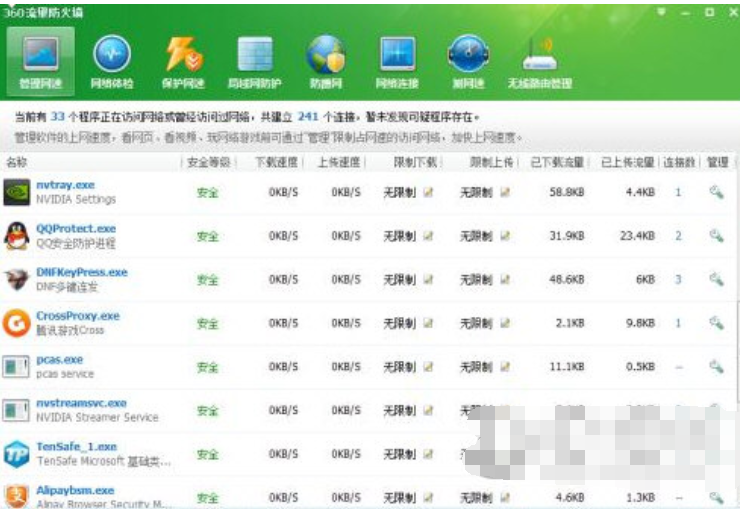
最近有不少的小伙伴都在问小编pcas,exe是什么进程,怎么禁用pcas.exe开机启动项呢?所以小编就花了一些时间来了解pcas.exe进程。所以现在小编就来告诉你pcas.exe是什么。
pcas.exe是什么进程?它其实是支付宝客户端的安全服务,占用不多,用户如果不喜欢这个白板图标的程序,可以将自动启动改为手动启动,下次访问支付宝网站进行交易的时候才会启动。怎么禁用pcas.exe开机启动项呢?
pcas.exe进程:
pcas.exe在C:/Program Files/alipay/alieditplus 的目录下,pcas.exe是支付宝客户端的安全服务。可以关掉,但是如果在再次使用此插件时,会再次打开。
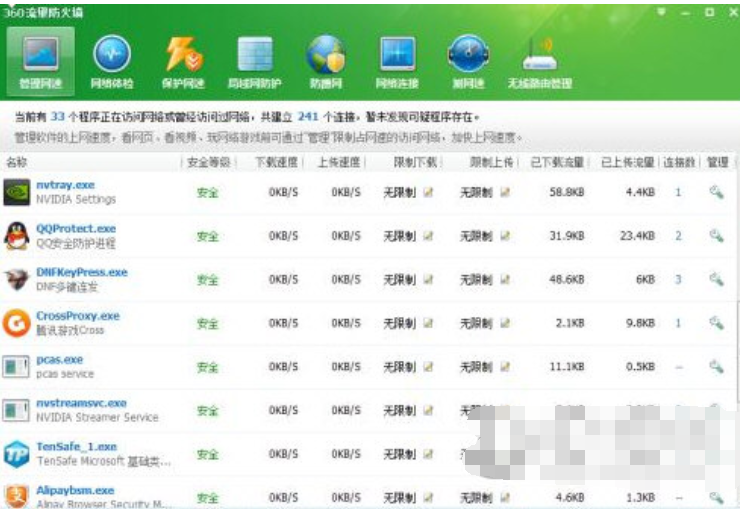
pcas.exe如何禁用电脑图解-1
禁用pcas.exe方法:
1、开始 → 运行 → 输入:services.msc 回车;
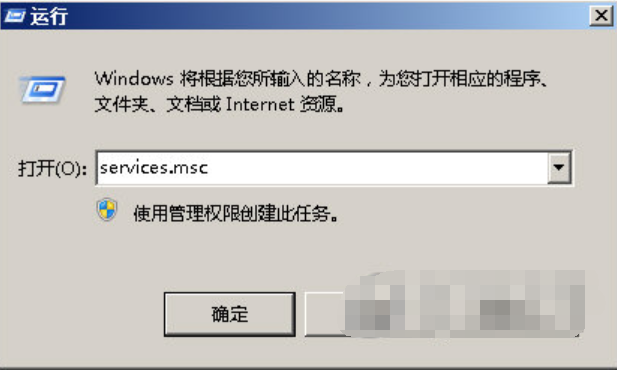
pcas.exe如何禁用电脑图解-2
2、然后在启动中(Win8.1/10系统在任务管理器中的[启动]选项页。)找到 Alipay payment client security service 服务,将服务停止,并将启动类型改成“手动”即可,下次将不会自动运行。
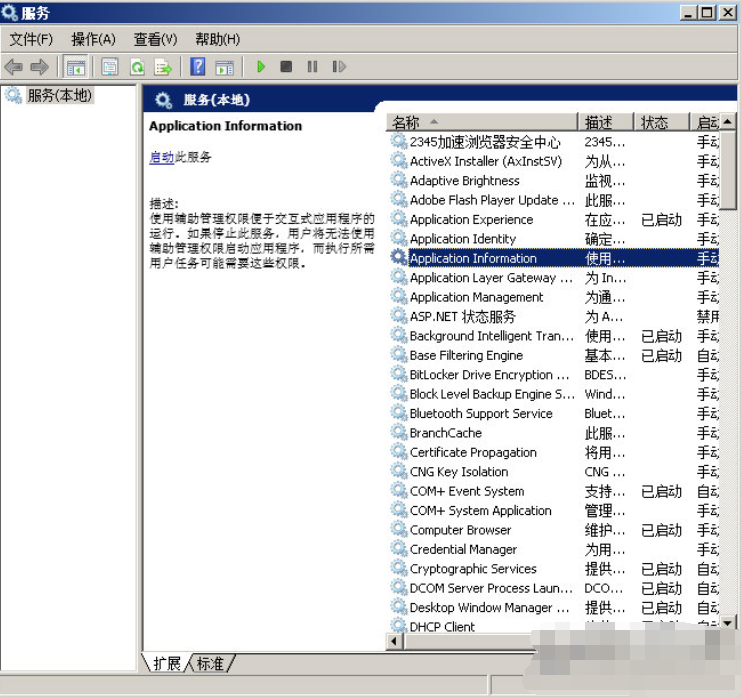
pcas.exe如何禁用电脑图解-3
如果pcas.exe影响了用户开机时间,用户也可以将其改为延时启动,若是要禁用Alipay payment client security service 服务不如用户直接卸载该程序。毕竟下次需要找到并开启Alipay payment client security service 服务还不如重新安装的速度。




