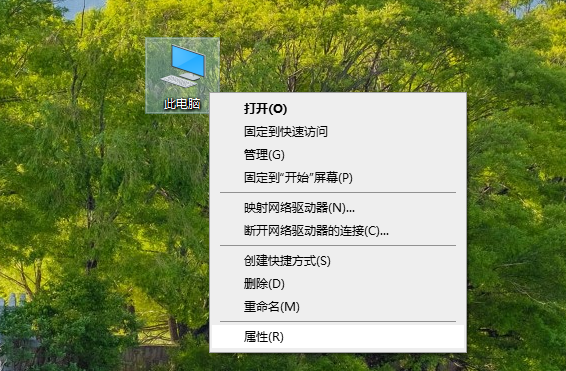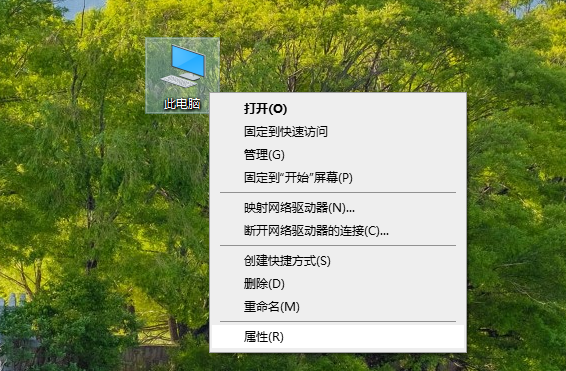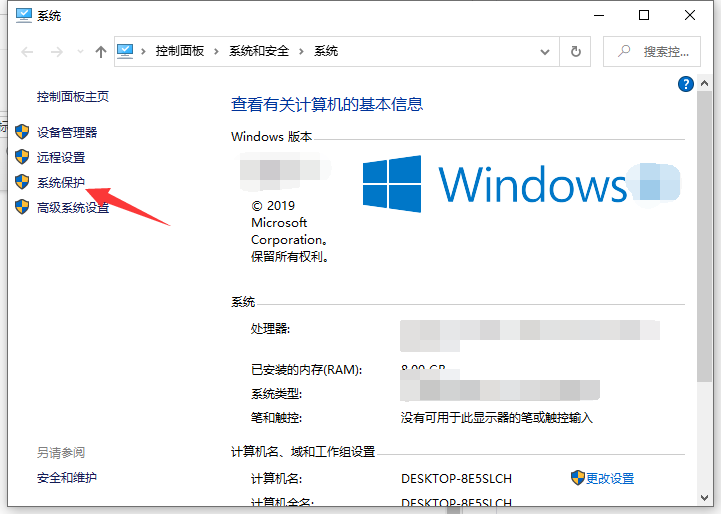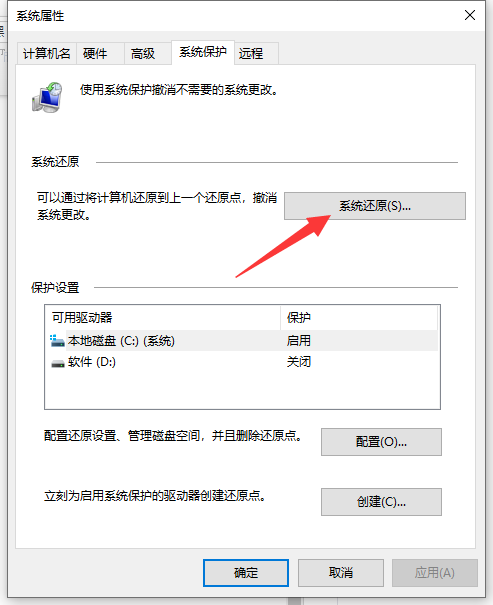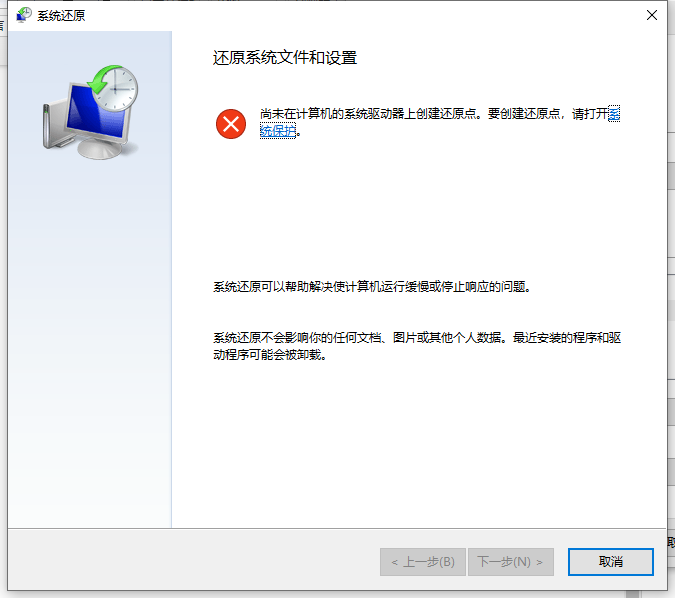Warning: Use of undefined constant title - assumed 'title' (this will throw an Error in a future version of PHP) in /data/www.zhuangjiba.com/web/e/data/tmp/tempnews8.php on line 170
详解win8系统还原怎么操作
装机吧
Warning: Use of undefined constant newstime - assumed 'newstime' (this will throw an Error in a future version of PHP) in /data/www.zhuangjiba.com/web/e/data/tmp/tempnews8.php on line 171
2022年03月18日 09:42:00
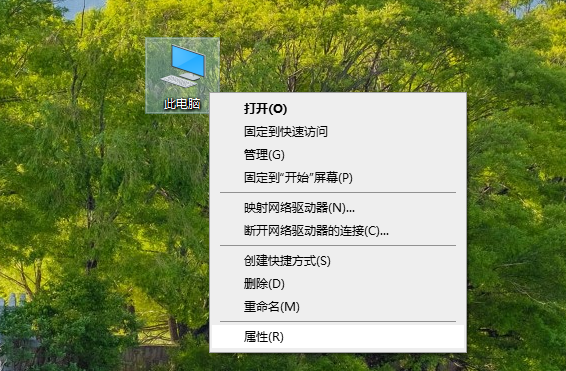
win8系统带有备份还原系统的功能,当电脑系统出现故障的时候可以尝试还原备份系统进行修复。有些网友不清楚win8系统还原怎么操作,下面小编就教下大家还原win8系统的操作方法。
工具/原料:
系统版本:windows8系统
品牌型号:联想小新air13
方法/步骤:
使用自带的系统还原功能去还原win8系统步骤:
1、win8的操作跟win10系统有很多类似的地方。我们先在桌面找到此电脑图标,然后鼠标右键该图标。选择鼠标打开。
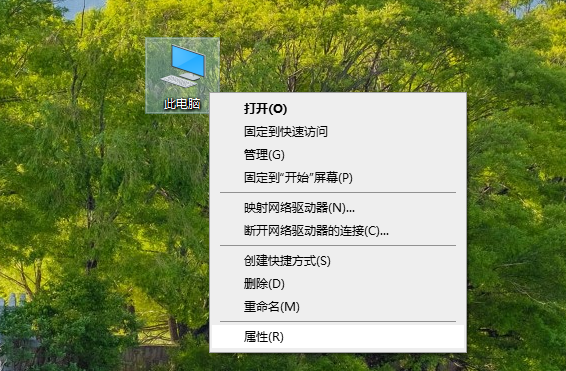
2、然后在属性界面,点击左边的系统保护打开。
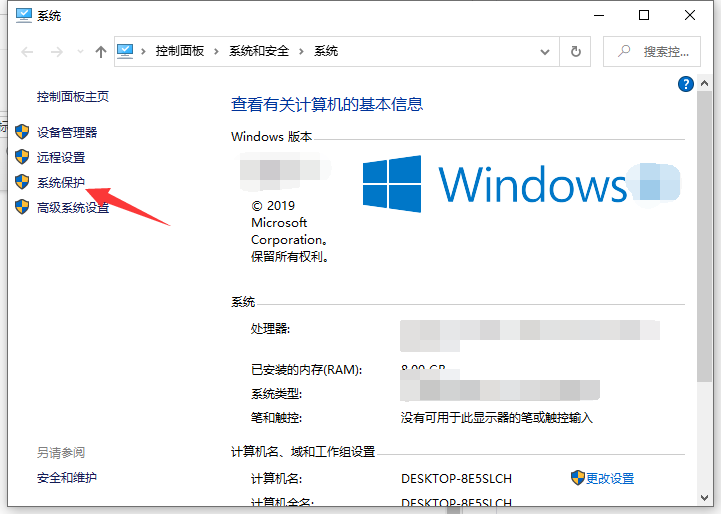
3、接着打开系统还原功能。
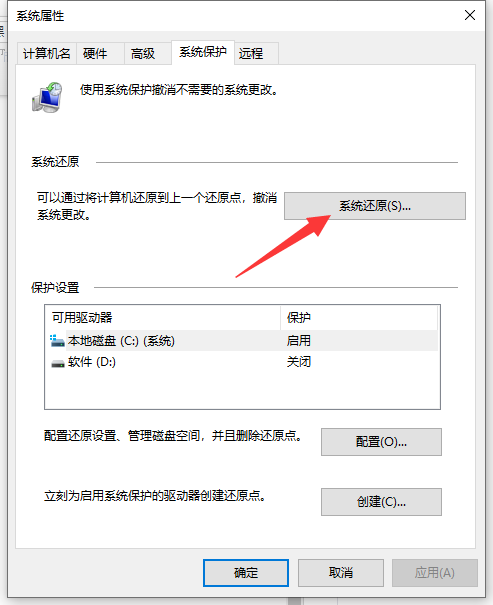
4、然后按照引导,依次点击下一步完成。(注意,如果之前没有进行过系统备份的话是不能还原的,可以先按照提示去创建还原点)
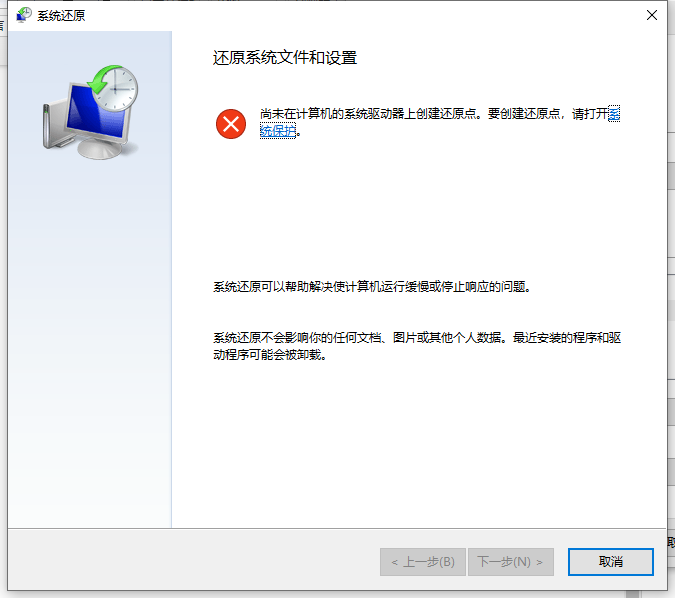
5、点击选择一个还原点,依次点击下一步,根据指引完成系统还原操作即可。

总结:
以上就是win8系统还原的操作方法,还是很简单的。