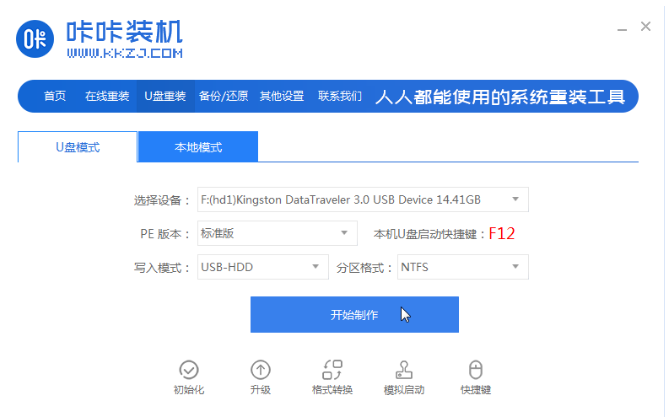
有网友比较喜欢ghost纯净版win8系统,相比原版来说更加满足自己的一些系统个性需求.不过下载后不知道如何安装win8系统怎么办,下面小编就教下大家ghost纯净版win8系统安装步骤.
1.下载安装咔咔装机一键重装系统工具,开启、插入超过8g空盘,选择u盘重装系统模式,按下开始制作。
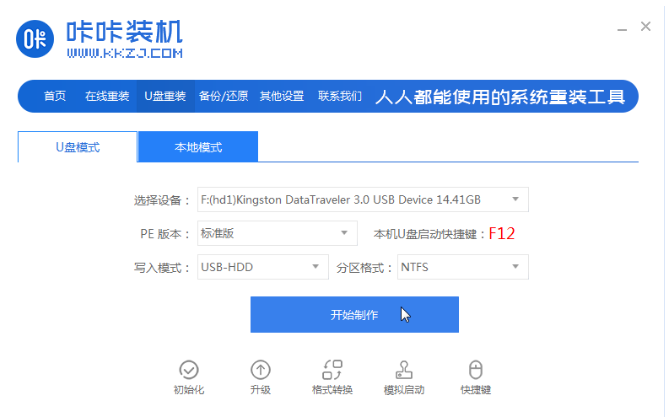
2.选择需要安装的win8系统,点击开始制作。
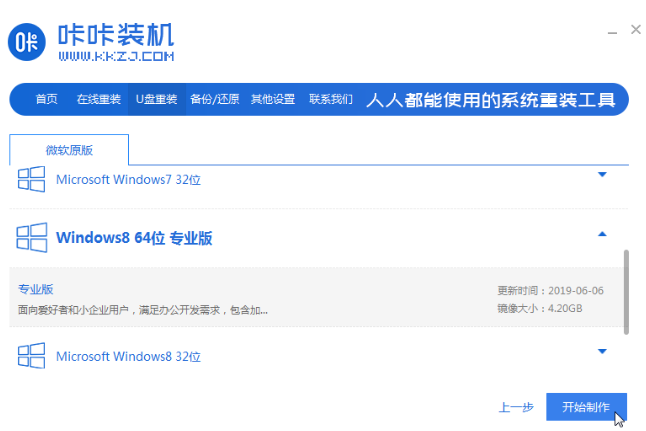
3.u盘启动盘制作成功后,可预览需要安装系统的计算机主板的启动热键,然后拔出u盘退出。
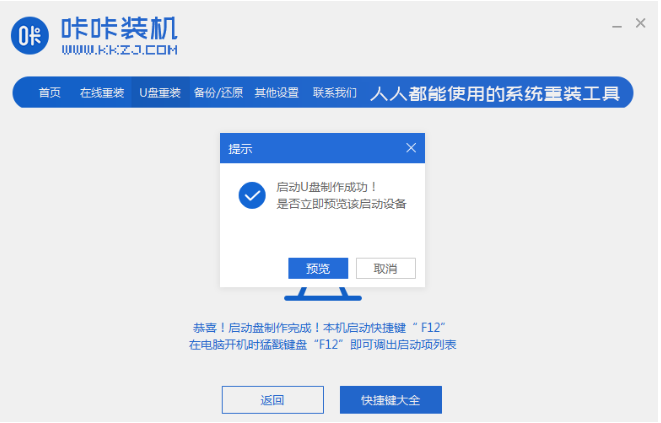
4.插入启动盘进入计算机,启动并不断按下启动热键进入启动界面,选择u盘启动项返回,确定进入pe选择界面,选择第一个pe系统返回。
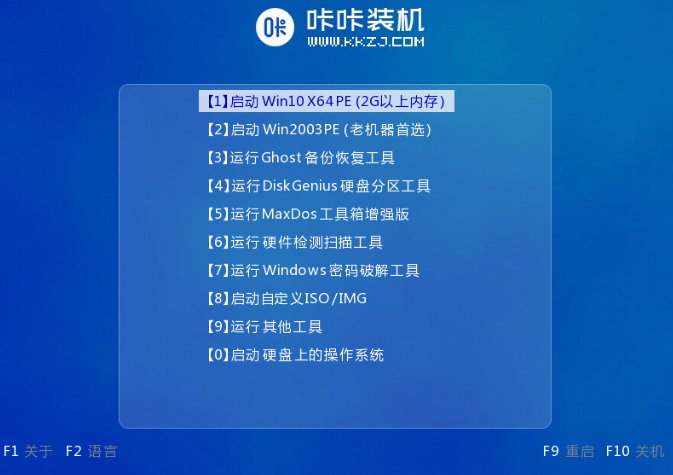
5.打开pe系统桌面上的咔咔装机工具,然后选择win8系统点击安装。
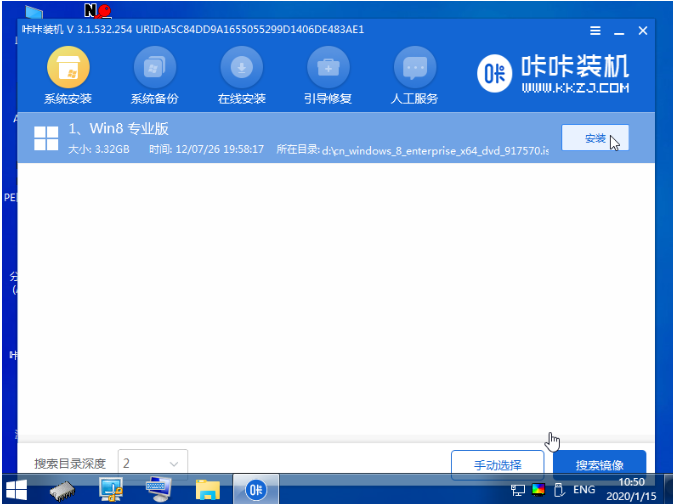
6.安装系统到系统盘C盘,点击开始安装。
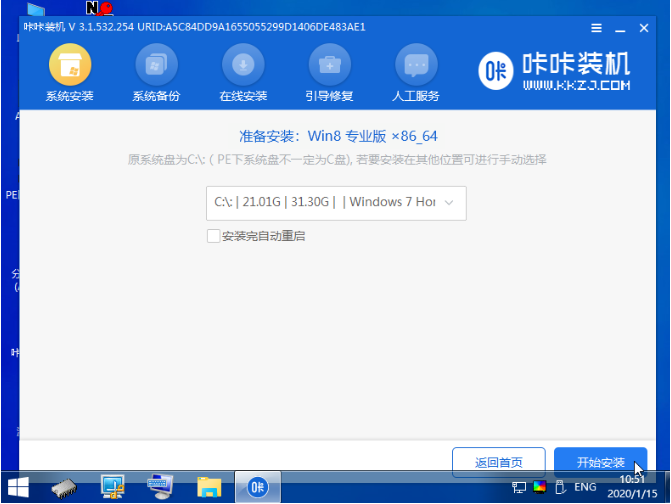
7.安装完成后,选择立即重启电脑。
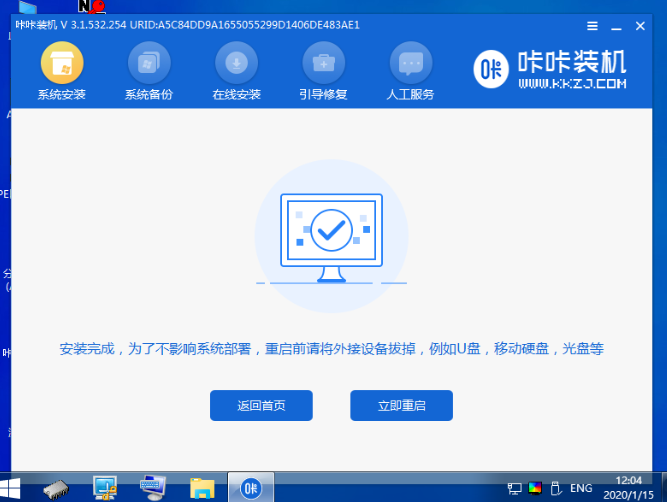
8.期间可重启多次,进入win8系统桌面表示安装成功。
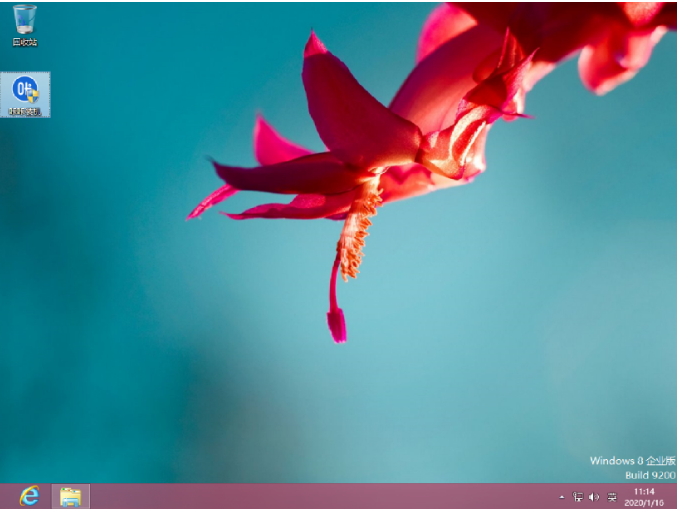
以上就是ghost纯净版win8系统安装步骤演示,希望能帮助到大家。




