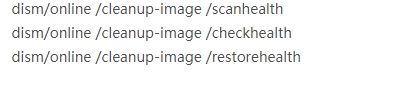
当win8系统出现系统故障的时候,可以通过恢复出厂设置来恢复到最初的系统状态.不过如果win8系统恢复出厂设置显示缺少介质怎么办?很多用户对此都毫无头绪,下面教下大家win8系统恢复出厂设置缺少介质的解决方法.一起来学习下吧。
恢复出厂设置缺少介质
原因:遇到这种情况是因为该系统缺少一种文件,所以无法正常进行恢复出厂设置,建议大家按win+x+a用dism命令进行修复,完成之后就可以使用恢复出厂的功能呢。
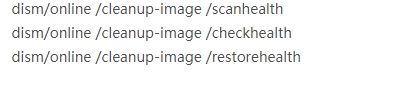
1.我们先进入到电脑桌面当中,用鼠标单击左侧的开始图标,进入到页面中。

2.在打开的页面中,找到系统设置这个选项,单击进入。

3.在系统设置的页面找到其中一个更新与安全的功能项,单击它。

4.进入到新的设置页面当中,在左侧可以看见有个恢复的选项。

5.点击之后,右侧的窗口会出现内容,我们找到重置此电脑这个功能的下方,有一个开始的按钮。

6.点击进入之后,在弹出的窗口中选中第一个选项,也就是保留我的文件,这样系统就会进入到恢复出厂设置的环节当中啦。

那么上面就是关于恢复出厂设置缺少介质的解决方法,当我们需要重置时遇到这个问题可以使用上述方法进行解决的操作,希望能够对大家有所帮助。




