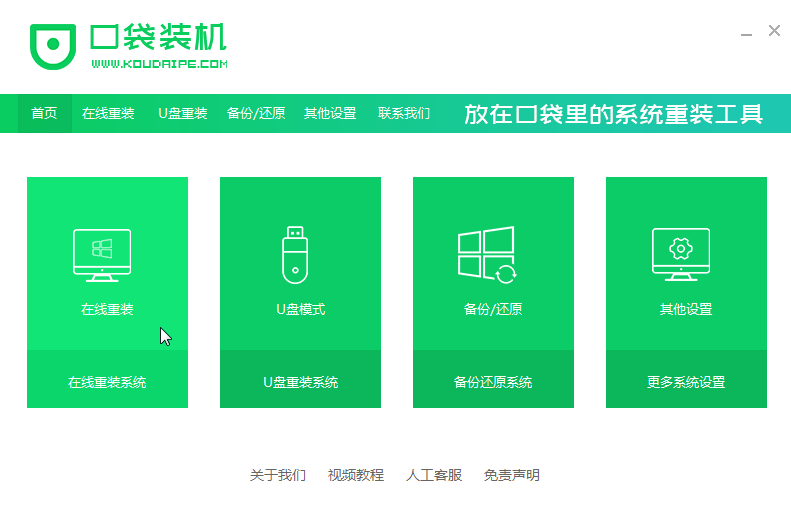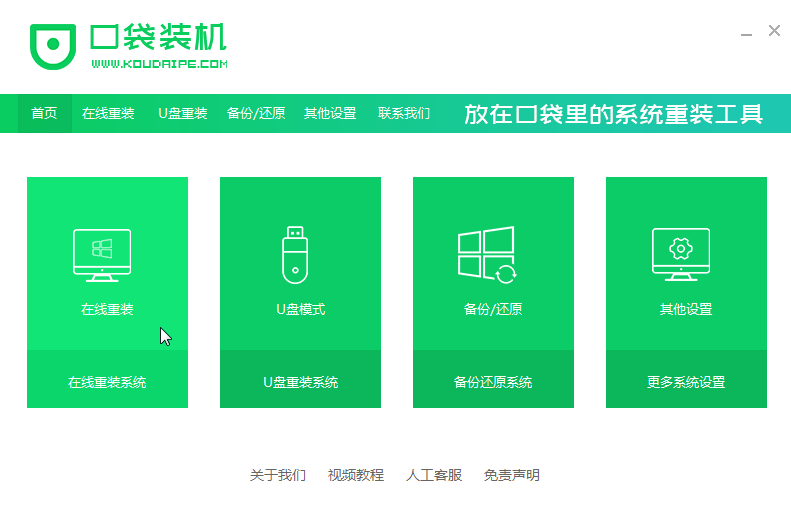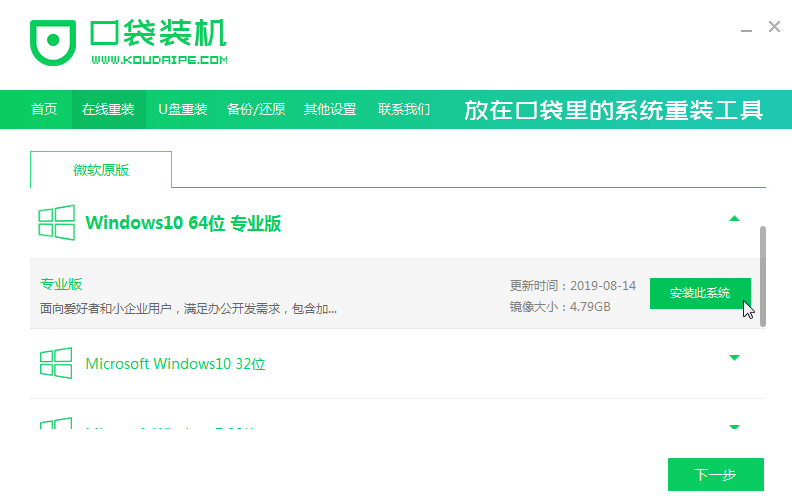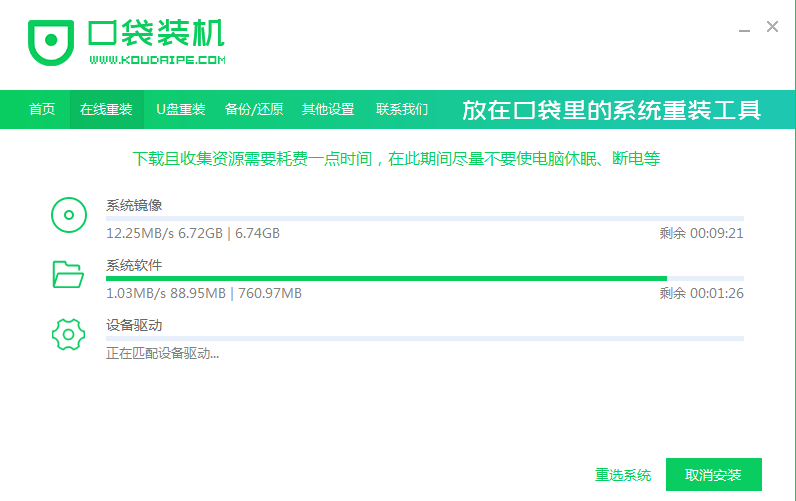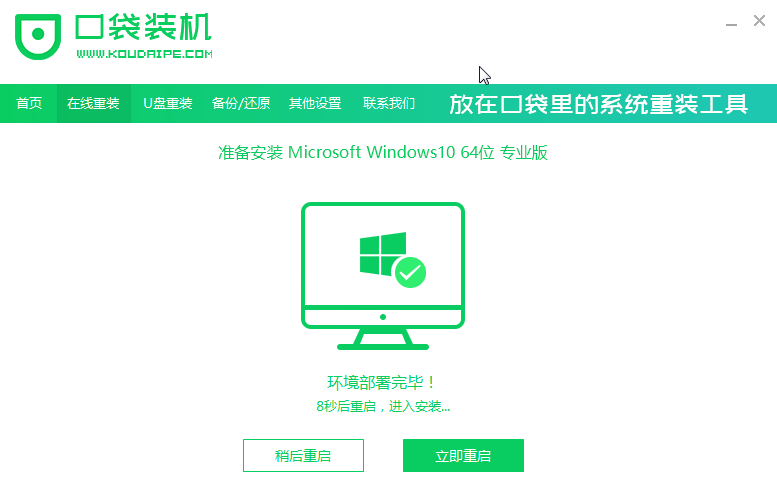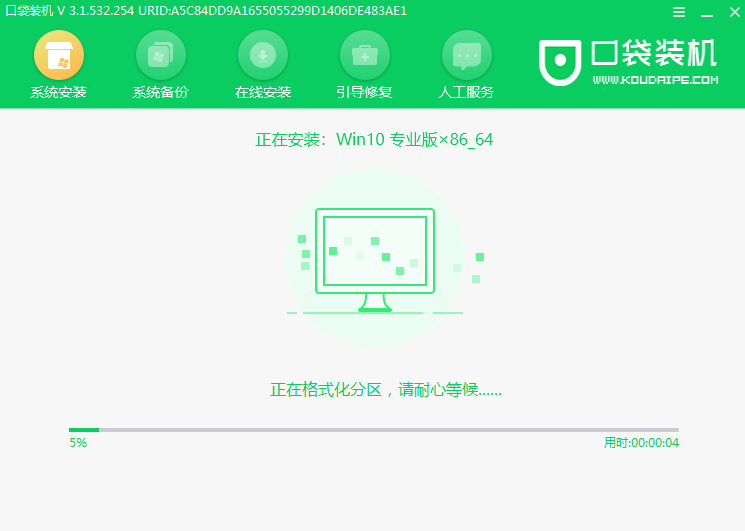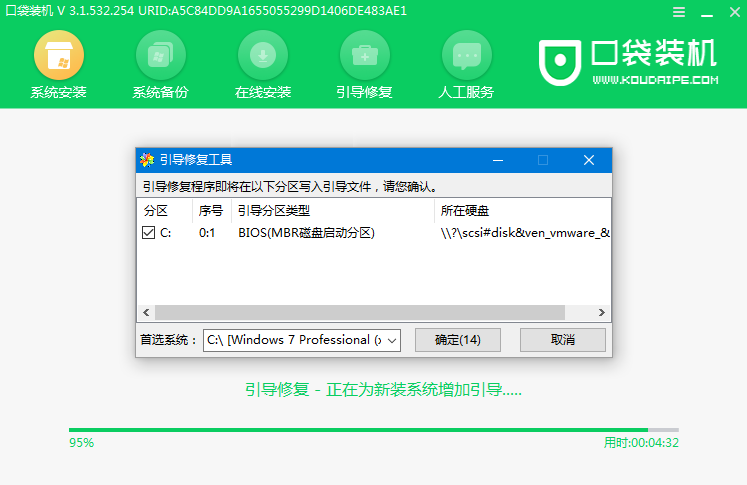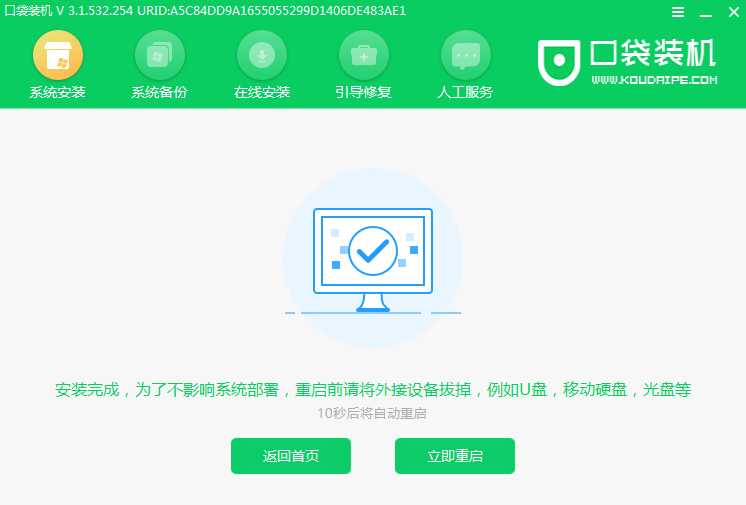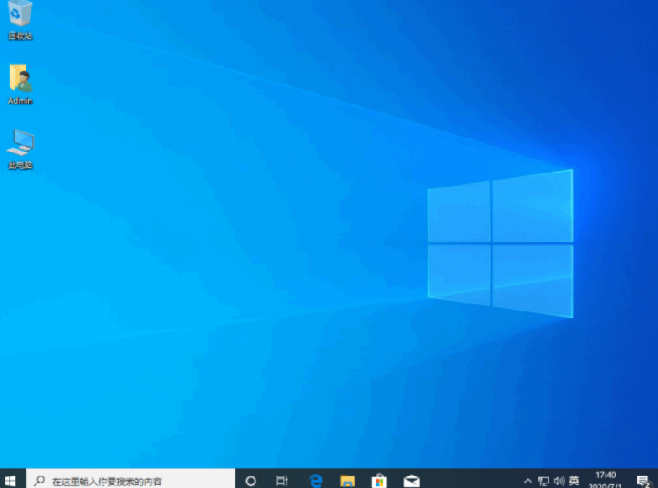Warning: Use of undefined constant title - assumed 'title' (this will throw an Error in a future version of PHP) in /data/www.zhuangjiba.com/web/e/data/tmp/tempnews8.php on line 170
win8怎么升级到win10系统
装机吧
Warning: Use of undefined constant newstime - assumed 'newstime' (this will throw an Error in a future version of PHP) in /data/www.zhuangjiba.com/web/e/data/tmp/tempnews8.php on line 171
2021年09月09日 09:08:00
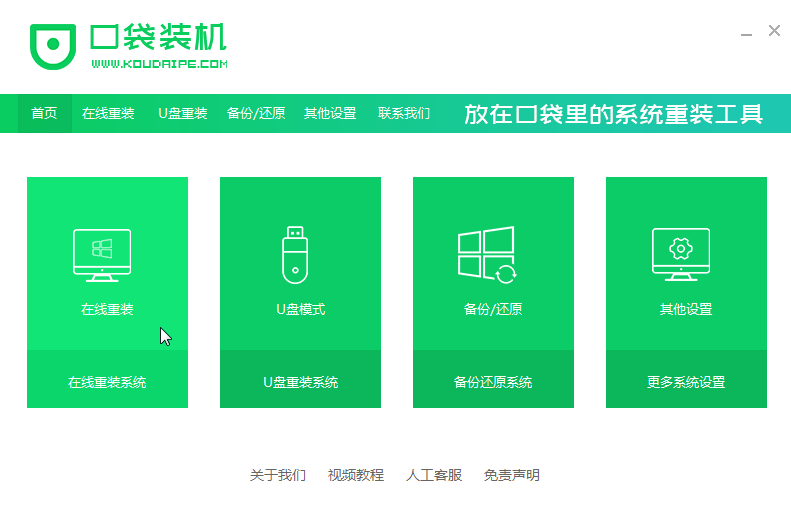
win10系统是目前最流行的电脑操作系统了,很多人电脑现在都升级了win10系统,本文主要给大家讲讲win8怎么升级到win10系统,一起来看看吧。
工具/原料:
系统版本:windows8系统
品牌型号:华硕a豆12
软件版本:口袋装机一键重装系统
方法/步骤:
借助口袋装机工具在线安装升级win10:
1、我们可以自行下载安装一个叫口袋装机一键重装系统的工具。
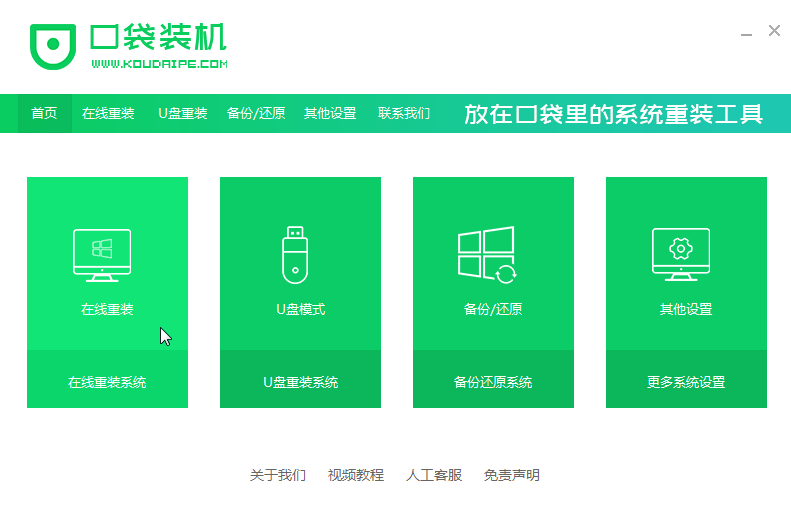
2、接着选择我们想要安装的windows系统就好。
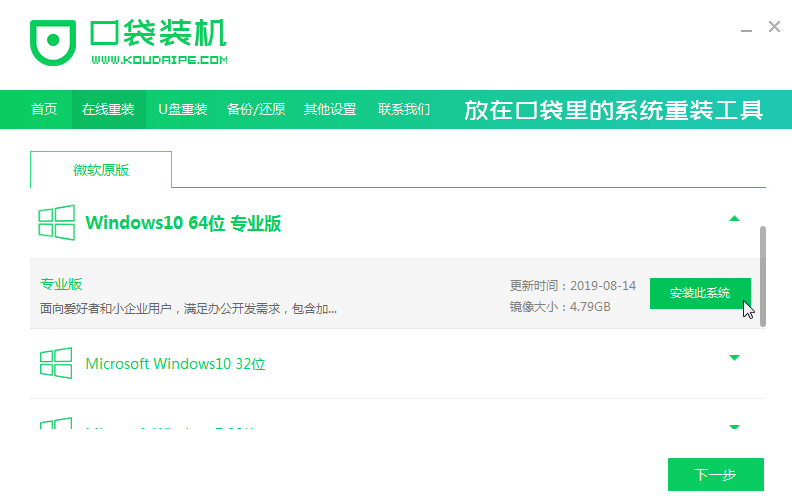
3、接下来我们耐心等待系统安装即可。
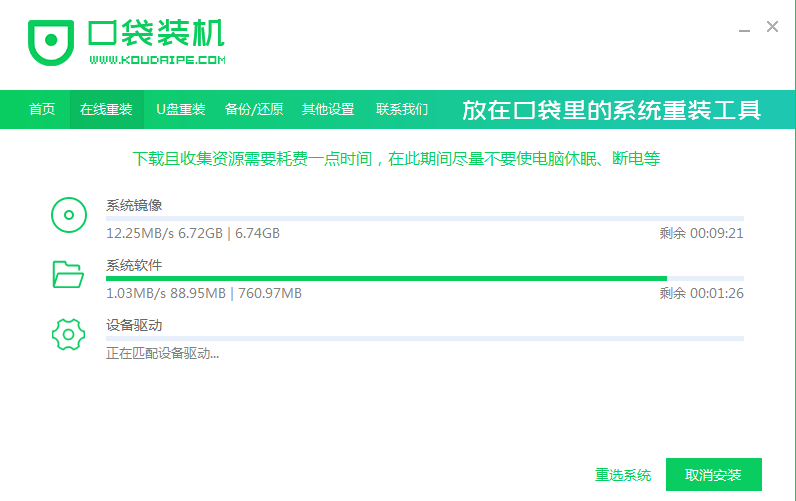
4、安装完之后我们点击立即重启电脑。
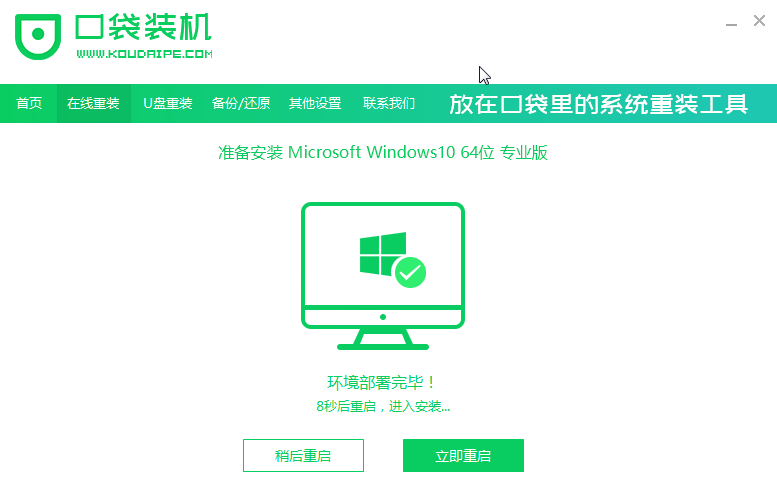
5、重启电脑进入我们的pe装机界面。
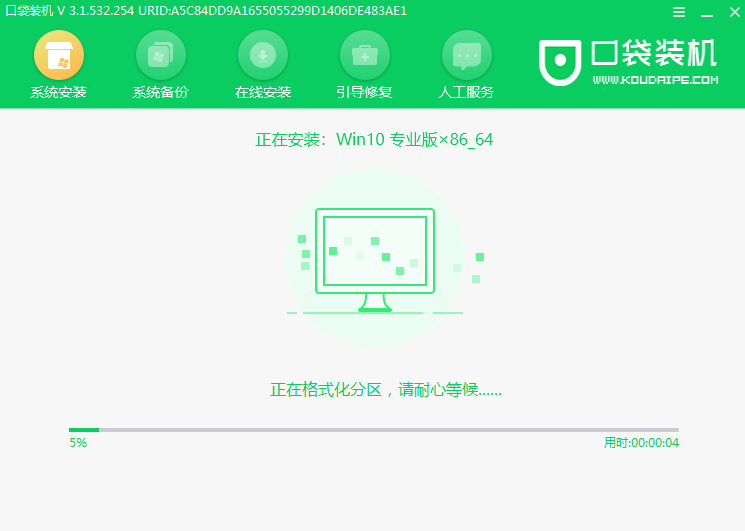
6、我们需要把windows系统装到C盘里面去。
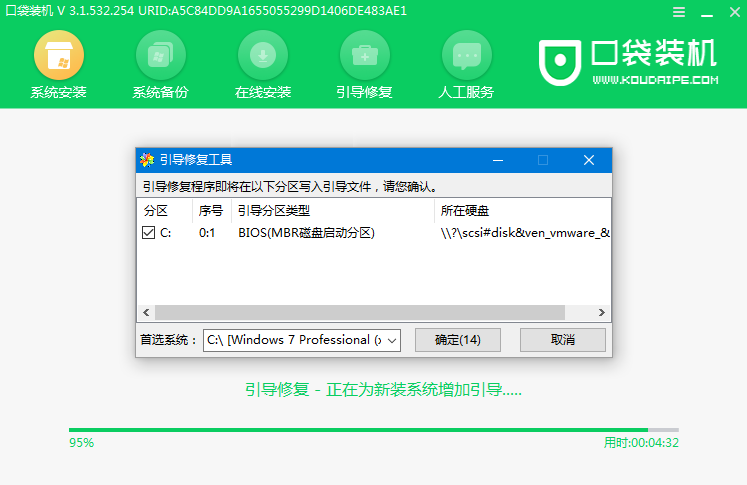
7、等待安装完成重启电脑即可。
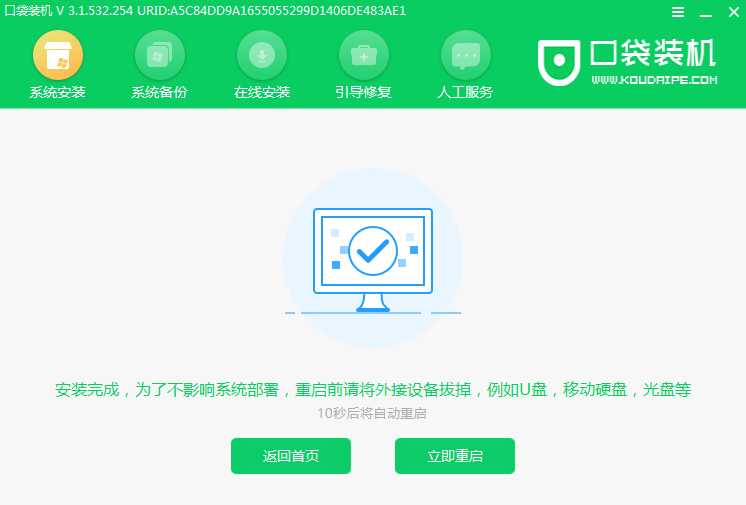
8、重启完电脑之后我们就可以进入到新系统了。
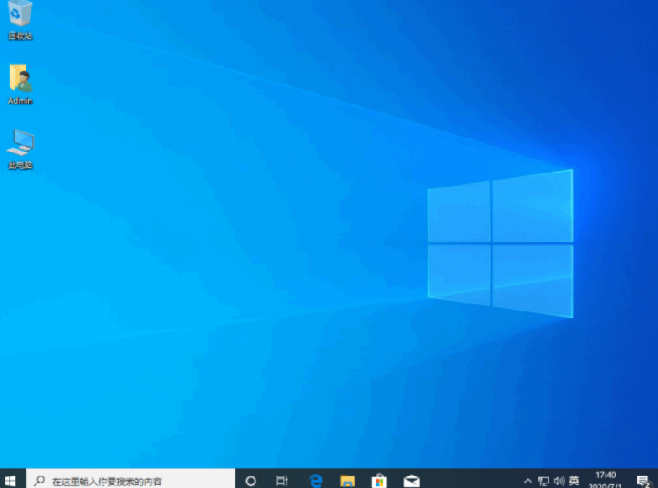
总结:
以上内容就是关于win8一键升级win10系统的教程步骤了,大家可以按照这个方法来给电脑升级win10系统。