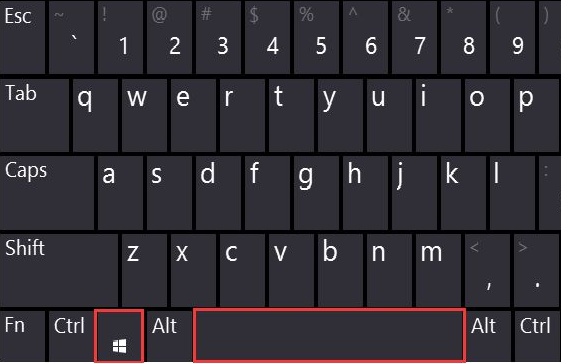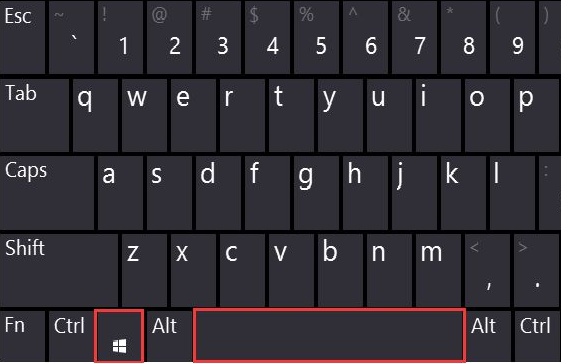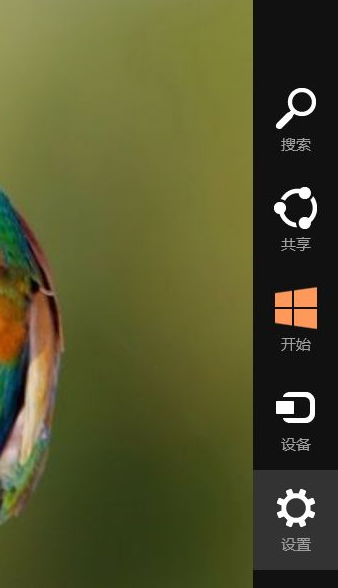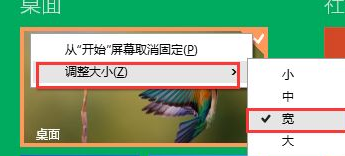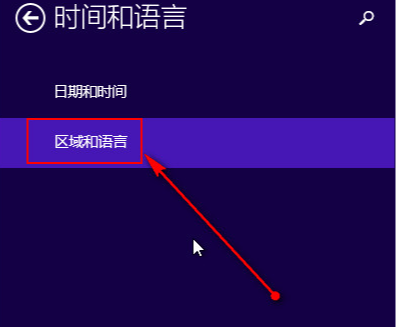Warning: Use of undefined constant title - assumed 'title' (this will throw an Error in a future version of PHP) in /data/www.zhuangjiba.com/web/e/data/tmp/tempnews8.php on line 170
win8系统的使用小技巧
装机吧
Warning: Use of undefined constant newstime - assumed 'newstime' (this will throw an Error in a future version of PHP) in /data/www.zhuangjiba.com/web/e/data/tmp/tempnews8.php on line 171
2021年05月28日 09:42:00
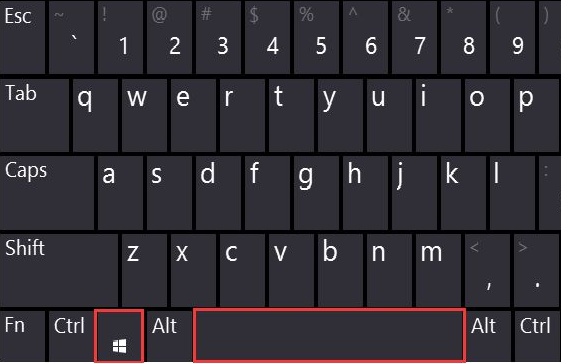
Win8系统已经推出很久了,不过仍有大批用户没有使用过Win8系统。win8系统跟win7系统使用起来有很多的不同,很多用户不知道win8系统的使用小技巧,那么今天小编就来告诉大家win8系统使用技巧有哪些。下面就让我们一起来看看吧!
win8系统的使用小技巧:
1、输入法的切换:标准的输入法切换是win+空格键。
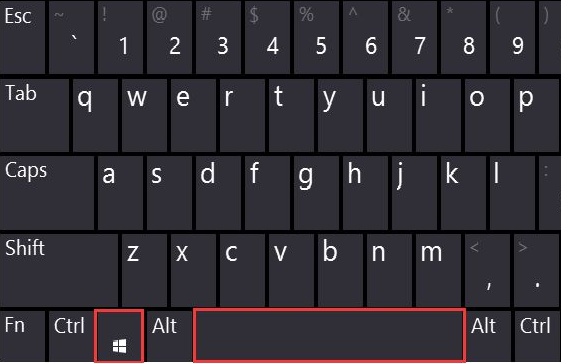
2、右下角超级按,我们把鼠标放在右下角,然后往上移动就会出现超级按功能。
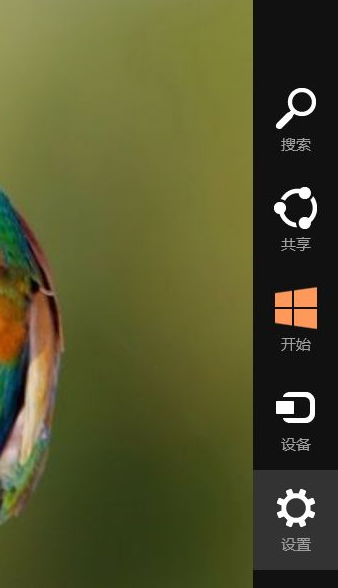
3、磁贴的大小调节,在磁贴上右击,然后在出来的选项里就可以调节大小了。
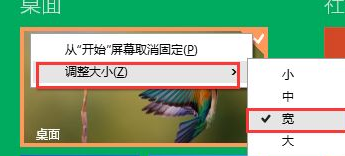
4、Win+Q:搜索“应用”
Win+F:搜索“文件”
Win+W:搜索“设置”
5、调整自带输入法输入框大小,右下角输入法处右键打开输入法输入选项,外观选项卡中修改外观中字体大小,确定即可。
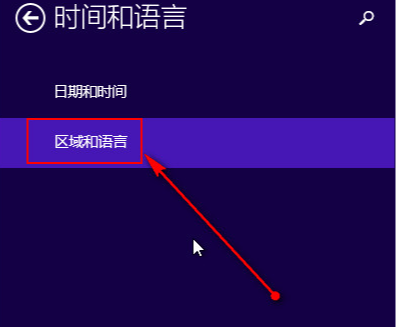
以上就是关于win8系统使用技巧的分享啦!希望能够帮助到大家!