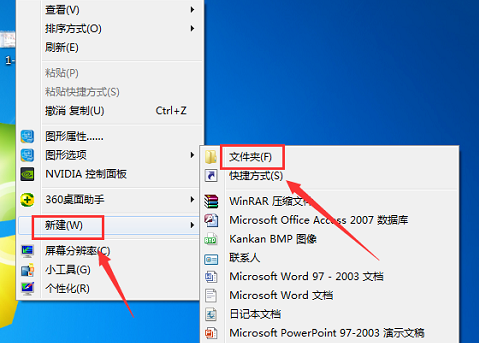
很多网友可能会不小心把电脑回收站图标给删除了,又不知道怎么找回来,下面就和大家讲讲如何找回电脑回收站图标吧。
1、首先,新建一个文件夹,在电脑桌面上,鼠标右键单击,找到下面的“新建”选项,然后找到“文件夹”并点击。
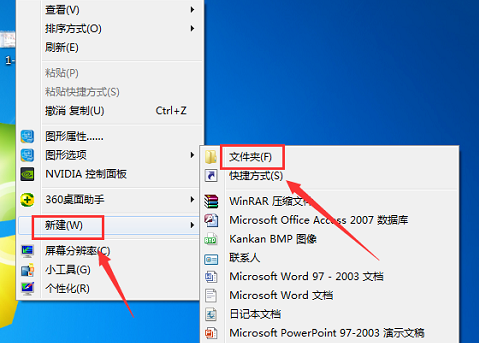
2、然后对新建的这个文件夹进行重命名,选中该文件夹,鼠标右键单击,找到下方的“重命名”选项,点击进入。

3、需要将名字改为:回收站.{645ff040-5081-101b-9f08-00aa002f954e},注意不要输错了,建议可以直接复制过去。

4、现在,鼠标左键任意点击电脑桌面上的一个位置,好了,新建的文件夹已变为“回收站”。

方法二
1、在电脑桌面上使用鼠标右键单击,找到“个性化”图标,点击进入。

2、在出来的页面中又找到“更改桌面图标”选项,点击进入。

3、如果是显示在桌面的话,就呈打勾状态,所以只需在“回收站”选项前面打勾,然后点击确定即可修复。

以上就是找回电脑回收站的方法了,如果小伙伴们不小心把回收站图标删了的话就可以试试上面的方法了。




