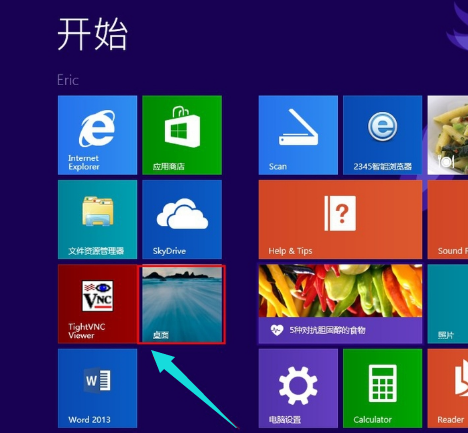
今天来跟各位讲解win8系统虚拟内存有什么用
一、虚拟内存有什么用:
虚拟内存是计算机系统内存管理的技术。它使应用程序认为它具有连续的可用内存,但是设置它的用户并不多,其中大多数是正在运行的系统的硬盘内存,那么如何设置虚拟内存呢?接下来,编辑器将向您介绍设置win8虚拟内存的方法。
二、虚拟内存怎么设置:
1.在启动界面中,单击[桌面]或[Win + D]快捷键或单独按[Win]显示桌面。
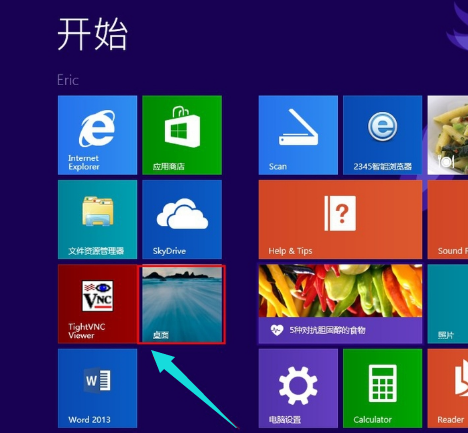
2.显示桌面后,右键单击计算机。选择[属性]
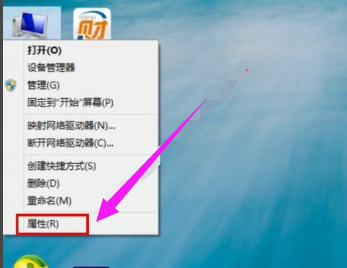
3.进入[系统]对话框后,单击[高级系统设置],单击[高级],然后选择[设置]

4.在性能选项对话框中,单击[高级],然后单击[更改]输入虚拟内存设置
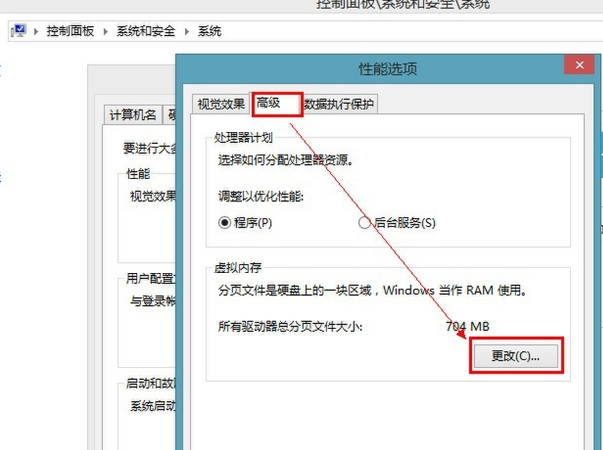
5.输入虚拟内存设置后,勾选[自动管理所有驱动器的页面文件大小],单击[自定义大小]设置[初始大小],[最大],[设置],[确定],以便虚拟内存为设置大小。
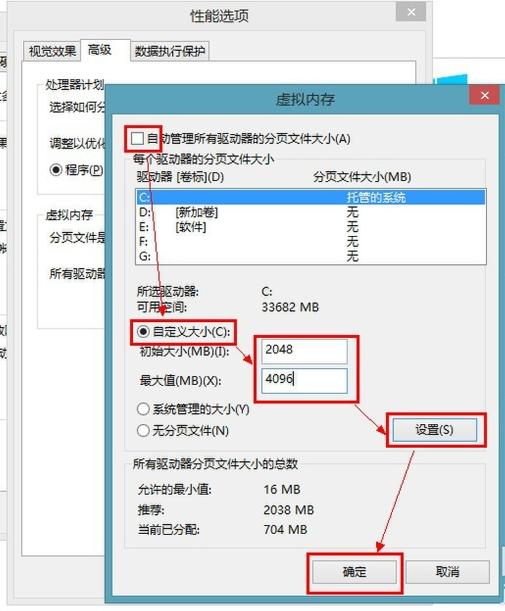
6.确认后,将提示您重新启动计算机,单击[确定]。
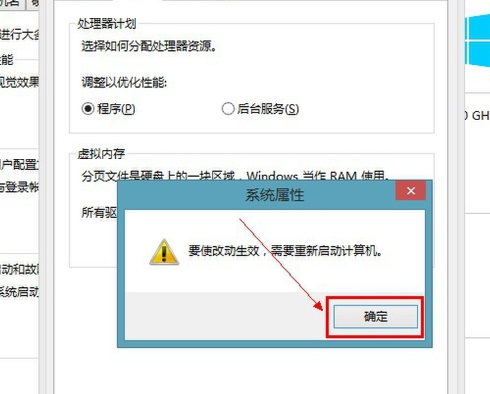
7.点击[立即重启]
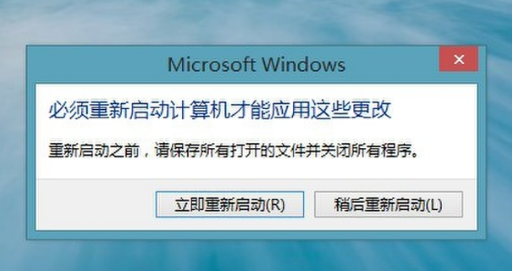
现在知道win8系统虚拟内存有什么用了吧,希望对您有所帮助。




