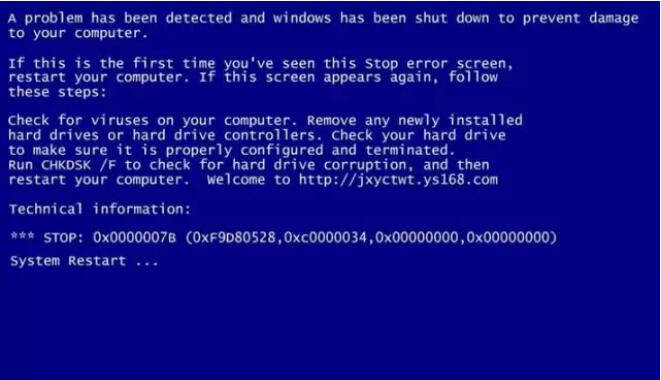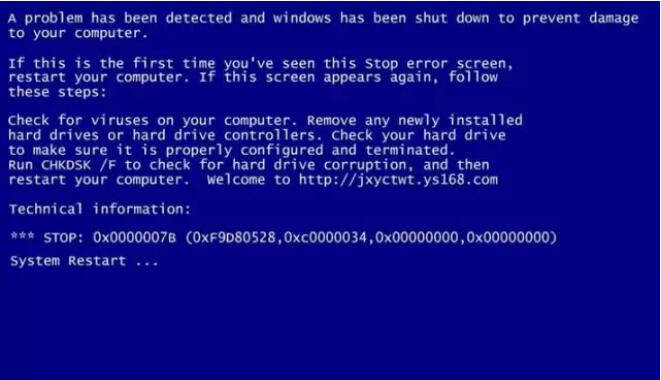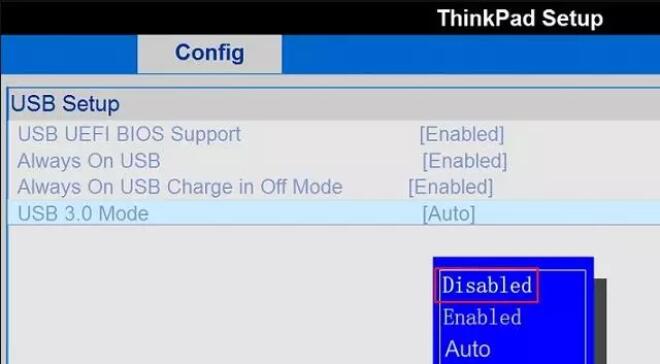Warning: Use of undefined constant title - assumed 'title' (this will throw an Error in a future version of PHP) in /data/www.zhuangjiba.com/web/e/data/tmp/tempnews8.php on line 170
电脑安装系统蓝屏的解决方法
装机吧
Warning: Use of undefined constant newstime - assumed 'newstime' (this will throw an Error in a future version of PHP) in /data/www.zhuangjiba.com/web/e/data/tmp/tempnews8.php on line 171
2020年01月08日 15:36:05
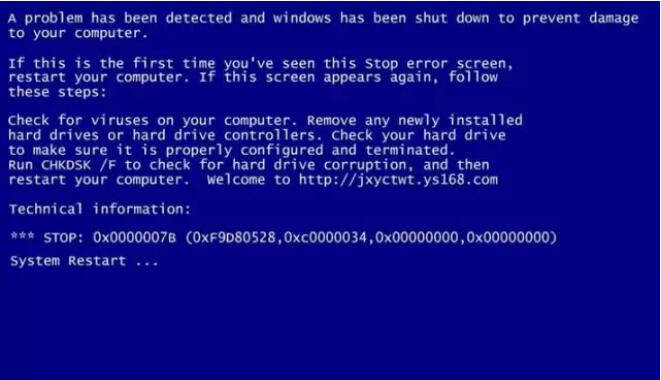
经常重装系统的用户应该都明白,如果安装系统时出现蓝屏,只有将硬盘模式修改(IDE、AHCI),安装系统就不会再出现蓝屏。但也有用户表示不解,已经更改了硬盘的接口模式,安装系统时还是出现蓝屏。
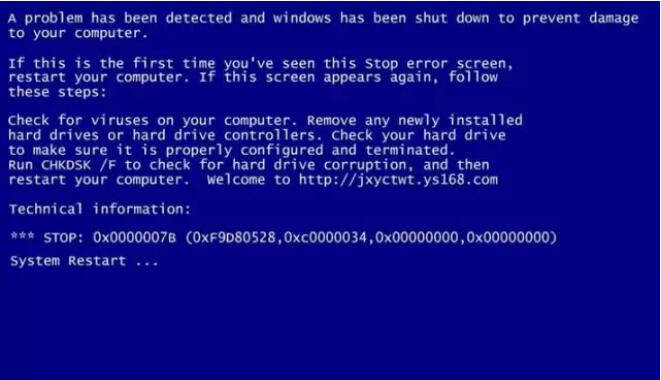
原因分析:
其实除了硬盘模式外,安装系统的U盘也会导致系统出现问题。比如,U盘的usb3.0接口不兼容,这样就需要将它关闭。
处理办法:
重启电脑,根据开机画面中的提示按快捷键打开bios设置界面,然后切换到“config”标签,将光标移至“USB
Setup”选项,在展开的列表中选择“USB 3.0
Mode”,回车打开设置框,将属性设置为“Disabled”,继续回车,接着按F10键保存即可,如下图所示:
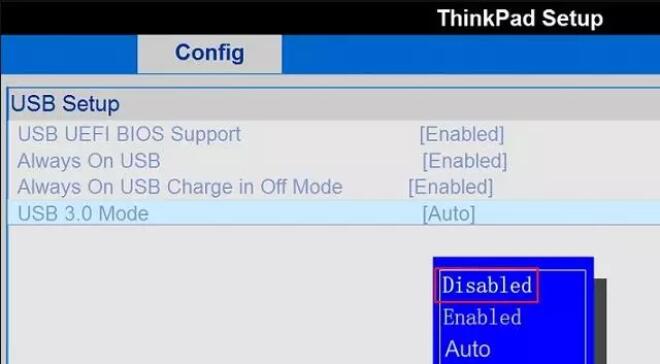
当然,你也可以换个主机上的usb2.0接口,然后再安装系统,问题同意可以得到解决。
以上就是电脑安装系统蓝屏的解决方法,大家只需要进行BIOS立面的设置即可。