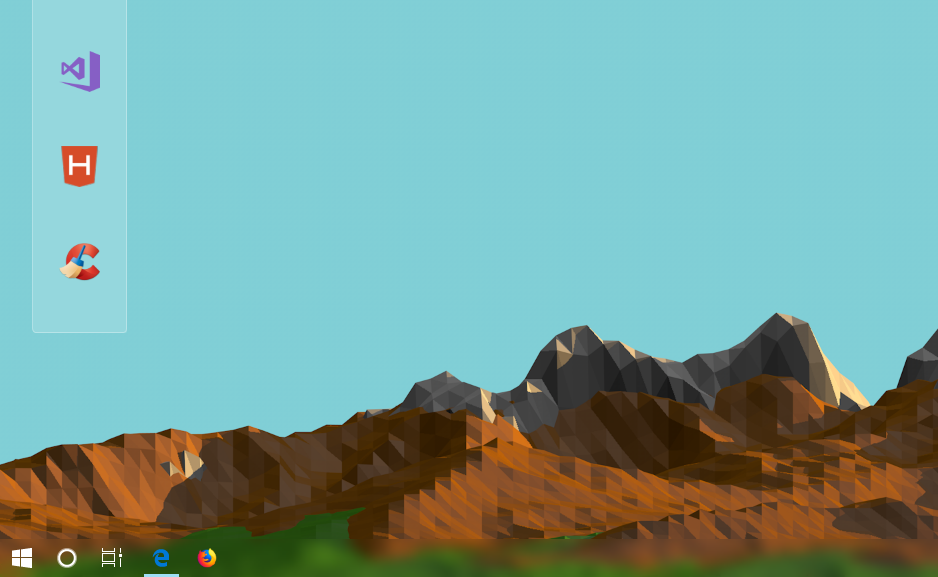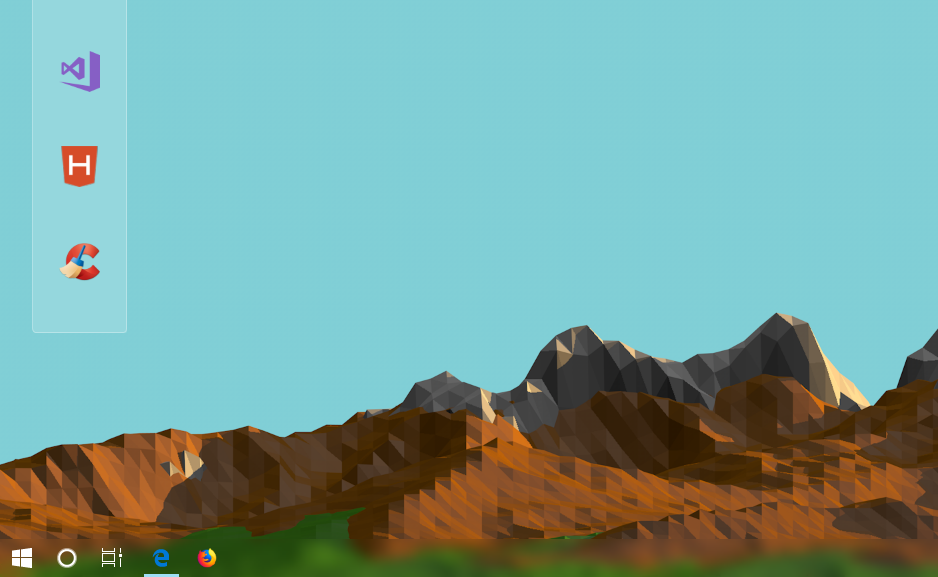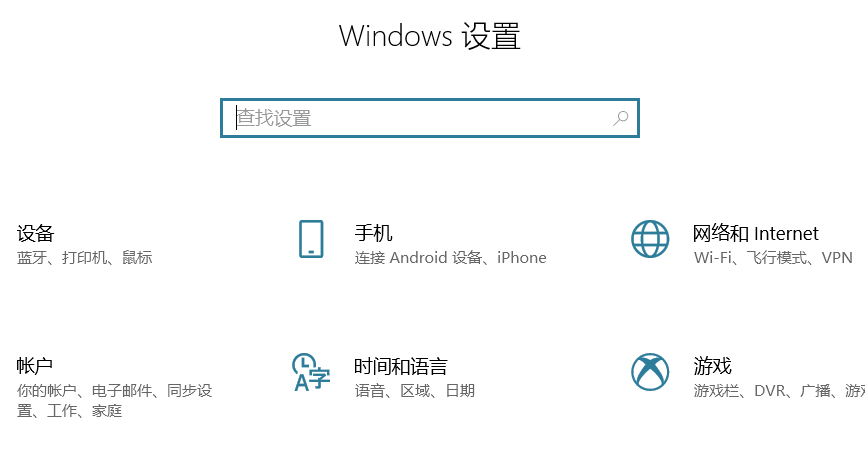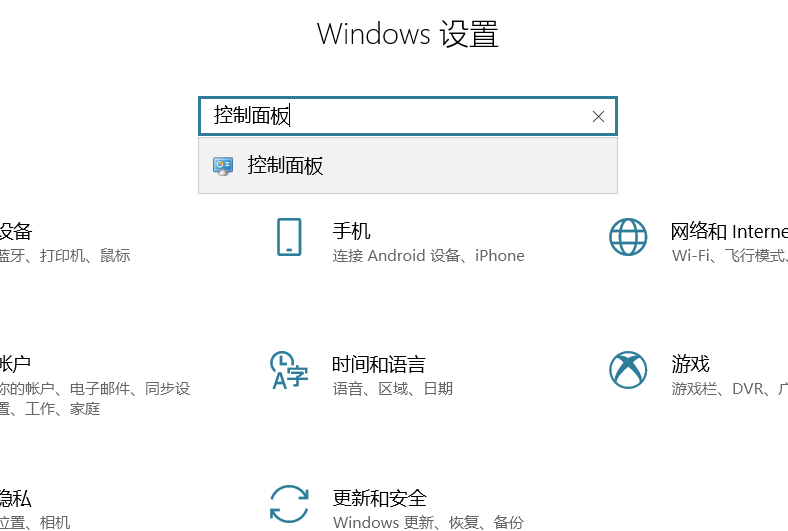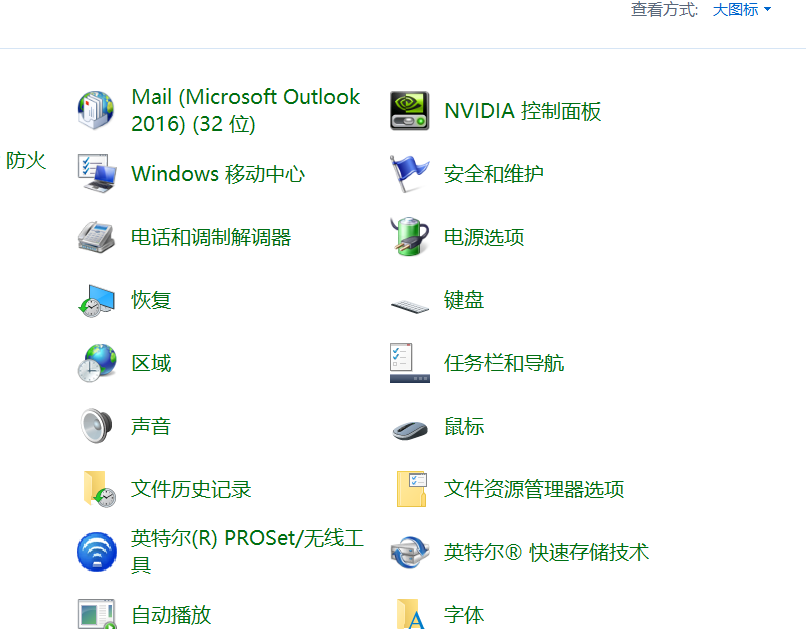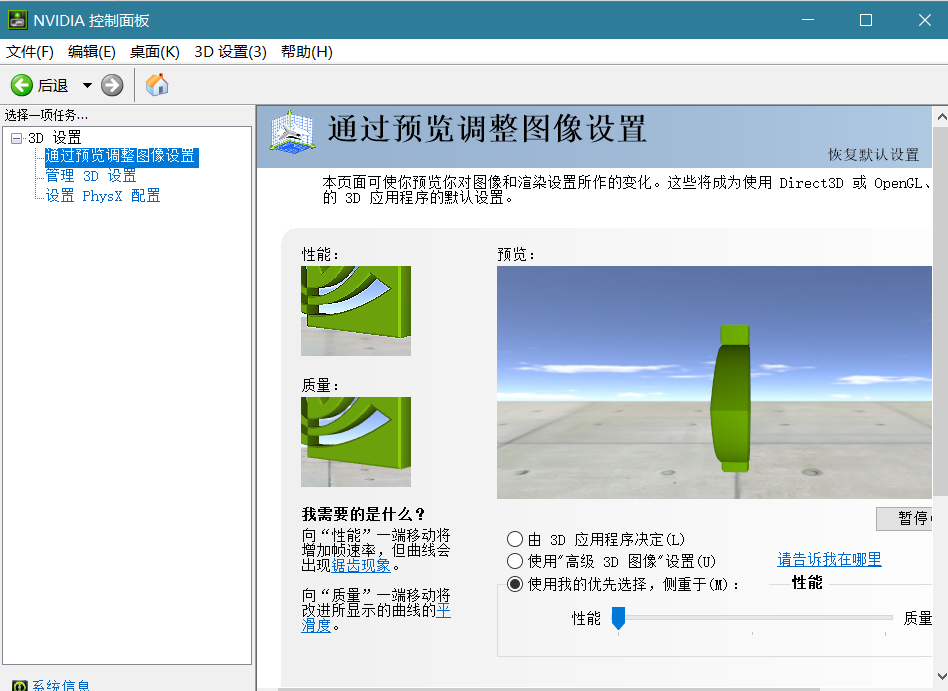Warning: Use of undefined constant title - assumed 'title' (this will throw an Error in a future version of PHP) in /data/www.zhuangjiba.com/web/e/data/tmp/tempnews8.php on line 170
显卡设置在哪里打开
装机吧
Warning: Use of undefined constant newstime - assumed 'newstime' (this will throw an Error in a future version of PHP) in /data/www.zhuangjiba.com/web/e/data/tmp/tempnews8.php on line 171
2020年01月05日 00:00:03
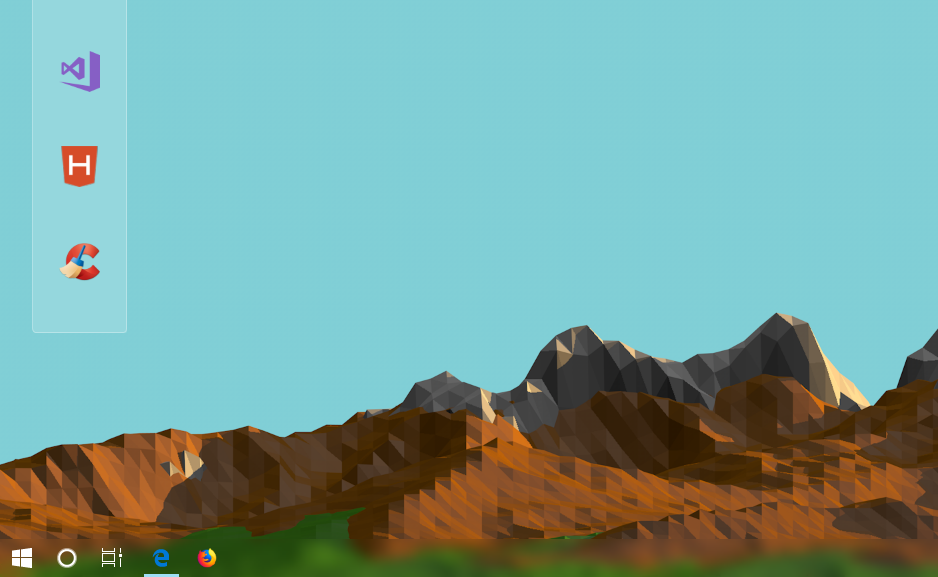
电脑显卡设置在哪里打开,我们会通过电脑自带的设置就可以设置了,下面我们一起来看显卡设置在哪里打开,以及打开显卡设置后如何操作,下面就来看看具体显卡设置在哪里打开的操作步骤吧。
重装系统会删除电脑以前保存过的设置,所有的设置都会还原,以下是打开NVIDIA显卡设置的详细操作步骤:
1、打开电脑,返回到电脑桌面,点击电脑左下角设置选项;
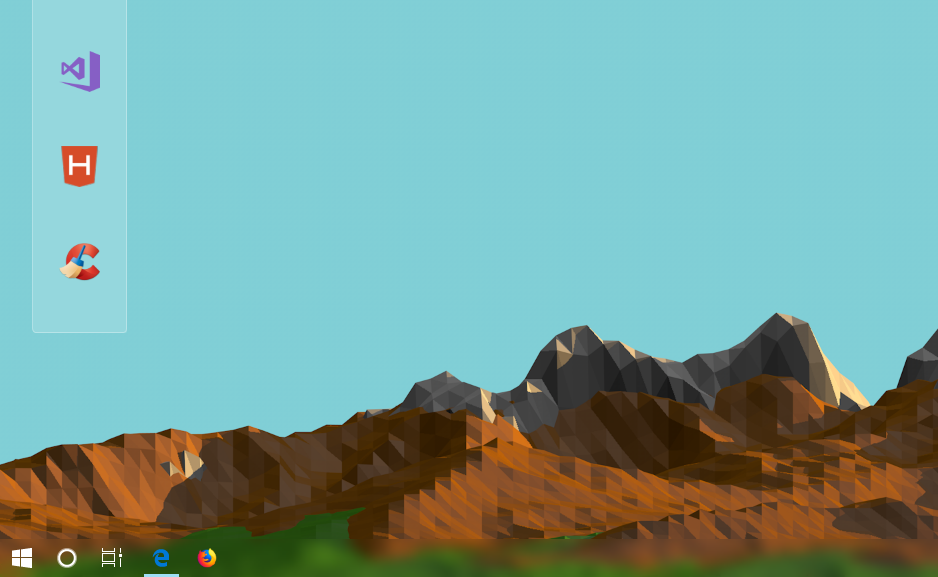
2、打开电脑设置选项,在设置界面搜索;
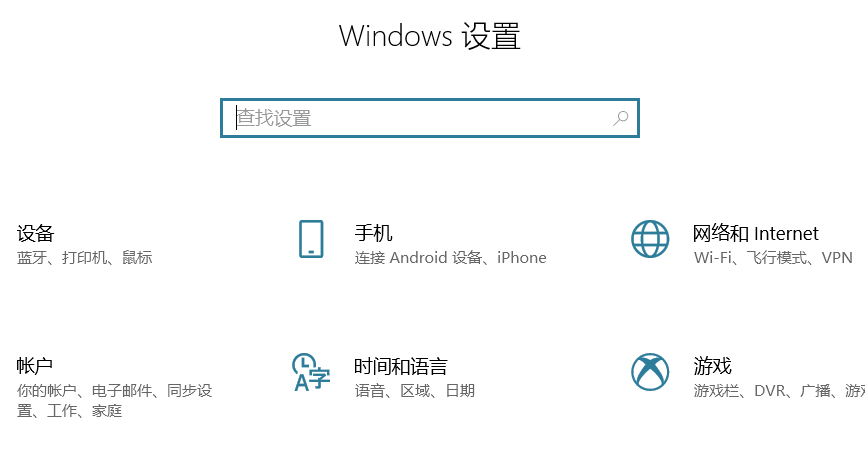
3、在设置界面搜索框输入“控制面板”;
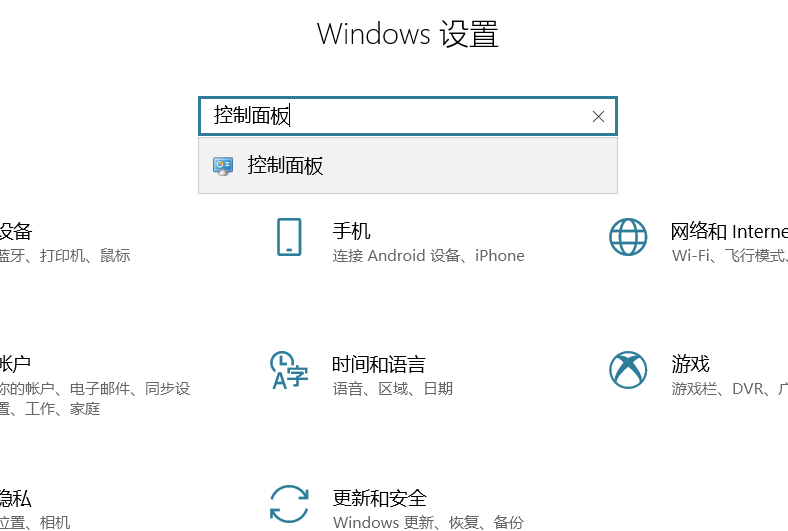
4、在控制面板找到NVIDIA控制面板,打开NVIDIA控制面板;
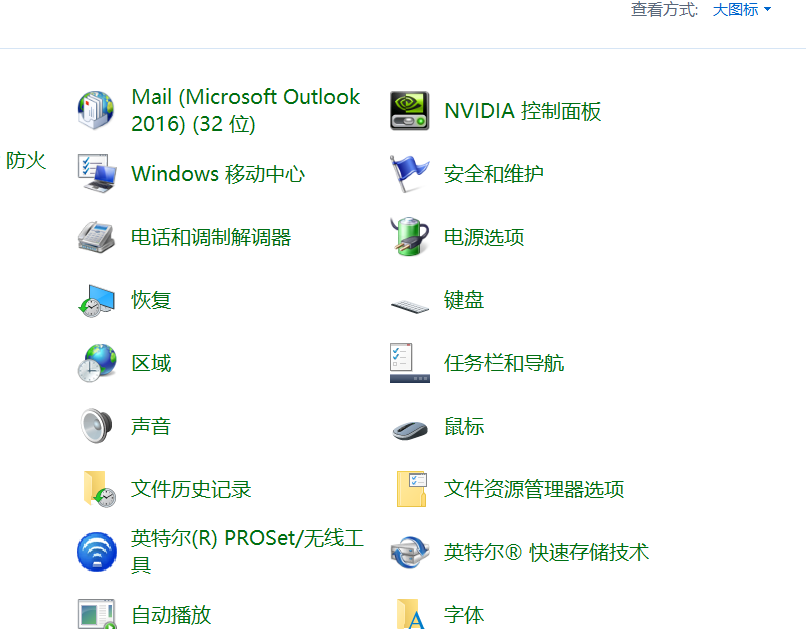
5、打开NVIDIA控制面板后,就可以设置NVIDIA显卡;
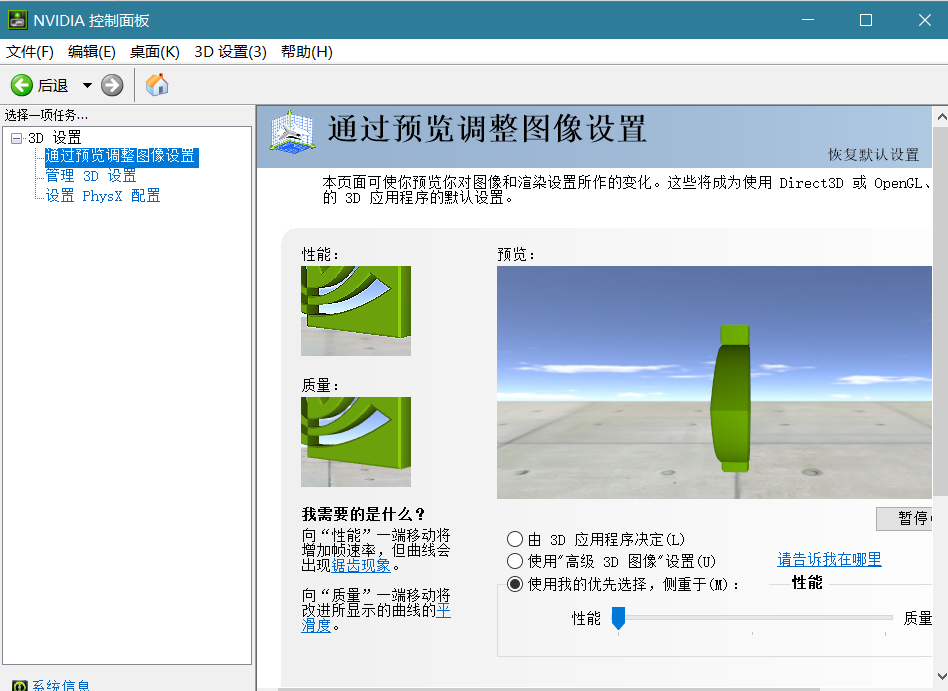
以上就是电脑显卡设置在哪里打开的方法,有需要的朋友可以参考设置。