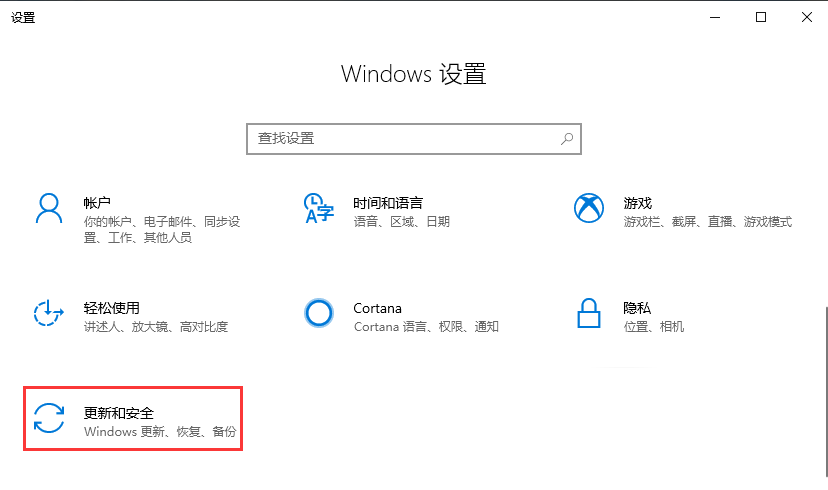
通常的操作系统中c盘都是作为系统盘进行使用,在系统可以正常使用的时候我们是没有必要格式化c盘的,需要格式化c盘的情况一般都集中在重装系统或者是将系统恢复出厂设置。要对c盘进行格式化,我们需要通过一些其他的操作来实现。
工具/原料:
系统版本:windows10系统
品牌型号:联想小新air14
方法/步骤:
方法一:使用系统的重置功能对c盘格式化:
1、如果使用的是win10系统我们可以通过系统自动的重置功能对c盘进行格式化。
2、首先win键+i打开“设置”,点击“更新和安全”。
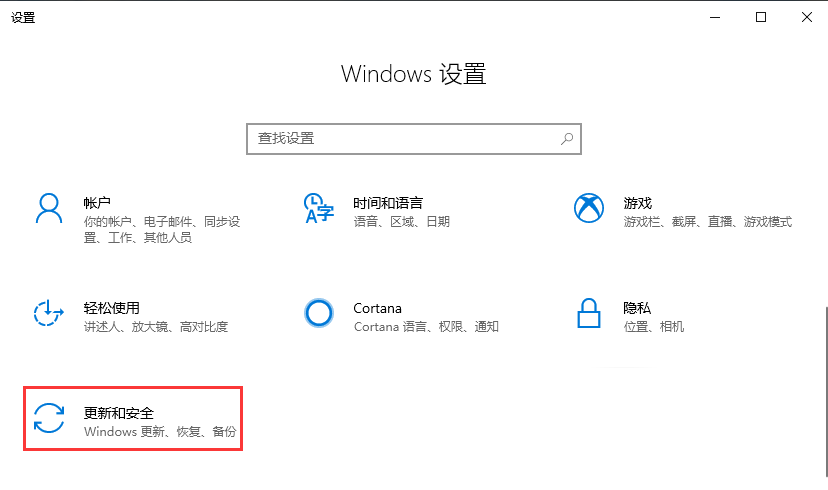
3、找到“恢复”功能栏,点击“重置此电脑”下方的“开始”按钮。
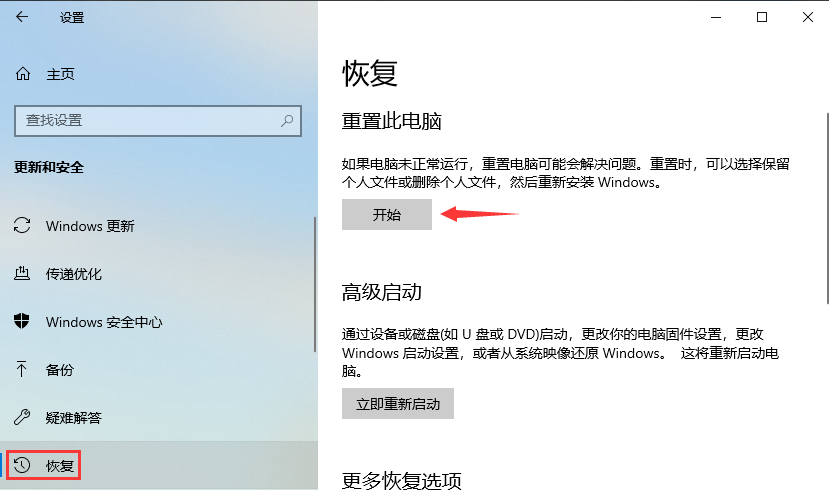
4、在接下来的选择栏内选择“删除所有内容”就可以了。

方法二:制作启动u盘,进入pe系统对c盘格式化
1、首先我们需要有或者制作一个启动u盘。

2、重启电脑,通过启动热键进入启动界面选择u盘启动。

3、进入u盘的pe系统
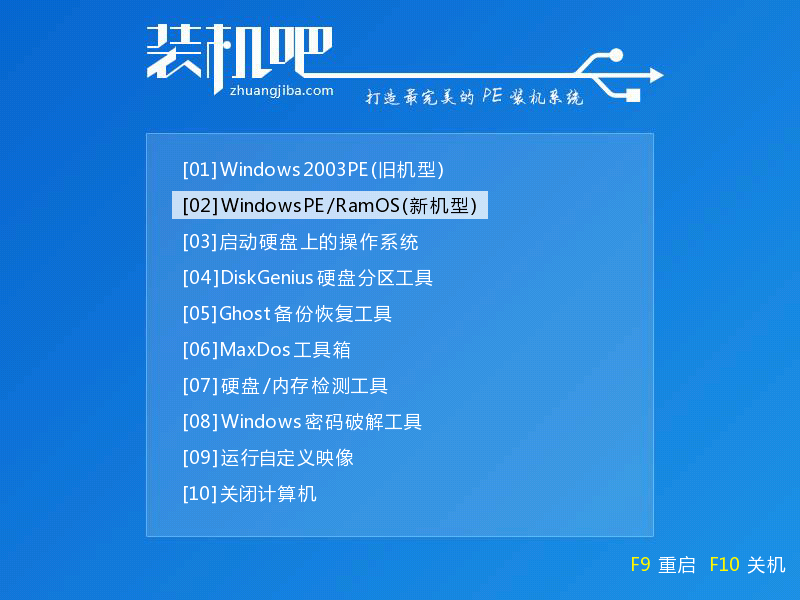
4、通过pe系统打开此电脑。
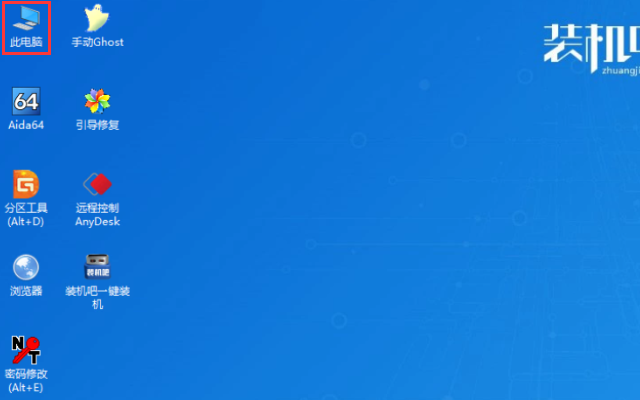
5、再对c盘进行格式化。
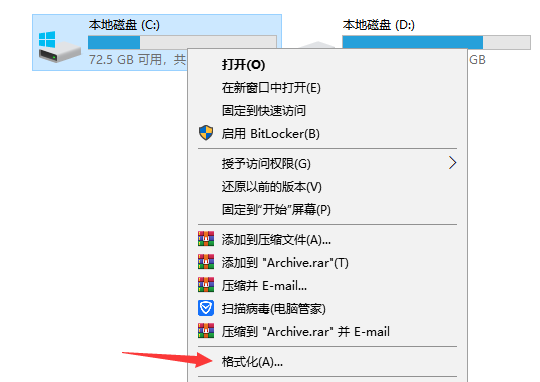
总结:
以上就是实现c盘格式化的方法途径。注意通过pe系统对c盘格式化后系统将会被删除,我们需要重装系统才能让电脑正常使用。




