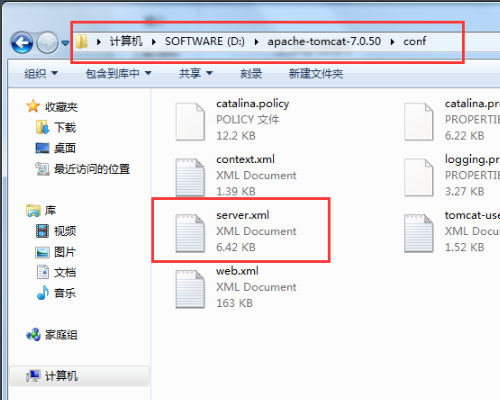
小编身边有朋友正在学习网站的搭建与发布,同时这位朋友还提了一个问题给小编:tomcat怎么访问localhost?小编通过搜集整理资料后得出了答案,并决定与大家一起分享。
tomcat怎么访问localhost
1、找到tomcat的主目录,进入conf文件夹,找到server.xml文件,并打开。
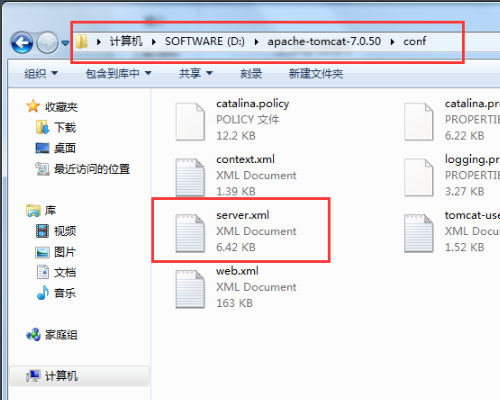
2、修改tomcat的监听端口为80端口:在server.xml文件中找到:<Connector port="8080" protocol="HTTP/1.1" connectionTimeout="20000" redirectPort="8443" />。将Connector port="8080"修改成Connector port="80"。

3、在server.xml文件中找到:<Host name="localhost" appBase="webapps" unpackWARs="true" autoDeploy="true">。

4、找到的内容中的 localhost 替换成你想修改的IP地址或者域名地址。如图,是修改后的配置。

5、在<host></host>标签中间,添加如下内容:<Context path="" docBase="/mytestweb"/>。

6、在webapps文件夹的情况如图,tomcat就可以访问 localhost了。

以上就是tomcat访问localhost的操作方法。




