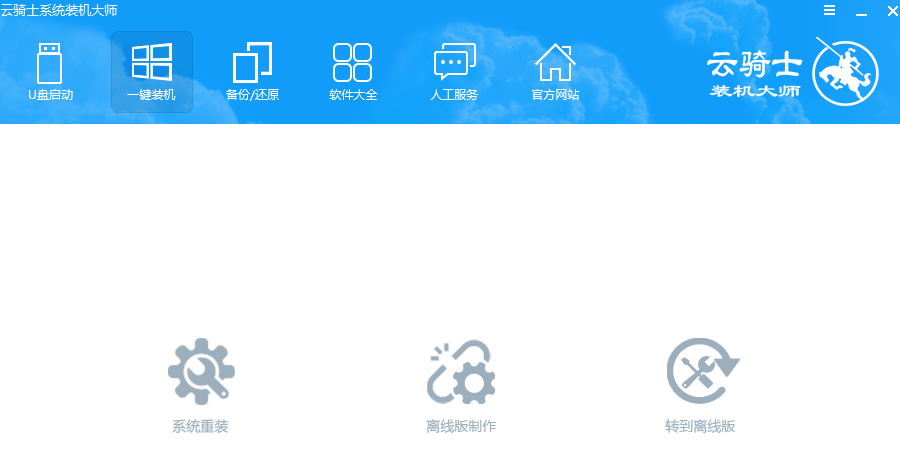
云骑士装机大师是一款和魔法猪系统重装大师,装机吧一键重装系统相类似的系统重装工具,操作方法都大致相同,可以帮助我们一键重装系统。下面,我就给大家介绍一下云骑士装机大师重装系统的方法
云骑士装机大师如何重装系统呢?想要轻松完成系统的重装,我们还需一键重装系统软件的帮助,目前最好用的一键重装软件就是小白一键重装软件了,但是就是因为它太简单了,小编就不写它的教程了,还是和大家聊聊云骑士装机大师的使用方法吧
相关教程
云骑士装机大师重装系统教程
1、退出杀毒软件,打开云骑士装机大师,点击系统重装
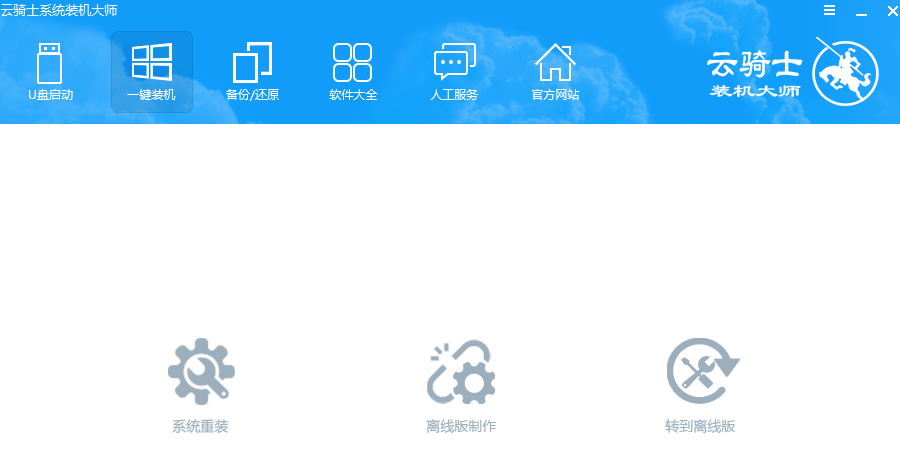
云骑士装机大师重装系统图-1
2、检测电脑是否符合装机条件,下一步
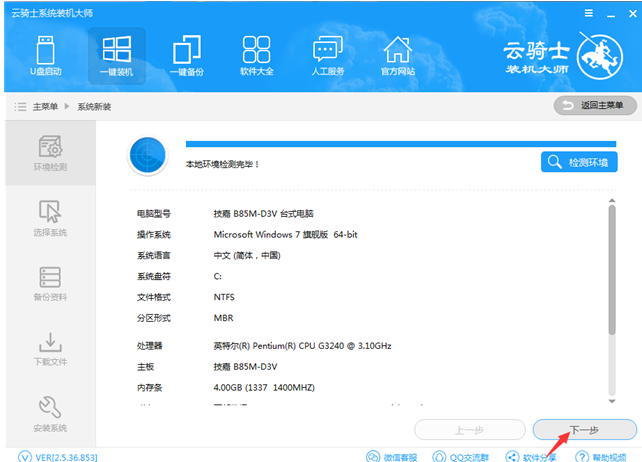
重装系统图-2
3、这时候就可以选择需要安装的系统了,点击【安装此系统】
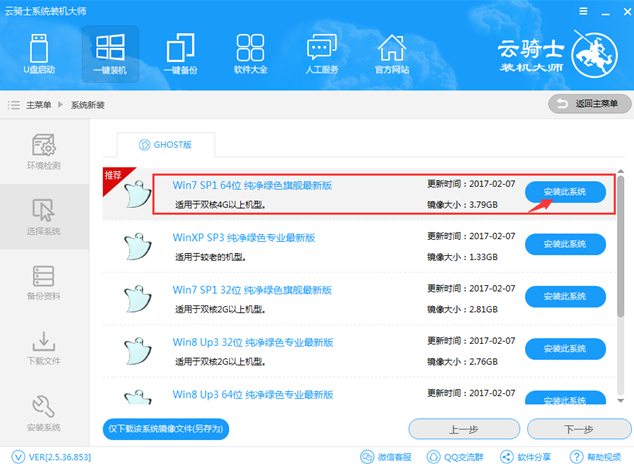
重装系统图-3
4、选择需要备份的文件,还是建议大家自己手动备份,软件备份有风险。下一步,安装系统
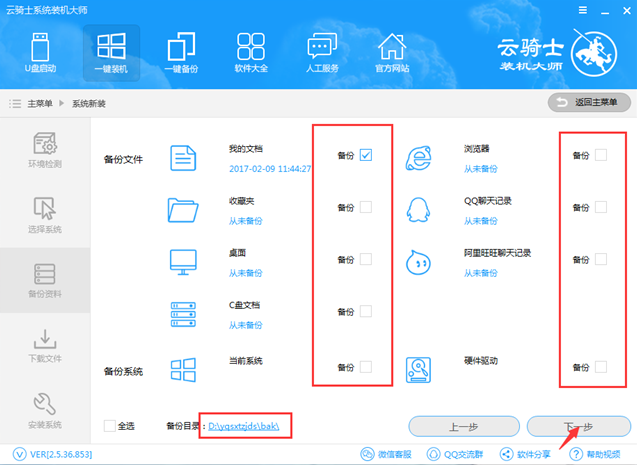
云骑士图-4
5、之后等待系统下载完成后重启电脑就可以进行安装啦
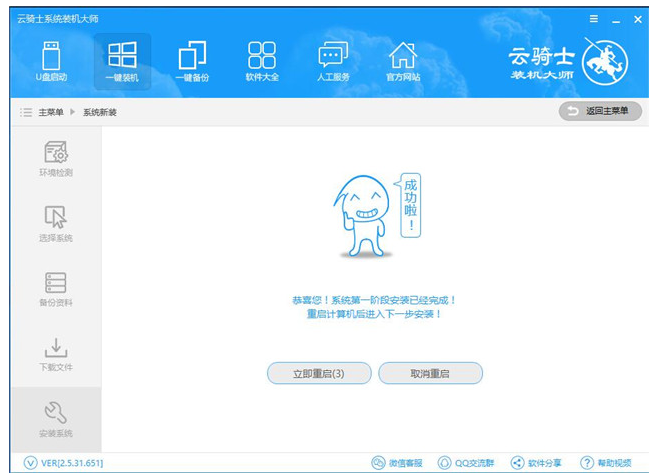
重装系统图-5
6、
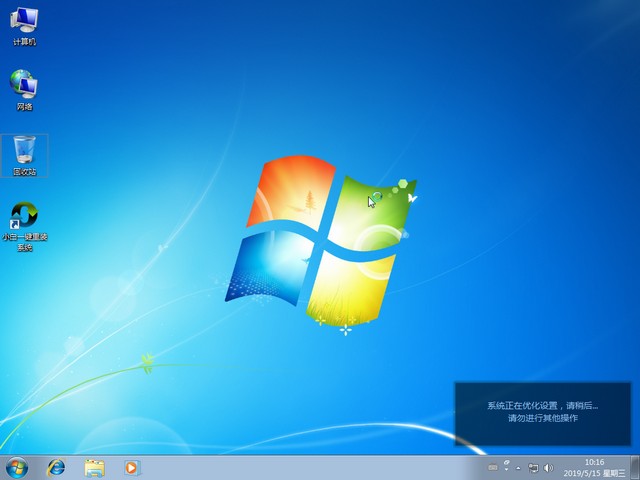
云骑士装机大师重装系统图-6
以上就是云骑士装机大师的使用方法了,希望能帮助到你




