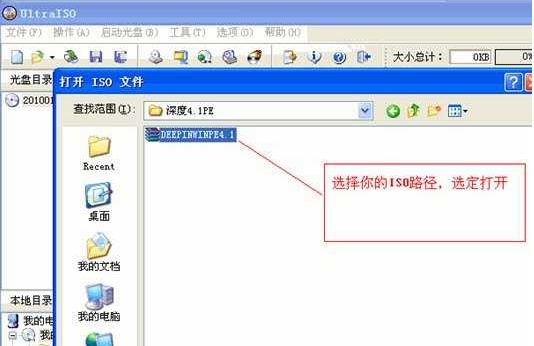
u盘启动盘是一种非常使用的系统维护盘,但是许多朋友不知道怎么使用ultraiso制作u盘启动盘,其实方法还是比较简单的,下面就给您带来ultraiso制作u盘启动盘的操作方法。
工具/原料:
系统版本:windowsxp
品牌型号:联想小新air13
软件版本:ultraiso
方法/步骤:
一、使用ultraiso制作u盘启动盘
1.下载运行ultraiso这款软件,点击软件界面上的打开按钮,选择已经事先下载好的windows系统镜像,进入下一步。
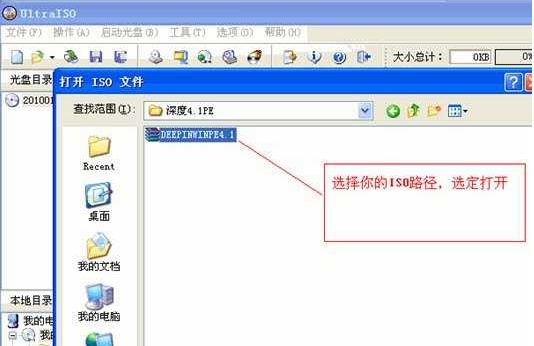
2.点击软件界面上的启动光盘,然后选择写入硬盘映像,进入下一步
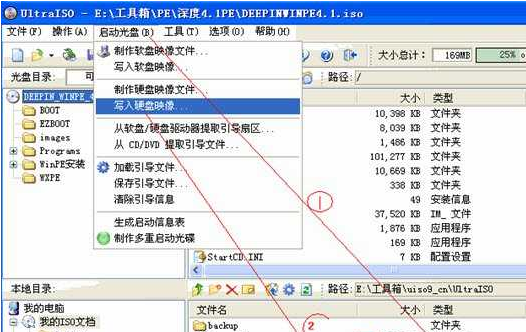
3.在弹出的界面中点击格式化,进入下一步。
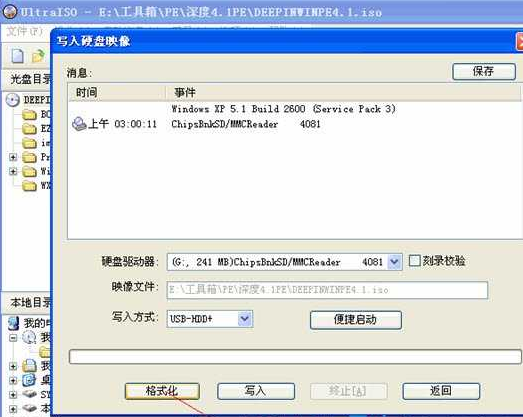
4.格式化完毕后,点击【写入方式】,选择HDD+,接着点击写入,进入下一步。
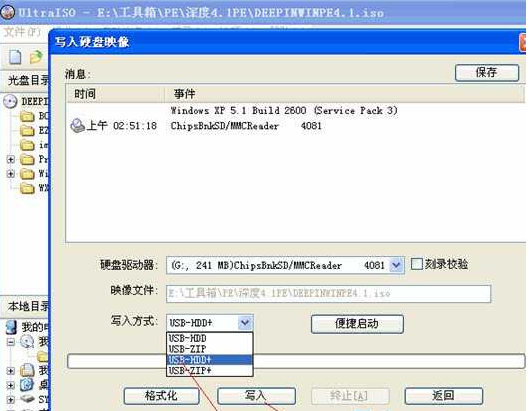
5.之后软件开始自动制作u盘启动盘,耐心等待完成即可。
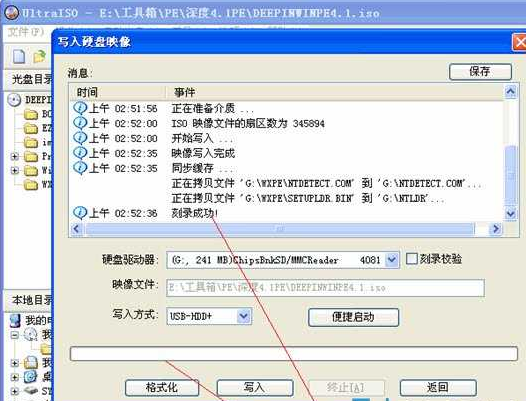
总结:
当软件界面提示刻录成功时说明ultraiso制作u盘启动盘制作成功了。




