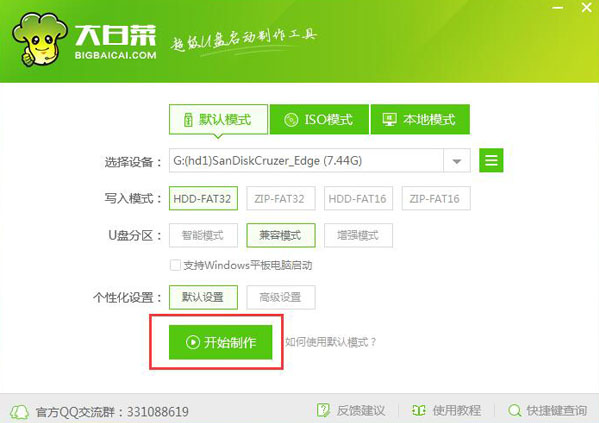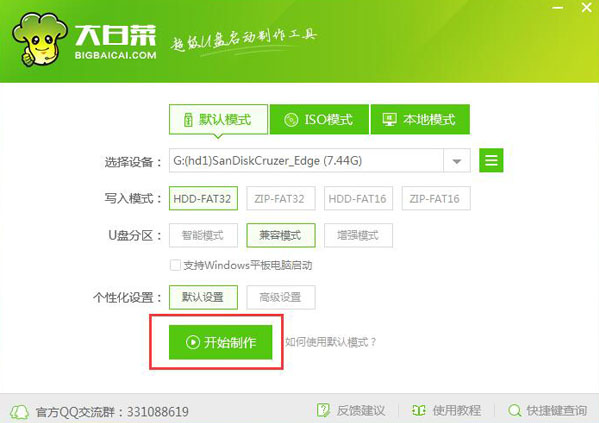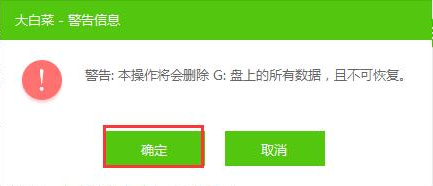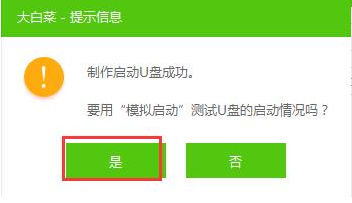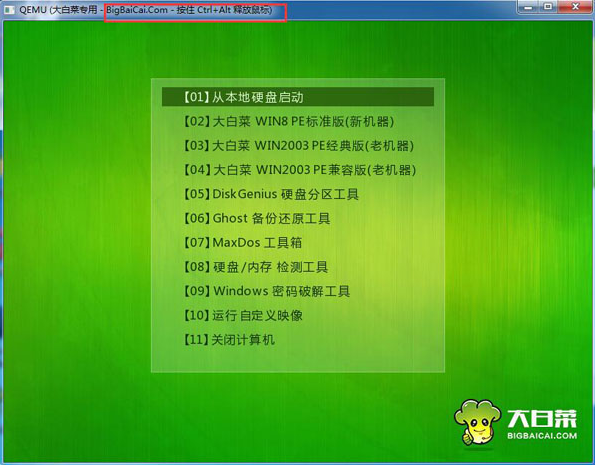Warning: Use of undefined constant title - assumed 'title' (this will throw an Error in a future version of PHP) in /data/www.zhuangjiba.com/web/e/data/tmp/tempnews8.php on line 170
细说大白菜超级u盘启动制作工具制作教程
装机吧
Warning: Use of undefined constant newstime - assumed 'newstime' (this will throw an Error in a future version of PHP) in /data/www.zhuangjiba.com/web/e/data/tmp/tempnews8.php on line 171
2019年05月08日 09:06:03
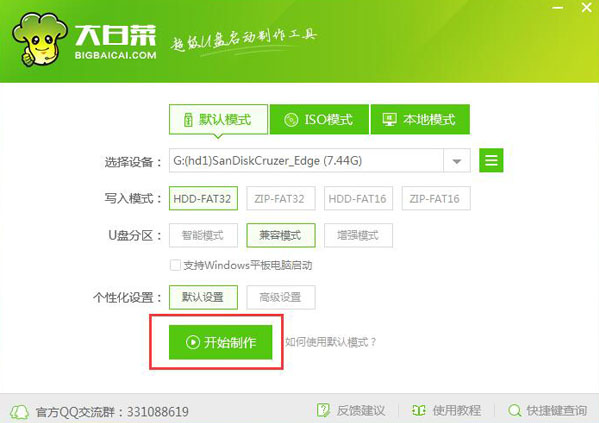
u盘因为其轻便,易于携带,支持热插拔等特点受到了很多办公人士的喜爱,u盘除了可以用来存储数据外还是可以当启动u盘使用的,接下来就来看看大白菜超级u盘启动制作工具怎么制作启动u盘吧!
工具/原料:
系统版本:windows7
品牌型号:联想小新air12
软件版本:大白菜超级u盘启动制作工具
方法/步骤:
一、大白菜超级u盘启动制作工具制作教程
1、首先将u盘插入电脑,然后双击运行大白菜超级u盘启动盘制作工具,点击点击“开始制作”按钮,进入下一步。
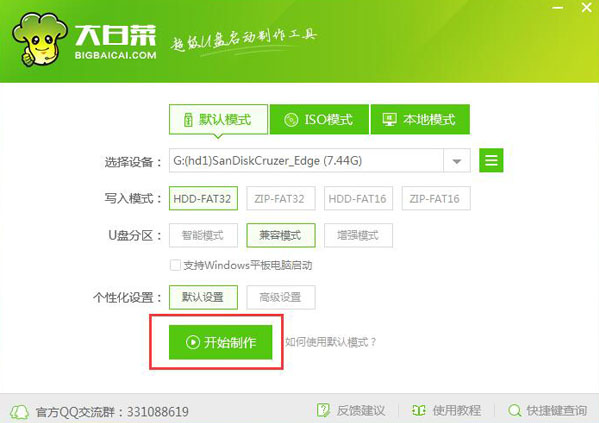
2.在弹出的提示框中点击确定按钮,进入下一步。
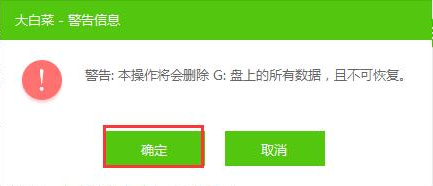
3.之后软件就会自动开始制作u盘启动盘工具了,请耐心等待。

4.u盘启动盘制作工具制作完毕后会弹相关的提示,点击是按钮即可进入模拟启动界面。
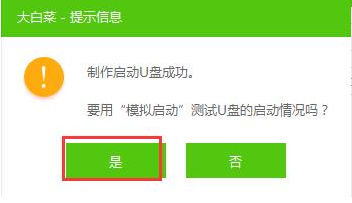
5.进入模拟启动界面后就代表大白菜超级u盘启动制作工具制作成功了。
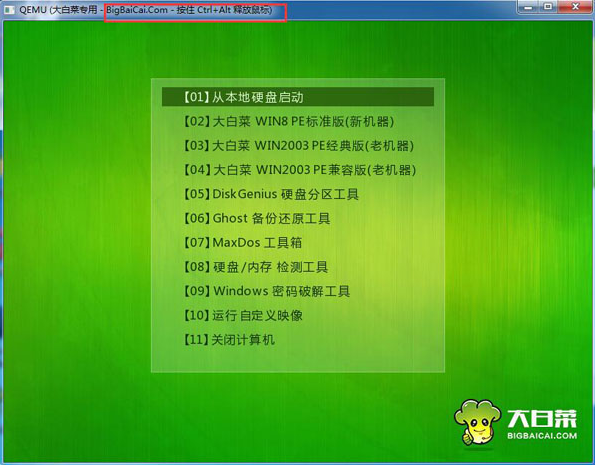
总结:
以上就是大白菜超级u盘启动制作工具制作教程了。