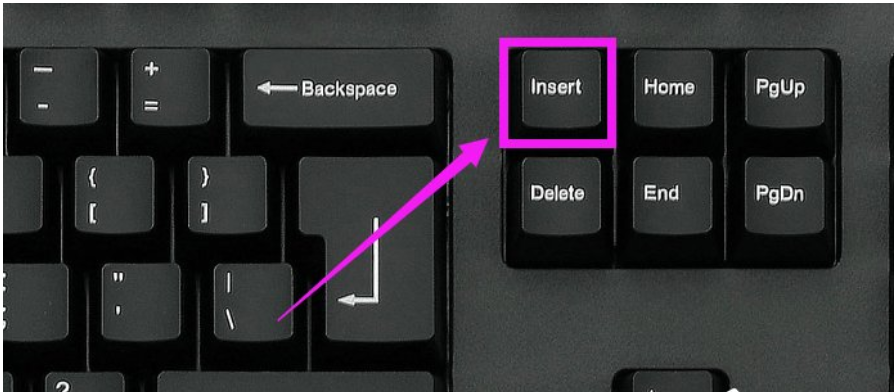
我们经常都会使用使用到word,但使用过程中也难免会出现一些我们不知该如处理的问题,例如最近就有朋友在输入了文字后,后面的字总是会被覆盖,正是怎么的一回事呢?今天小编就来给你们说说word在打字的时候覆盖文字这个问题的解决办法。
小编之所以会知道解决word打字覆盖后面的字这个问题的方法,是因为小编之前遇到这个情况的时候也不知道该如何处理了,不过幸亏小编的一个朋友告诉了我解决这个问题的办法,然后我就多了解了一下子这方面的知识,所以小编现在就将解决这个问题的方法来分享给你们。
方法一
1、其实出现打字覆盖的根本原因是,Word进入了改写模式!有可能我们在无意中按下了Insert键,使得Word进入了这种模式;
2、将光标定位在Word文档中,点击Insert键即可。
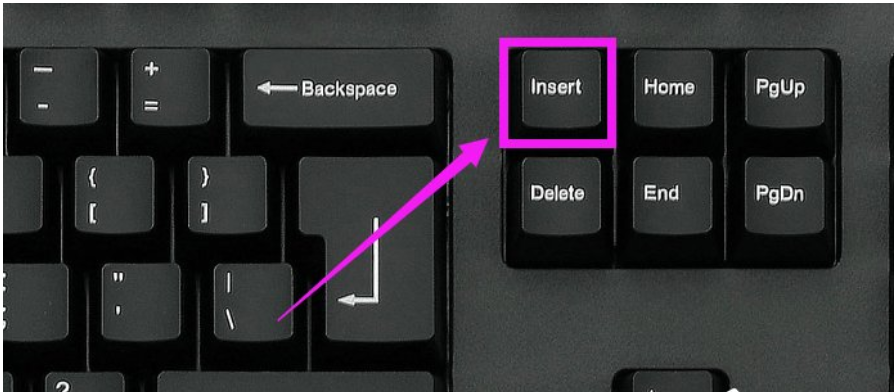
word打字覆盖后面的字电脑图解-1
方法二
1、进入电脑桌面,在电脑桌面中找到自己需要编辑的文档;

打字电脑图解-2
2、点击该Word文档,打开即可,如图所示,这里以Word2013为例;

word打字覆盖后面的字电脑图解-3
3、点击Word2013的文件按钮;

打字电脑图解-4
4、在点击文件后,在弹出的窗口中选择“选项”按钮,如图所示;

覆盖电脑图解-5
5、在弹出的Word选项对话框中点击高级按钮,(版本不同的直接找到Word选项进行设置);

word电脑图解-6
6、编辑选项→用Inesrt键控制改写模式,可以直接用Insert进行设置,然后点击确定即可。

word电脑图解-7




