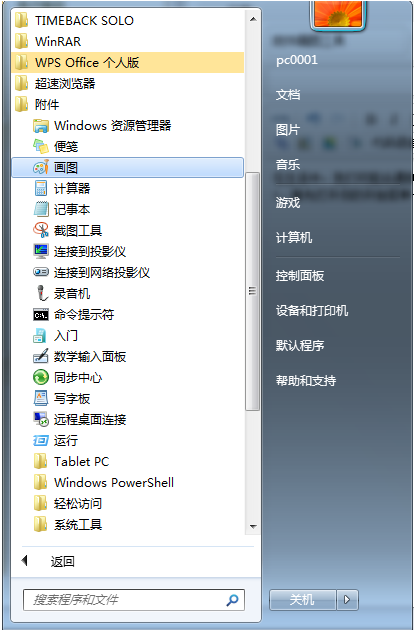
虽然现在的截图工具很多,而在电脑的操作中,用户一般习惯使用QQ截图软件截图,如果没有安装有很多其它软件的时候,我们可以使用电脑的键盘结合电脑的画图工具,也是可以完成截图的,下面,小编给大伙演示使用画图工具截图的操作流程了。
我们常常在进行电脑操作时,需要及时进行截图操作,画图是一款电脑自带的图片编辑软件,其实,它还有另一个功能,那就是截图,这点,或许很多用户没有想到过的,那么用画图工具该如何裁剪图片呢?下面,小编就来跟大家分享使用画图工具截图的操作方法。
如何使用画图工具截图
打开开始菜单——附件——画图工具
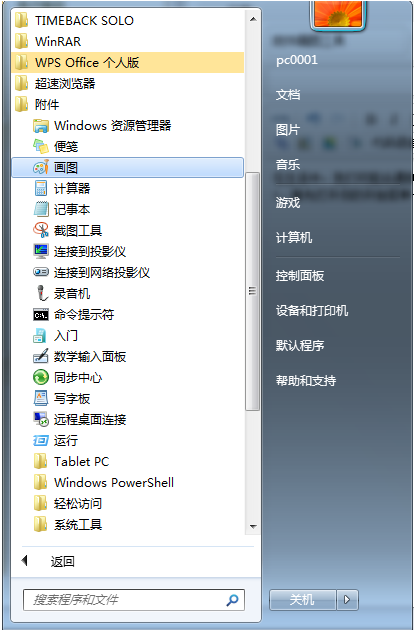
画图电脑图解-1
然后放在一边不用管,接下来打开所需要截图的资料,按键盘功能区的print screen按钮

截图电脑图解-2
打开画图工具,单击左上角的“粘贴”按钮,即可显示你所需要的图片
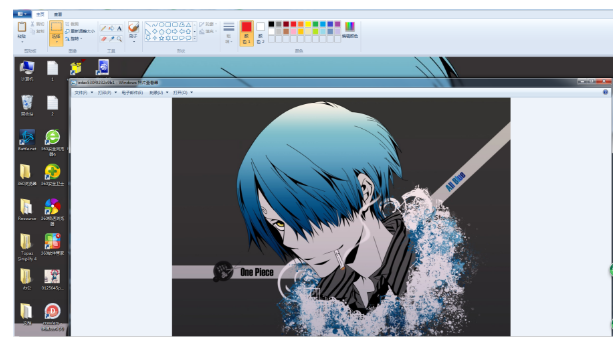
画图工具截图电脑图解-3
保存即可
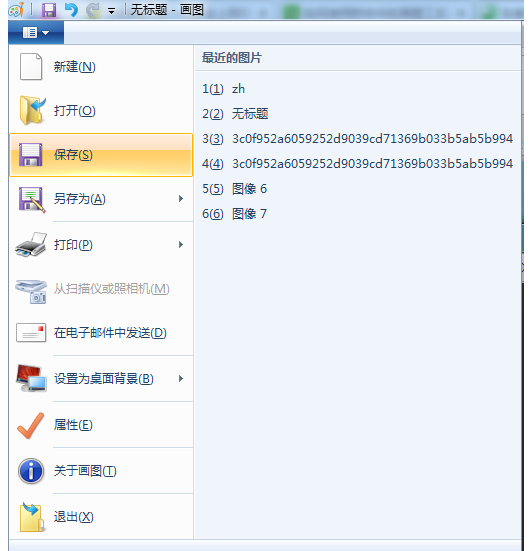
截图电脑图解-4
关于使用画图工具截图的操作,小编跟大伙讲到这了,更多精彩教程尽在“小白一键重装”。




