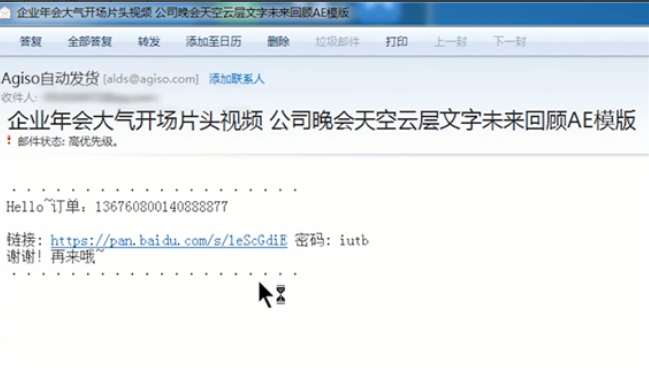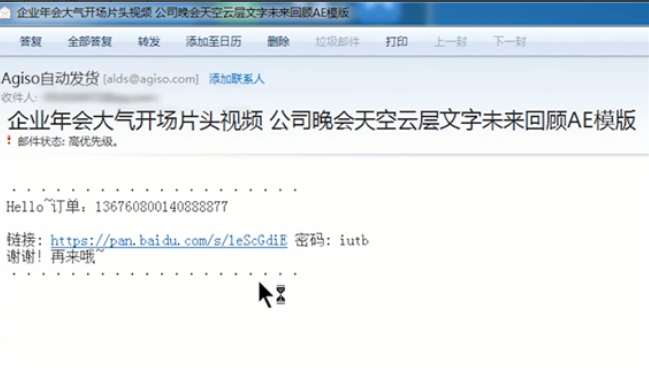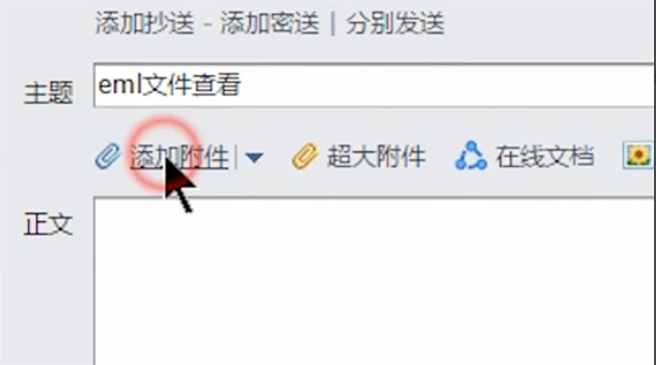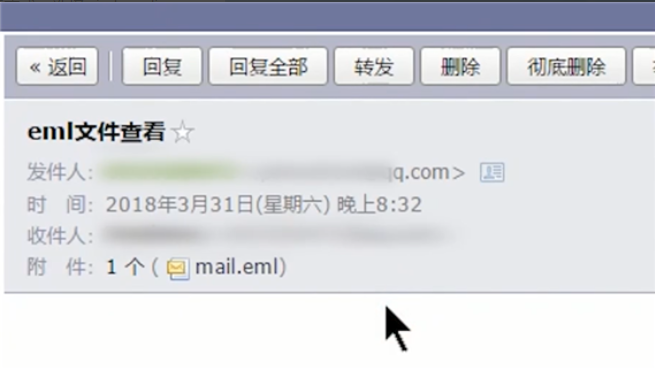Warning: Use of undefined constant title - assumed 'title' (this will throw an Error in a future version of PHP) in /data/www.zhuangjiba.com/web/e/data/tmp/tempnews8.php on line 170
技术编辑教您如何打开eml文件
装机吧
Warning: Use of undefined constant newstime - assumed 'newstime' (this will throw an Error in a future version of PHP) in /data/www.zhuangjiba.com/web/e/data/tmp/tempnews8.php on line 171
2019年04月18日 10:24:02
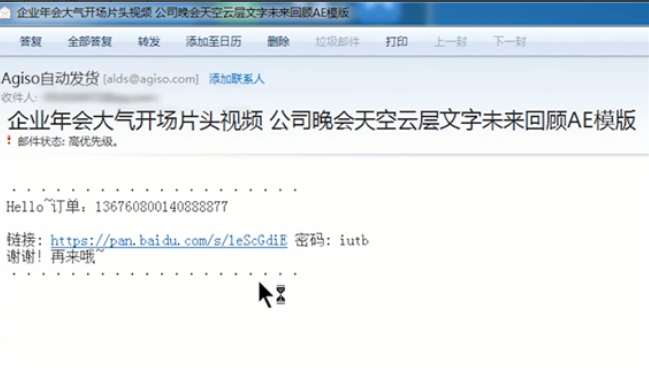
有很多朋友在使用使用电脑的时候,都遇到过以eml为后缀的格式文件,却又不知道是什么意思,也不知道该如何打开,所以今天小编就跟大家唠唠怎么打开eml文件的方法。
在使用电脑的过程中,经常都会遇到以eml为后缀的格式文件,那么该如何打开呢?相信很多朋友都还不清楚,那么就由小编我给大家介绍一下打开eml文件的操作方法吧。
方法一:
1,首先,下载“windows live mail”安装好后,右键点击eml文件选择属性,更改打开方式,选择“windows live mail”软件打开
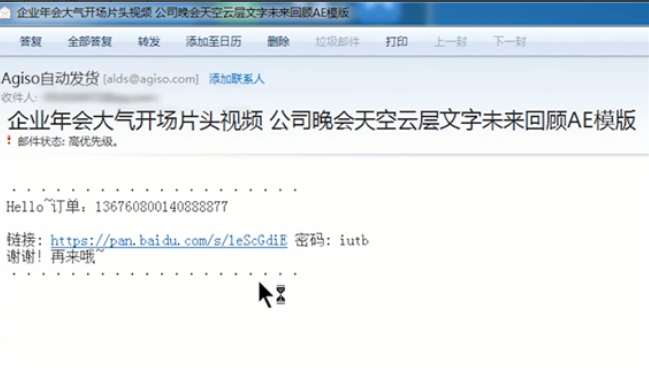
电脑图-1
方法二:
1,首先,打开邮箱,(这里小编就以QQ邮箱为例给大家讲解一下操作的方法),点击写信,收件人写自己的邮箱地址, 添加附件,选择eml文件,发送
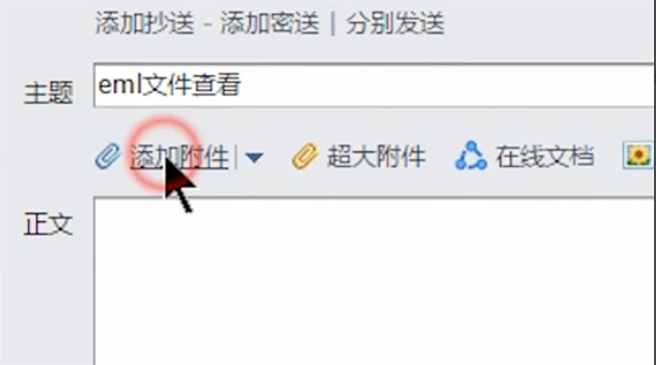
电脑图-2
2,点击收邮箱,打开刚才接收到的邮件,点击附件预览,即可打开
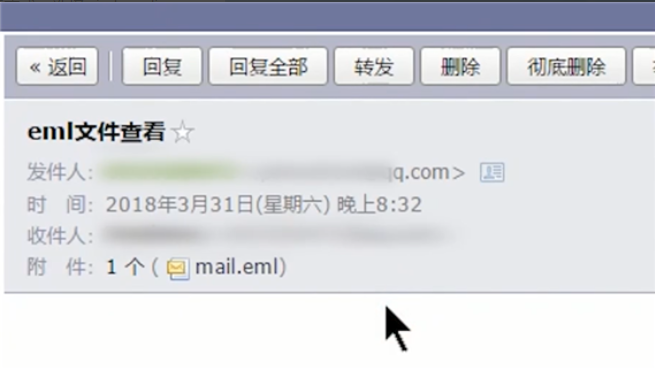
电脑图-3
好了~以上两种就是小编辛苦为大家收集的打开wml文件的操作方法啦~~