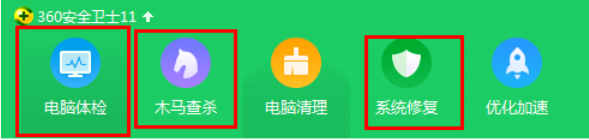
相信大家平时在使用EXE文件的时候,都有遇到过打不开的情况,这是我们该怎么解决呢?今天小编就给大家说说电脑打不开EXE文件的方法,有兴趣的可以跟着小编学习起来哦。
电脑无法打开EXE文件该怎么办呢?每个问题都有相对应的原因和解决方法,只不过这需要我们去寻找的。今天小编就给大家分享电脑无法打开EXE文件的解决方法。希望对你有帮助。
方法一,
1,现在通过360安全卫士基本对这些恶意木马病毒进行恢复;
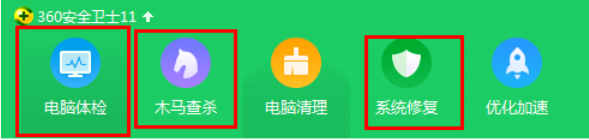
怎么打开EXE文件图-1
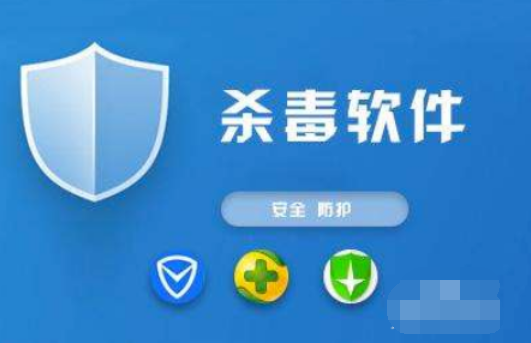
exe格式怎么打开图-2
1,我们点击开始菜单,选择命令处理文件,然后右键用管理员权限打开;
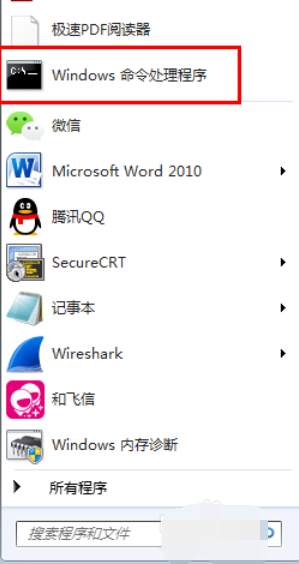
EXE图-3

怎么打开EXE文件图-4
3,s输入assoc .exe=exefile然后回车,命令执行后,exe文件就可以恢复正常使用;
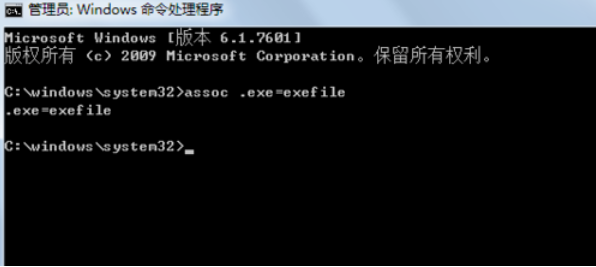
怎么打开EXE文件图-5
方法三,
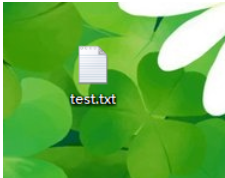
怎么打开EXE文件图-6
Windows Registry Editor Version 5.00
[HKEY_CLASSES_ROOT\.exe]@="exefile""Content Type"="application/x-msdownload"
[HKEY_CLASSES_ROOT\.exe\PersistentHandler]@="{098f2470-bae0-11cd-b579-08002b30bfeb}"
[HKEY_CLASSES_ROOT\exefile\shell\open\command]@="\"%1\" %*"
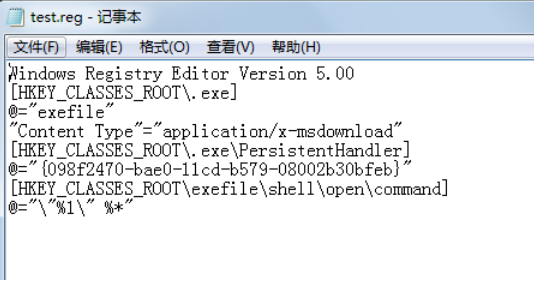
EXE文件图-7

怎么打开EXE文件图-8
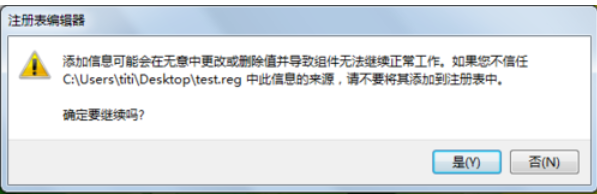
exe格式怎么打开图-9
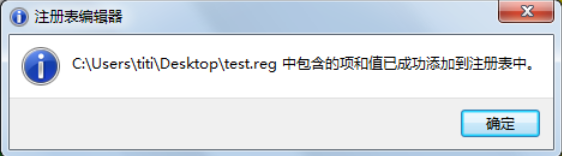
怎么打开EXE文件图-10
以上就是解决电脑无法打开EXE文件的方法啦~




