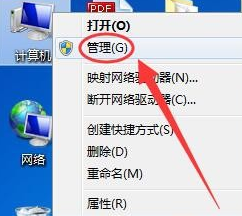
驱动是一种能使计算机与硬件进行沟通的程序,在计算机中光驱、显卡、声卡、主板等硬件有一套完整的驱动程序。如果没有驱动该如何安装呢?下面,我就给大家介绍一下安装驱动的方法
在使用电脑的时候,我们需要经常连接一些打印机、扫描仪、无线网卡的等外部设备,在安装这些硬件时系统就会提示需要安装对应的驱动。对此,我给大家整理了安装设备驱动的详细步骤。
1、右击计算机图标,选择管理
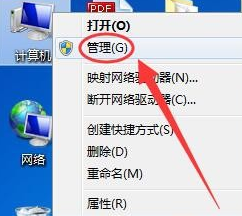
驱动安装教程图-1
2、然后点击左侧的设备管理器
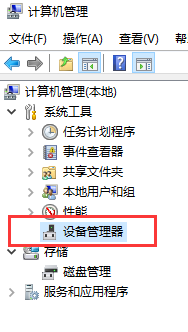
驱动安装教程图-2
3、点击需要安装的设备,为安装或者安装的驱动不正确就会出现黄色的感叹号!
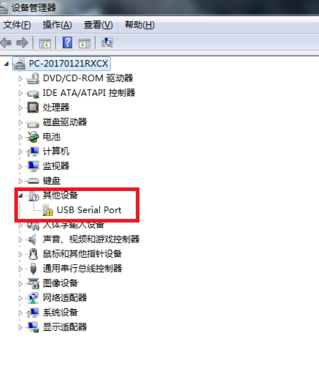
安装驱动图-3
4、右击这个设备名,选择<属性>。
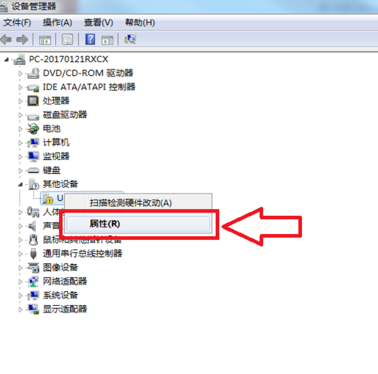
如何安装驱动图-4
5、点击上方的<驱动程序>选项卡,点击<更新驱动程序选项>。
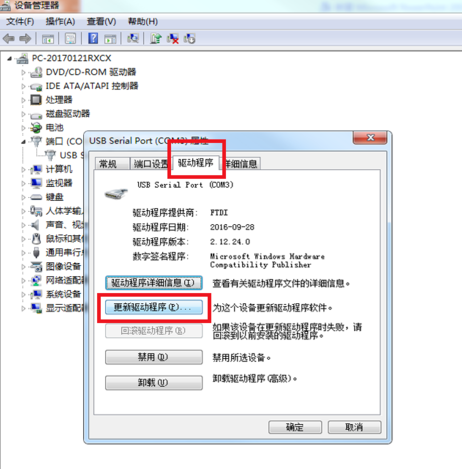
驱动安装教程图-5
6、在电脑联网的状态下选择<自动搜索更新的驱动程序软件>
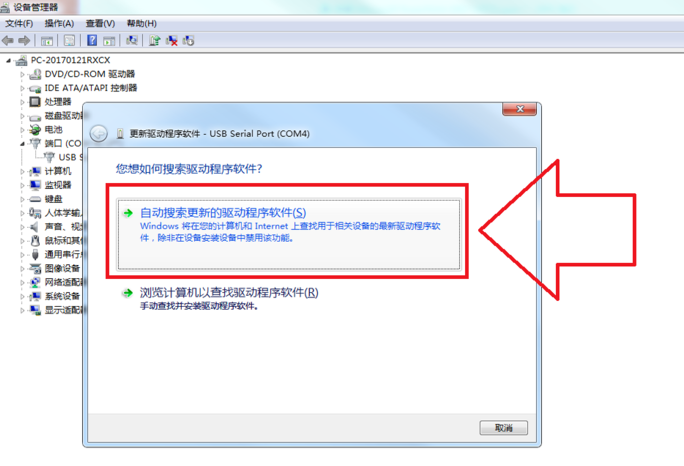
驱动安装教程图-6
7、,如果下载好了驱动程序也可以点击浏览计算机查找驱动程序,找到驱动程序进行安装。
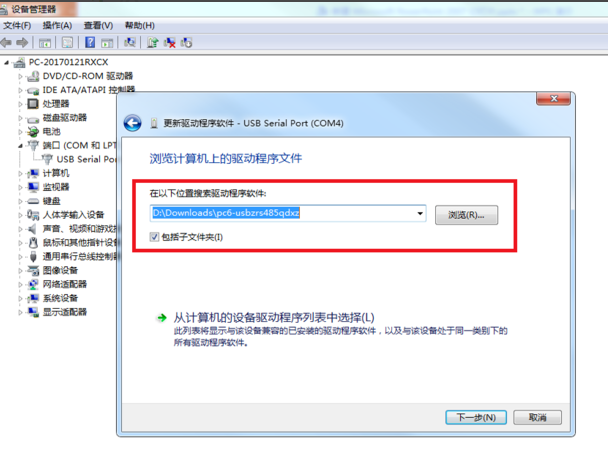
驱动安装教程图-7
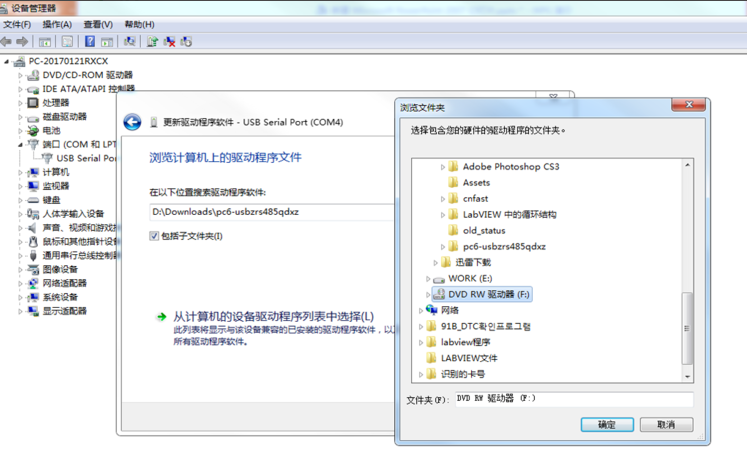
驱动图-8
以上就是安装驱动的方法了,是不是很简单呢?




