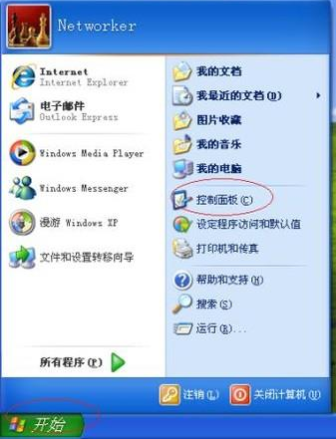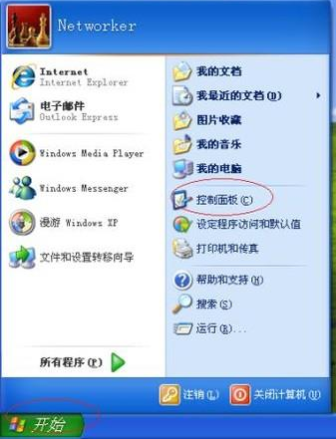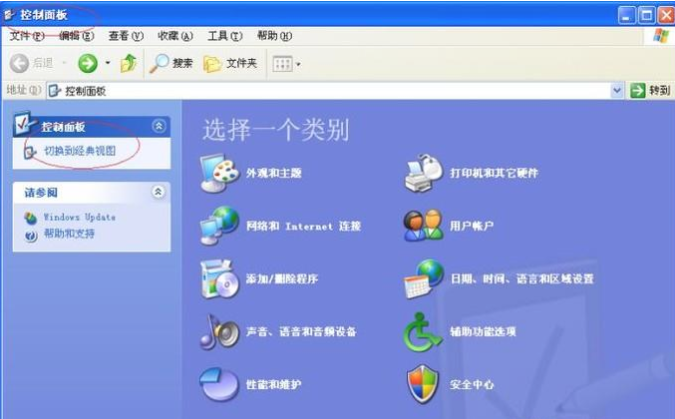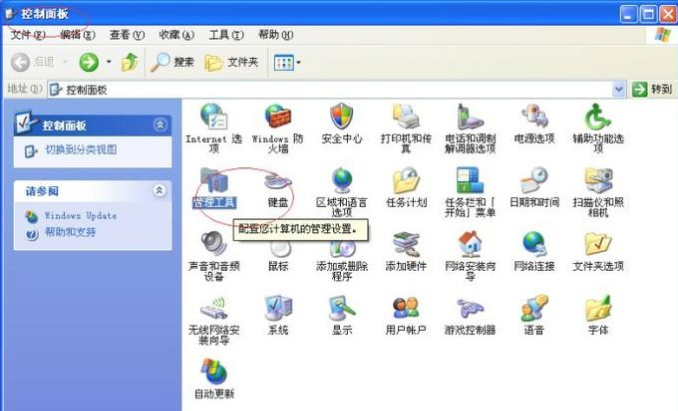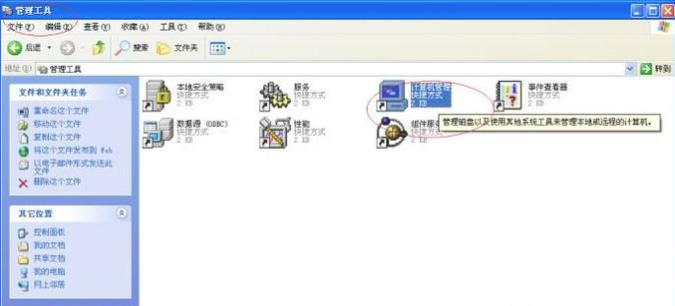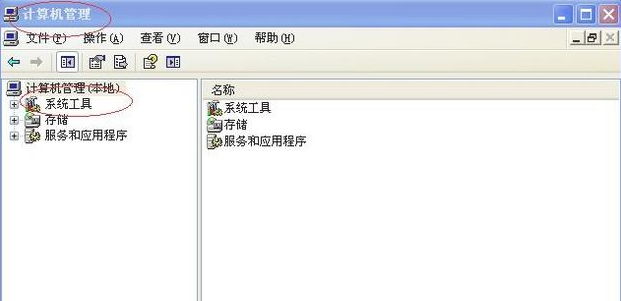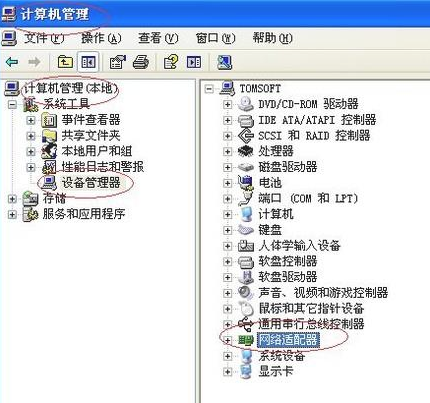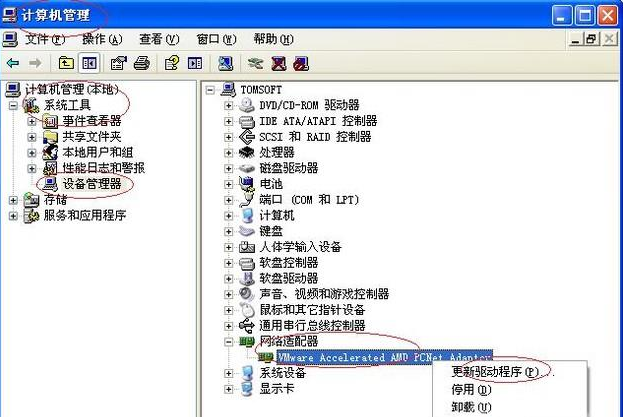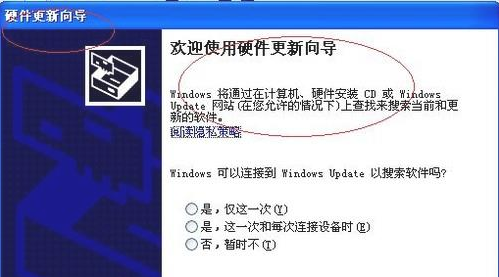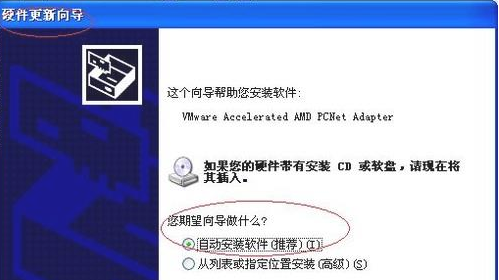Warning: Use of undefined constant title - assumed 'title' (this will throw an Error in a future version of PHP) in /data/www.zhuangjiba.com/web/e/data/tmp/tempnews8.php on line 170
小编教你 xp系统如何安装网卡驱动
装机吧
Warning: Use of undefined constant newstime - assumed 'newstime' (this will throw an Error in a future version of PHP) in /data/www.zhuangjiba.com/web/e/data/tmp/tempnews8.php on line 171
2019年03月21日 10:48:02
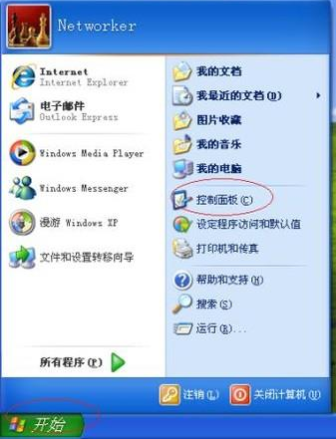
网卡是我们使用电脑连接网络必不可少的工作组件。它可以实现数据的缓存、介质访问介质等功能,很多朋友安装了网卡之后不知如何安装网卡驱动。下面,我就教大家在XP系统下安装网卡驱动的方法
XP系统如何安装网卡驱动呢?之前说了太多的win7、win10安装驱动教程,突然还想到还有部分小伙伴在使用XP系统。对此,小编给大家整理了XP系统安装网卡驱动的详细步骤,一起来了解一下吧
1、打开开始菜单,选择"控制面板"
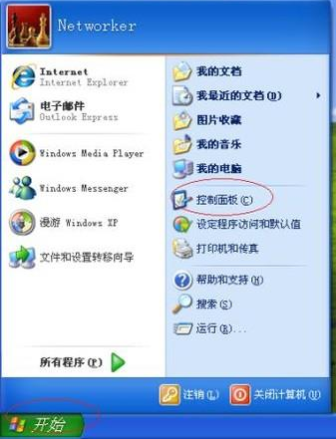
驱动图-1
2、点击左侧的"切换到经典视图"
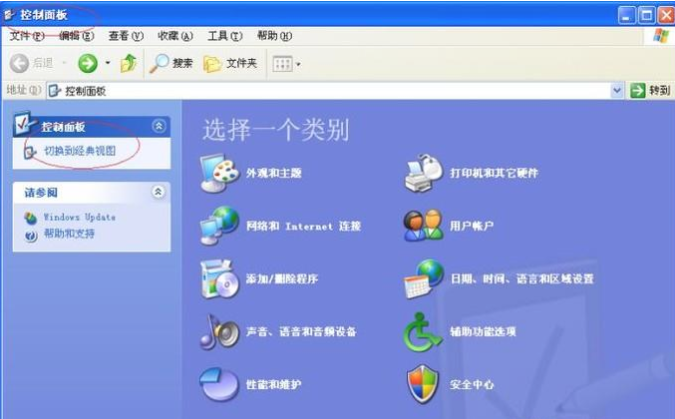
xp系统图-2
3、点击"管理工具"
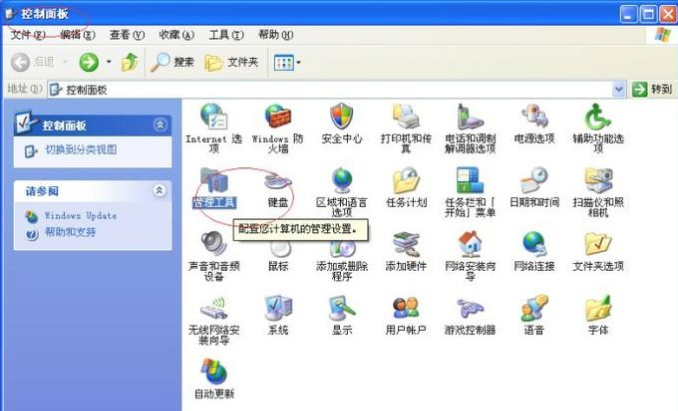
网卡图-3
4、点击"计算机管理"。
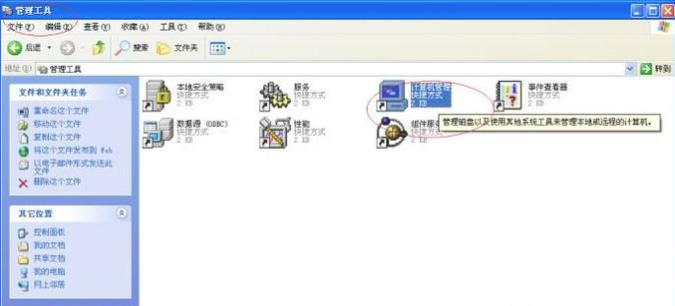
驱动图-4
5、点击"计算机管理”下的“系统工具"
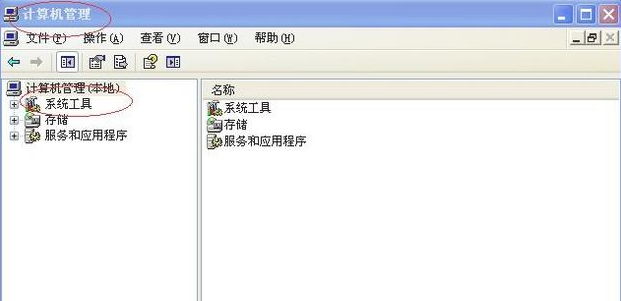
xp系统图-5
6、点击设备管理器,展开右侧的"网络适配器"
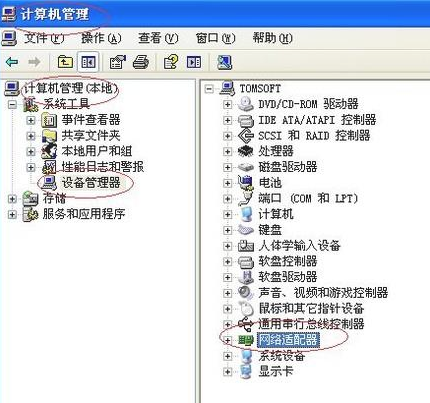
驱动图-6
7、右击网卡适配器名称,选择"更新驱动程序"。
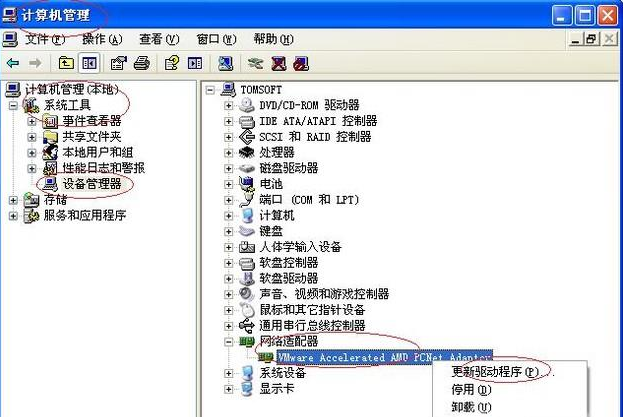
网卡图-7
8、弹出"硬件更新向导",点击是,进行网络搜索安装更新驱动
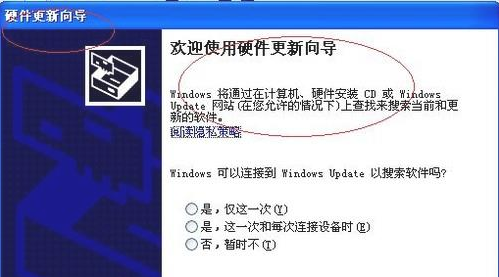
网卡图-8
9、选择自动安装软件就可以等待驱动的安装了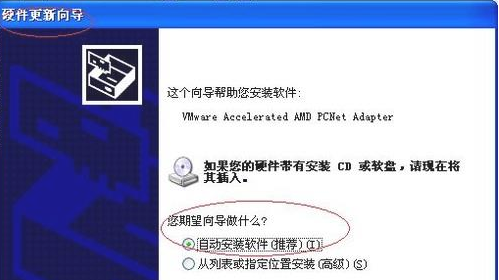
网卡图-9
以上就是XP系统安装网卡驱动的方法了,你学会了吗?