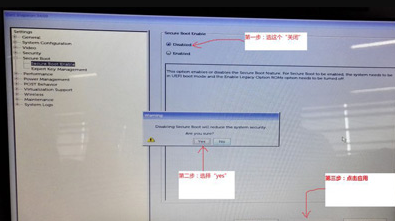
现在不少的朋友在使用戴尔笔记本电脑,但是很多朋友不知道戴尔笔记本电脑怎么进入bios设置u盘启动,其实操作方法是非常简单的,下面小白就给您带来具体的操作方法。
当电脑因为蓝屏或黑屏导致无法正常进入系统的时候您可能就需要给电脑重装系统了,给电脑重装系统的方法有很多种,小编认为用u盘状系统是最好的,接下来就先来讲讲怎么设置u盘启动。
戴尔笔记本电脑设置u盘启动方法
1.启动电脑,在电脑屏幕上出现戴尔标志的时候按键盘上的F12键位进入bios界面,在bios界面的左侧找到并打开“Secure Boot”,点击“Secure Boot Enabled”,设置为“Disabled”,然后点击下方“Apply”保存,
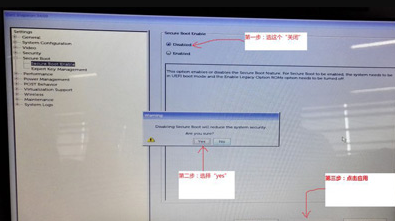
戴尔笔记本电脑图-1
2.接着在左侧找到“Advanced Boot Options”,将右侧的“Enable Legacy Option ROMs”选项打勾,完成后点击下方“Apply”按钮保存。
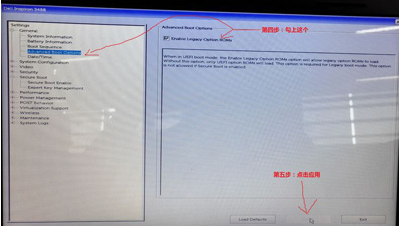
戴尔图-2
3.最后在左侧找到“Boot Sequence”选项,将右侧的“Boot List Option”更改为“Legacy”,完成后按“Apply”保存即可。
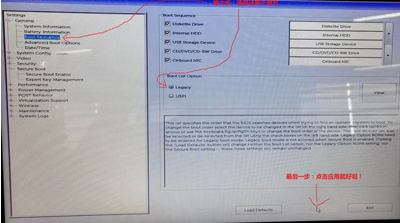
笔记本电脑图-3
重启电脑后,戴尔笔记本电脑就会从u盘启动了。




