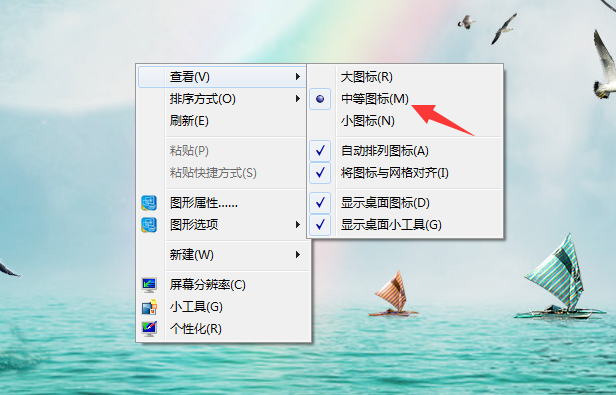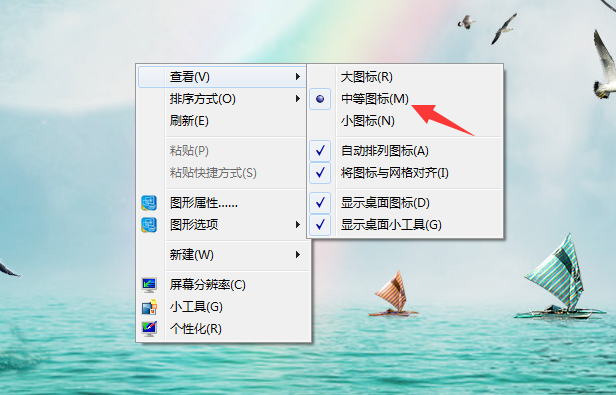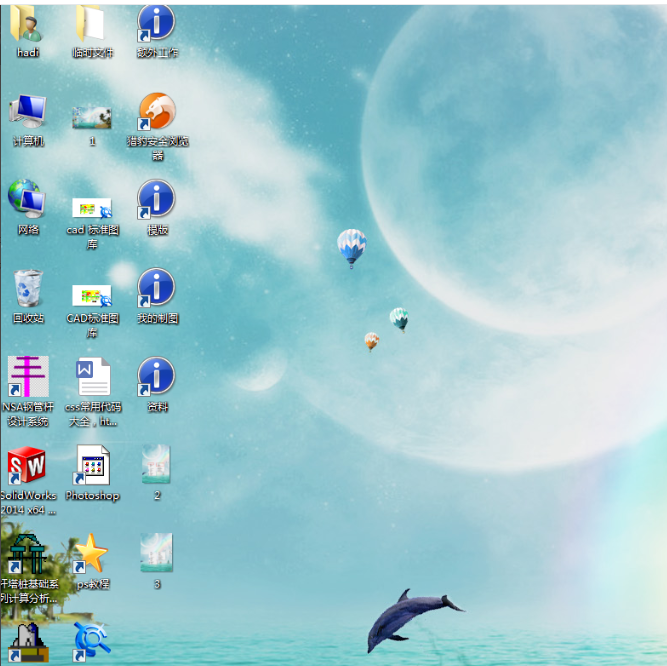Warning: Use of undefined constant title - assumed 'title' (this will throw an Error in a future version of PHP) in /data/www.zhuangjiba.com/web/e/data/tmp/tempnews8.php on line 170
教您电脑图标变大了怎么办
装机吧
Warning: Use of undefined constant newstime - assumed 'newstime' (this will throw an Error in a future version of PHP) in /data/www.zhuangjiba.com/web/e/data/tmp/tempnews8.php on line 171
2019年03月19日 09:27:00
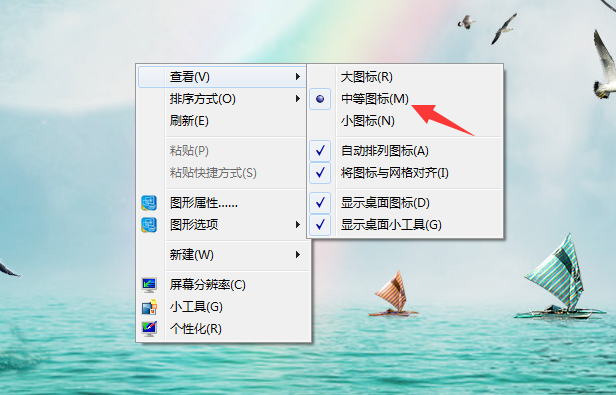
一般来说我们的电脑桌面图标都是维持不变的,那么遇到电脑图标变大了这样的情况要怎么处理呢?别担心,下面小编就来告诉你电脑图标变大了怎么办。希望对您有帮助。
在我们的电脑桌面上存放有不少的桌面图标,这些桌面图标可能是软件的快捷方式,也可能是某些文件,今天来跟大家介绍一些电脑桌面图标变大这个问题的解决方法。
电脑图标变大了怎么办
1.以win7系统为例说明,鼠标右键桌面空白处,点击查看,然后会出现大图标,中等图标,小图标的选项,选择中等图标或小图标就可以了。
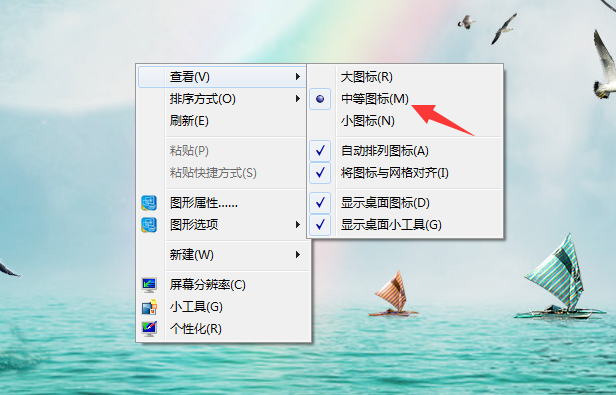
图标变大了图-1
2.选择中等图标,重新回到桌面,我们可以看到桌面图标明显小了很多了,如果您还是觉得大,您可以选择小图标。
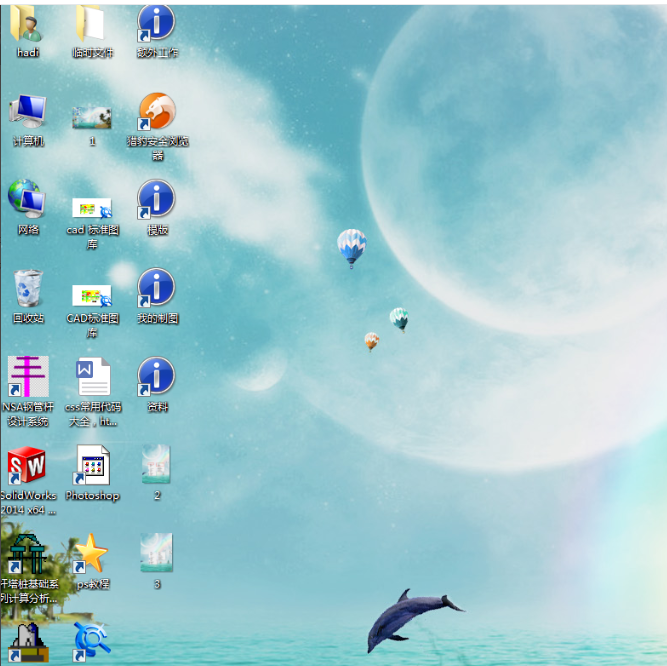
图标变大了图-2
现在知道电脑图标变大了怎么办了吗?