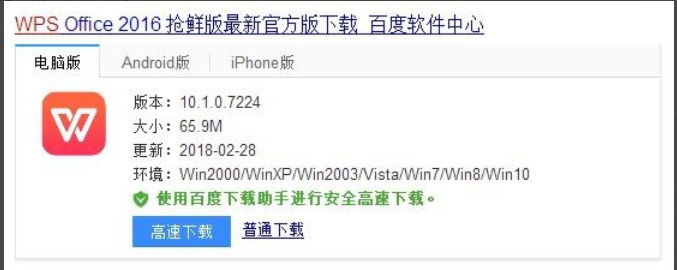
最近有不少朋友反映在操作系统中发现了以dps后缀的格式文件,处于好奇看看里面是什么,但是该怎么将dps文件打开呢?接下来,小编就给大家介绍打开dps文件的操作方法。
最近有网友问小编dps文件怎么打开呢?其实关于怎么打开dps文件的方法小编也是说过的了,但是还是有不少的用户不知道怎么操作,好了,今天小编就再给大家讲讲操作的方法。有兴趣的可以跟着小编学习起来哦。
方法一
使用WPS打开,如果您的电脑没有安装WPS的话,可直接到网上下载。安装完后直接双击即可打开dps文件进行查看
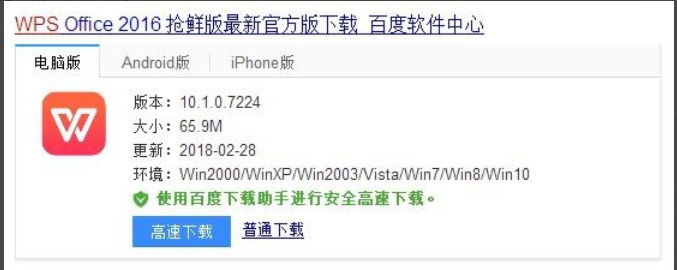
dps文件怎么打开图-1
方法二
1,首先,右键点击pds文件,选择“重命名”;

怎么打开dps文件图-2
2,将后缀名.dps修改为.ppt或.pptx,在弹出的提示框中点击 是
3,在修改后的pptx文件上单击右键,选择【打开方式】;
4,在弹出的你要如何打这个文件界面选择PPT 点击确定即可打开!

怎么打开dps文件图-5
以上就是dps文件怎么打开的方法啦~






