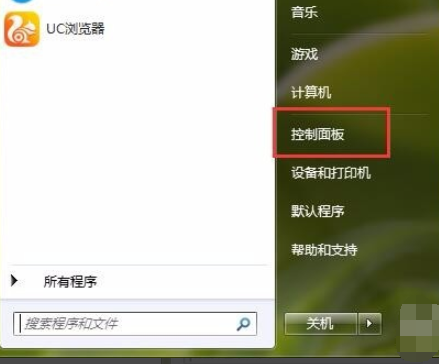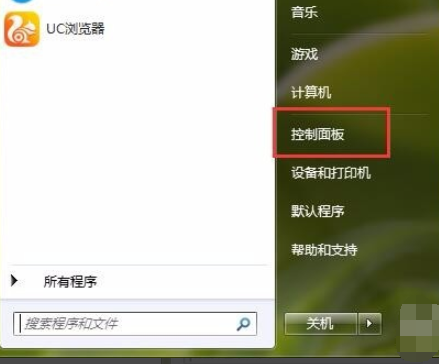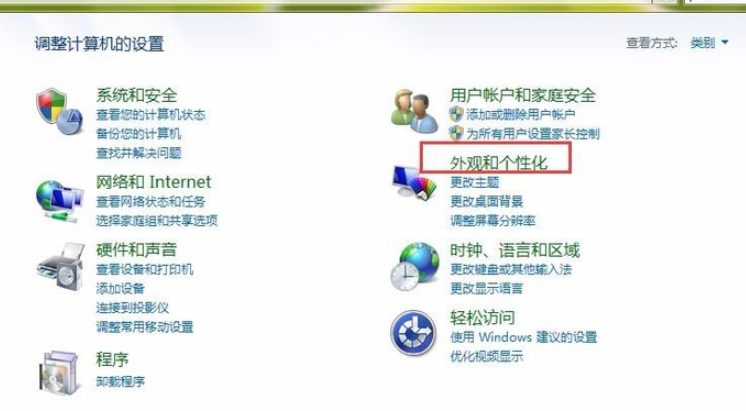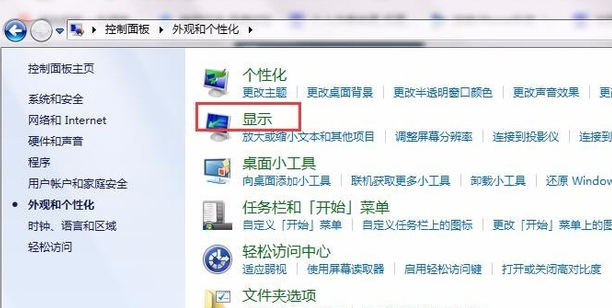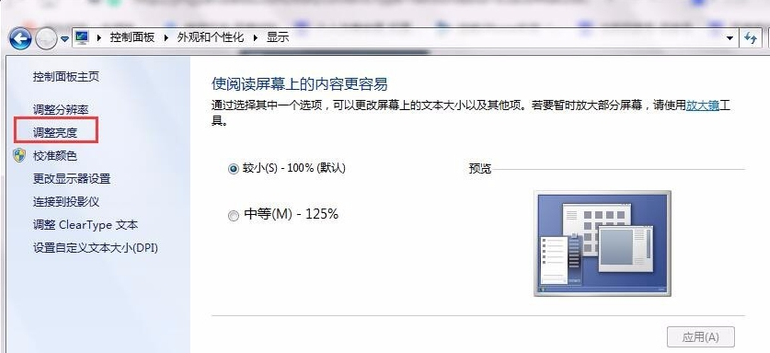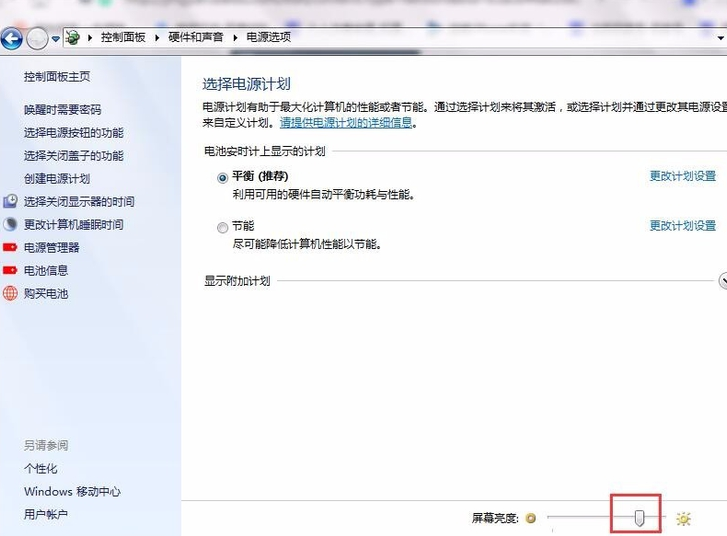Warning: Use of undefined constant title - assumed 'title' (this will throw an Error in a future version of PHP) in /data/www.zhuangjiba.com/web/e/data/tmp/tempnews8.php on line 170
详解如何调节电脑亮度
装机吧
Warning: Use of undefined constant newstime - assumed 'newstime' (this will throw an Error in a future version of PHP) in /data/www.zhuangjiba.com/web/e/data/tmp/tempnews8.php on line 171
2019年01月30日 09:27:18
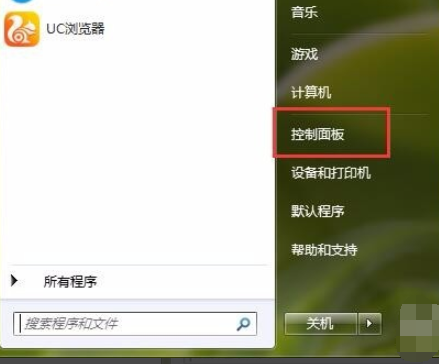
电脑是我们现在社会正常运行必不可少的重要工具,很多朋友几乎天天面对着电脑。如果电脑亮度调节不好就会引起视疲劳,出现眼涩、眼皮沉重等症状。接下来,我就教大家如何调节电脑亮度
电脑亮度如何设置呢?虽然电脑现在大家都可以熟练运用了,但是在需要进行一些小设置的时候就忘记在哪了。对此,小编给大家整理了设置电脑屏幕亮度的详细步骤,赶紧来瞧瞧吧
1、打开开始菜单,点击控制面板
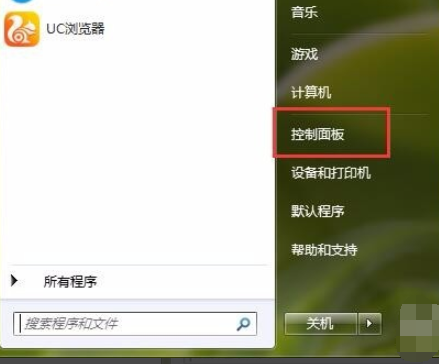
电脑亮度如何设置图-1
2、点击外观和个性化
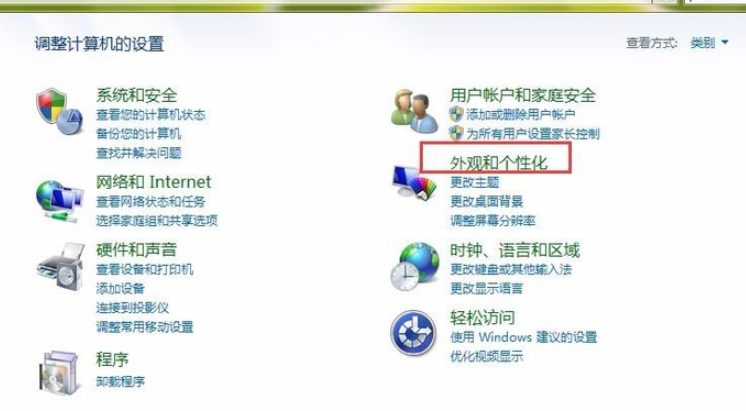
调节电脑亮度图-2
3、点击显示
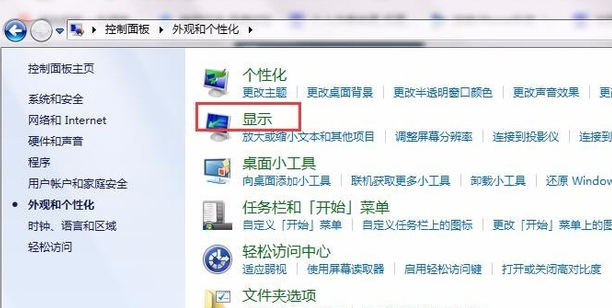
电脑亮度如何设置图-3
4、点击调整亮度
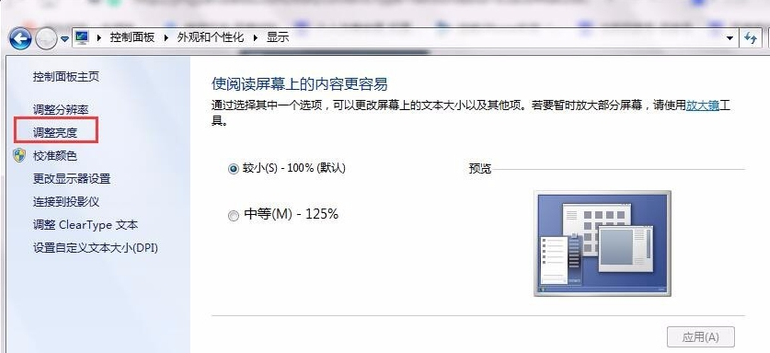
电脑亮度如何设置图-4
5、这时候在界面下方就可以看到屏幕亮度的滑动工具条,赶紧调节一下吧
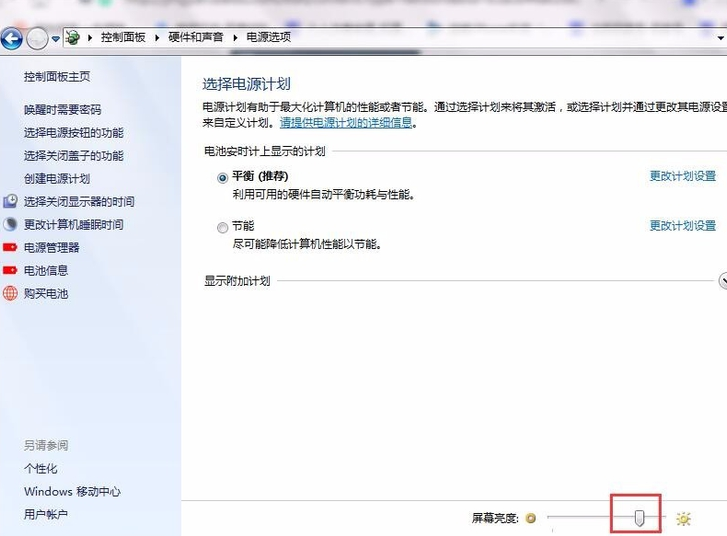
调节电脑亮度图-5
以上就是调节电脑屏幕亮度的方法了,是不是很简单呢?