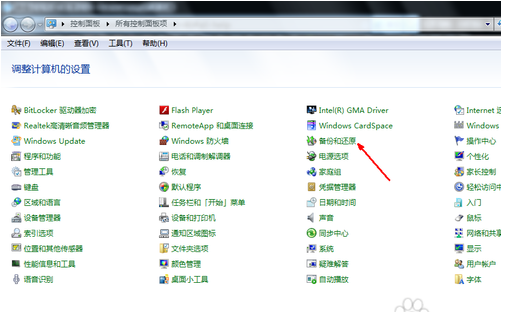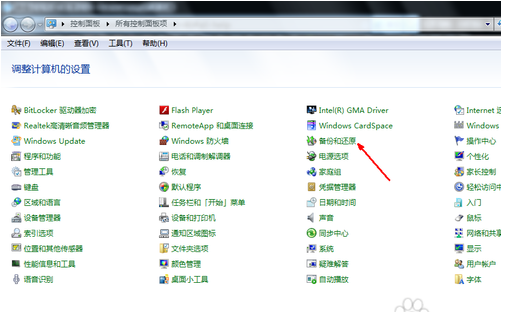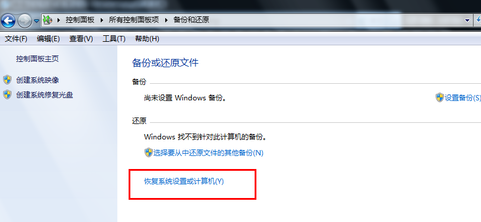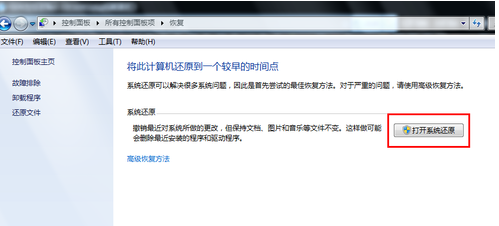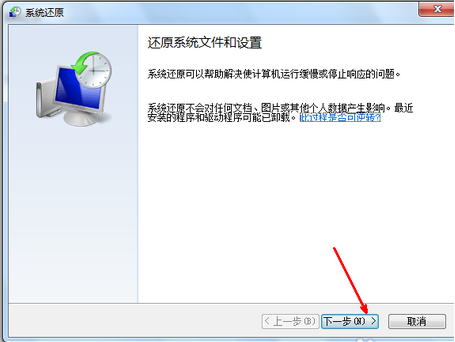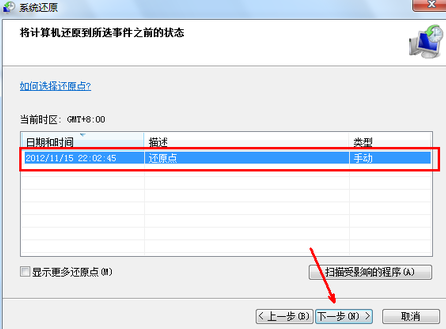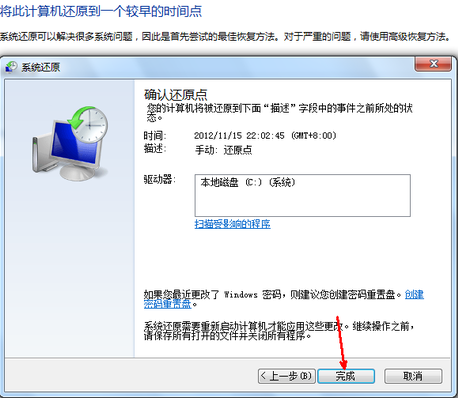Warning: Use of undefined constant title - assumed 'title' (this will throw an Error in a future version of PHP) in /data/www.zhuangjiba.com/web/e/data/tmp/tempnews8.php on line 170
为你解答电脑系统一键还原
装机吧
Warning: Use of undefined constant newstime - assumed 'newstime' (this will throw an Error in a future version of PHP) in /data/www.zhuangjiba.com/web/e/data/tmp/tempnews8.php on line 171
2019年01月23日 12:09:00
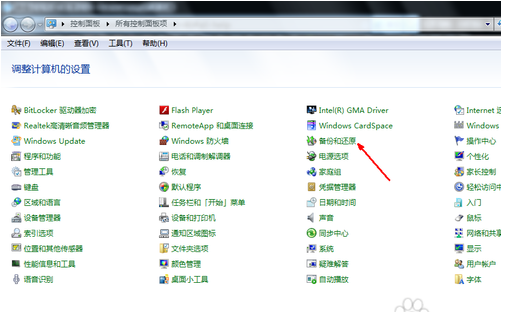
有时候我们使用电脑的时候电脑会出现一些问题,当问题不是很好解决的时候我们可以让电脑系统一键还原,接下来小编就来具体讲一下电脑系统一键还原的方法。
电脑还原就是将电脑还原到初始状态,电脑还原后可以解决电脑卡顿,蓝屏,软件冲突等一系列的问题,所有还是非常实用的,今天小编就来分享一下电脑还原的具体操作方法。
电脑系统一键还原
1.打开控制面板,然后在控制面板中找到并打开备份和还原选项,进入下一步。
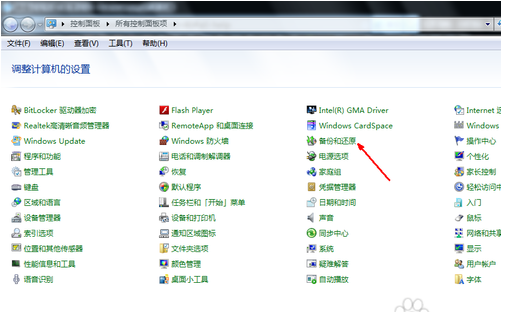
系统还原图-1
2.在新出现的界面中点击界面下方恢复系统设置和计算机,进入下一步。
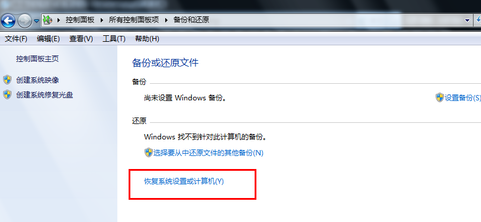
系统还原图-2
3.接着点击打开系统还原按钮,进入下一步。
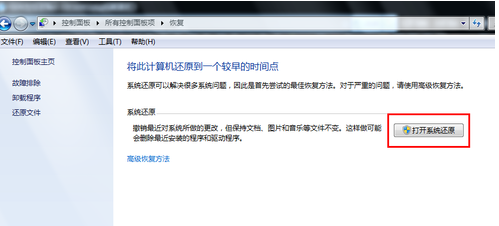
电脑还原图-3
4.然后根据给出的提示操作一直点击下一步就行。
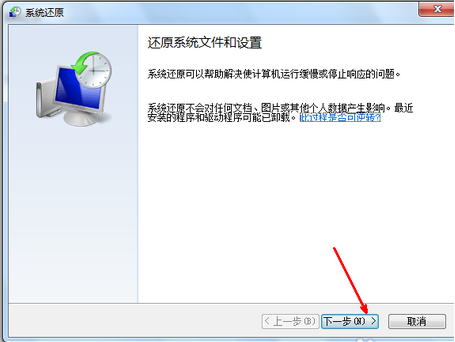
一键还原图-4
5.选择还原点,然后一直下一步直到完成即可。
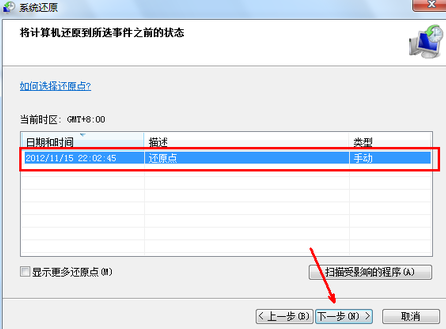
电脑还原图-5
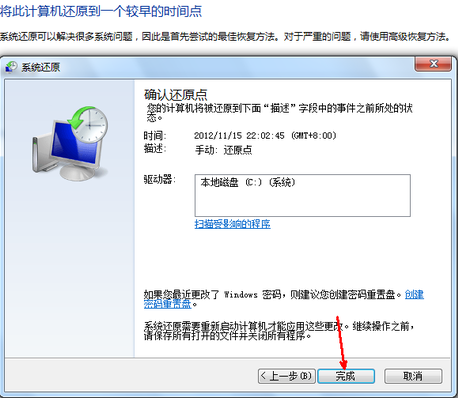
电脑还原图-6